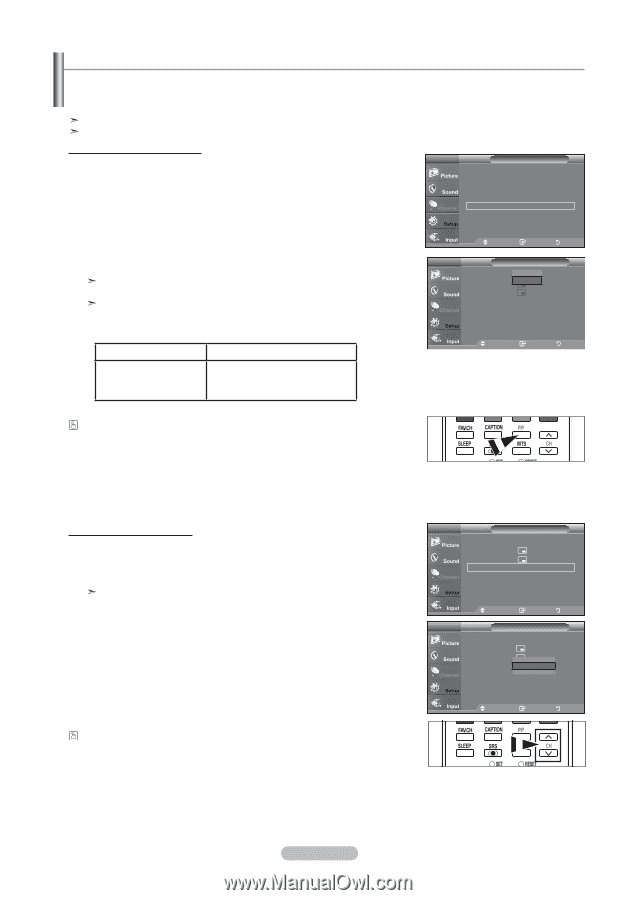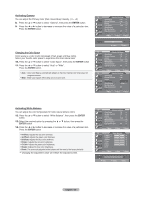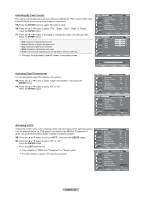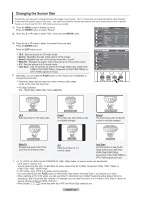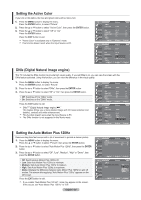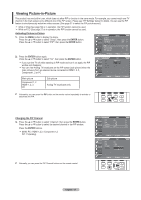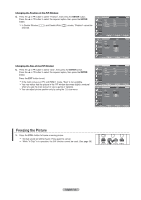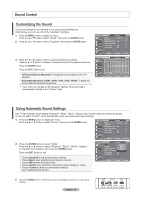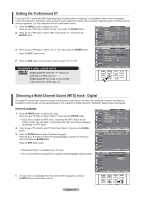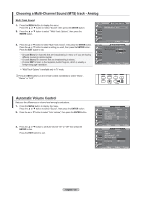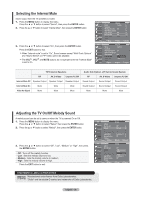Samsung LNT4069FX User Manual (user Manual) (ver.1.0) (English, French, Spanis - Page 33
Viewing Picture-in-Picture, ENTER, Changing the PIP Channel
 |
View all Samsung LNT4069FX manuals
Add to My Manuals
Save this manual to your list of manuals |
Page 33 highlights
Viewing Picture-in-Picture This product has one built-in tuner, which does not allow PIP to function in the same mode. For example, you cannot watch one TV channel in the main screen and a different one in the PIP screen. Please see 'PIP Settings' below for details. You can use the PIP feature to simultaneously watch two video sources. (See page 37 to select the PIP picture sound.) While V-Chip (See page 56) is in operation, the PIP function cannot be used. While xvYCC (See page 27) is in operation, the PIP function cannot be used. Activating Picture-in-Picture 1. Press the MENU button to display the menu. Press the ▲ or ▼ button to select "Setup", then press the ENTER button. Press the ▲ or ▼ button to select "PIP", then press the ENTER button. TV Setup ▲ More HDMI Black Level : Low ► Film Mode : Off ► Wall-Mount Adjustment ► PIP ► Function Help : On ► SW Upgrade ► 2. Press the ENTER button again. Press the ▲ or ▼ button to select "On", then press the ENTER button. If you turn the TV off while watching in PIP mode and turn it on again, the PIP window will disappear. You can view Analog TV broadcasts on the PIP screen (sub-picture) when the main picture is from an external device connected to HDMI1, 2, 3, Component1, 2 or PC Move Enter Return TV PIP PIP Size Position Channel : Off : On : : Air 3 Main picture Component 1, 2 HDMI 1, 2, 3 PC Sub picture Analog TV broadcasts only Move Enter Return Alternately, you can press the PIP button on the remote control repeatedly to activate or deactivate the PIP. Changing the PIP Channel 3. Press the ▲ or ▼ button to select "Channel", then press the ENTER button. Press the ▲ or ▼ button to select the desired channel in the PIP window. Press the ENTER buttons. MAIN: PC / HDMI 1,2,3 / Component 1,2 PIP: TV(Analog) Alternatly, you can press the PIP Channel buttons on the remote control. TV PIP PIP : On ► Size : ► Position : ► Channel : Air 3 ► Move Enter Return TV PIP PIP Size Position Channel : On : : ▲ : CaAbirle33 ▼ Move Enter Return English - 31