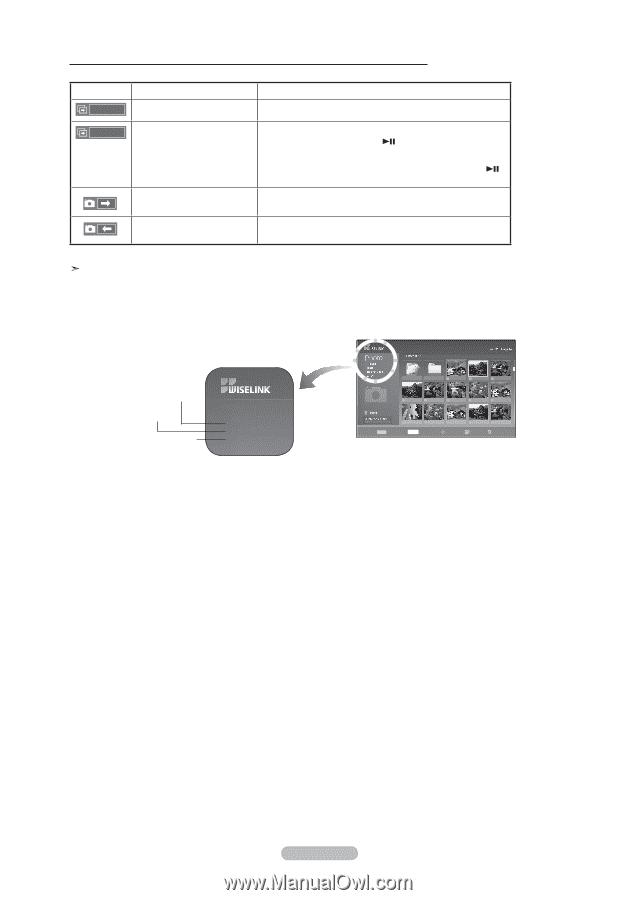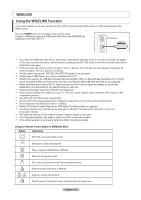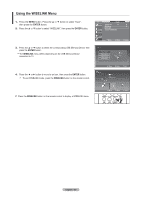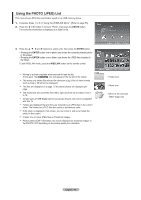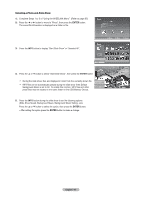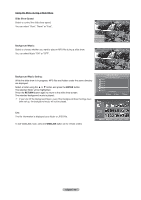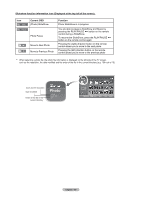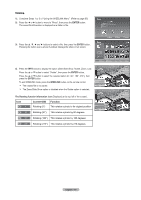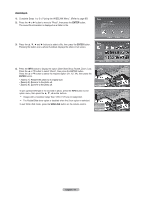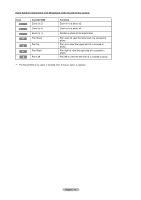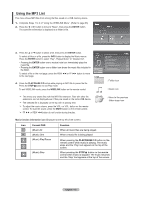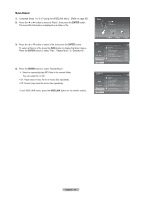Samsung LNT4069FX User Manual (user Manual) (ver.1.0) (English, French, Spanis - Page 71
Photo, Slideshow function information icon Displayed at the top left of the screen., Current OSD
 |
View all Samsung LNT4069FX manuals
Add to My Manuals
Save this manual to your list of manuals |
Page 71 highlights
Slideshow function information icon (Displayed at the top left of the screen). Icon Play Pause Current OSD (Photo) SlideShow Photo Pause Move to Next Photo Move to Previous Photo Function Photo SlideShow is in progress. You are able to pause a SlideShow and Music by pressing the PLAY/PAUSE button on the remote control during a SlideShow. To resume the SlideShow, press the PLAY/PAUSE button on the remote control again. Pressing the (right) direction button on the remote control allows you to move to the next photo. Pressing the (left) direction button on the remote control allows you to move to the previous photo When selecting a photo file, the photo file information is displayed on the left side of the TV screen, such as the resolution, the date modified and the order of the file in the current directory (e.g. 10th out of 15). Such as the resolution Date modified Order of the file in the current directory Photo 108 x 81 Dec20. 2006 4/25 Up Folder Forder1 Photo 0001 Photo 0001 None File 4 File 5 File 6 File 7 File 8 File 9 File 10 Select INFO Option File 11 Move File 12 View File 13 Return English - 69