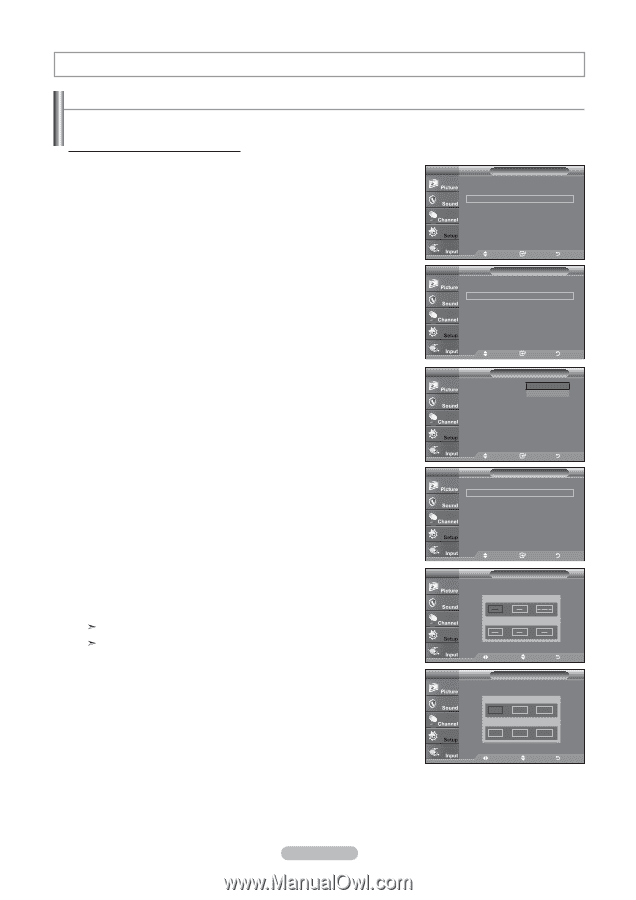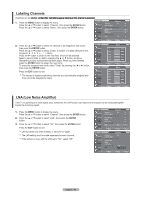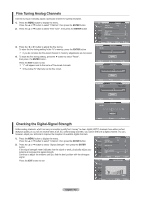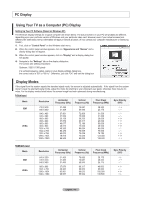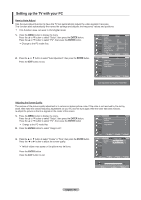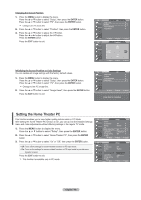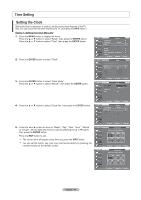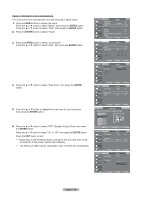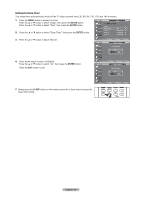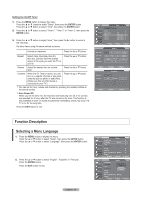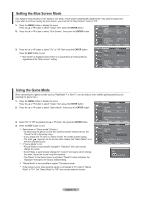Samsung LNT4069FX User Manual (user Manual) (ver.1.0) (English, French, Spanis - Page 49
Time Setting, Setting the Clock, Option 1: Setting the Clock Manually, ENTER
 |
View all Samsung LNT4069FX manuals
Add to My Manuals
Save this manual to your list of manuals |
Page 49 highlights
Time Setting Setting the Clock Setting the clock is necessary in order to use the various timer features of the TV. Also, you can check the time while watching the TV. (Just press the INFO button.) Option 1: Setting the Clock Manually 1. Press the MENU button to display the menu. Press the ▲ or ▼ button to select "Setup", then press the ENTER button. Press the ▲ or ▼ button to select "Time", then press the ENTER button. 2. Press the ENTER button to select "Clock". 3. Press the ENTER button to select "Clock Mode". Press the ▲ or ▼ button to select "Manual", then press the ENTER button. TV Setup Plug & Play ► Language : English ► Time ► Game Mode : Off ► V-Chip ► Caption ► Menu TransParency : Medium ► ▼More Move Enter Exit TV Time Clock ► Sleep Timer : Off ► Timer 1 : Inactivated ► Timer 2 : Inactivated ► Timer 3 : Inactivated ► Move Enter Return TV Clock Clock Mode : MManaunaula l ► Clock Set Auto ► Time Zone DST : Off 4. Press the ▲ or ▼ button to select "Clock Set", then press the ENTER button. Move Enter Return TV Clock Clock Mode : Manual ► Clock Set ► Time Zone ► DST : Off ► 5. Press the ◄ or ► button to move to "Month", "Day", "Year", "Hour", "Minute", TV or "am/pm". Set the date and time you want by pressing the ▲ or ▼ button, then press the ENTER button. Press the EXIT button to exit. The current time will appear every time you press the INFO button. You can set the month, day, year, hour and minute directly by pressing the number buttons on the remote control. TV Move Enter Return Clock Set Set Current date and time. Month Day Year ▲ ▼ Hour Minute am/pm Move Adjust Return Clock Set Set current data and time. Month ▲ 1 ▼ Hour 12 Day 1 Minute 00 Year 2007 am/pm am Move Adjust Return English - 47