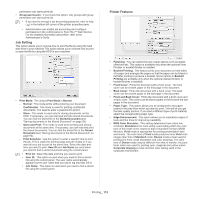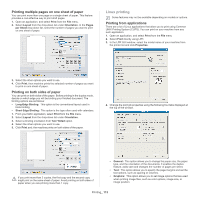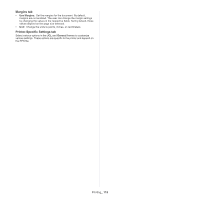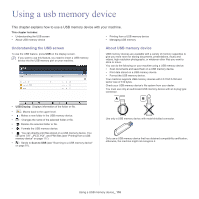Samsung MultiXpress SCX-8120 User Manual Ver.1.03 (English) - Page 112
Job Setting, Printer Features, Front and Back Cover
 |
View all Samsung MultiXpress SCX-8120 manuals
Add to My Manuals
Save this manual to your list of manuals |
Page 112 highlights
permission can start a print job. • Group permission: If you check this option, only groups with group permission can start a print job. • If you want to encrypt a job accounting password, refer to help ( ) in the bottom left corner of the printer properties pane. • Administrators can enable job accounting and configure permissions in the control panel or SyncThru™ Web Service. For the detailed information about them, refer to the Administrator's Guide. Job Setting This option allows you to choose how to print the file by using the hard disk drive in your machine.This option allows you to choose how to print or save the file by using the HDD in your machine. • Print Mode: The default Print Mode is Normal. - Normal: This mode prints without storing your document. - Confidential: This mode is used for printing confidential documents. You need to enter a password to print it. - Store: This mode is used only for storing documents on the HDD. If necessary, you can load and print the stored documents. You can find the stored file in the Stored Document (see "Saving documents in the Stored Document" on page 93). - Store and Print: This mode is used when printing and storing documents at the same time. If necessary, you can load and print the stored documents. You can find the stored file in the Stored Document (see "Saving documents in the Stored Document" on page 93). - Print Schedule: Use this option to enter a specific time to print the job. This is useful for printing large amount of data or if you want all your job to print at the same time. Select the date and time you want to print. User ID and Job Name are used when you need to find a stored document using the control panel. • Print At: Select the date and time you want to print. • User ID: This option is used when you need to find a stored file using the control panel. The user name automatically appears as the user name that you use to log into Mac OS X. • Job Name: This option is used when you need to find a stored file using the control panel. Printer Features • Finishing: You can select the print output options such as staple, offset and etc. This option is available only when the optional Inner Finisher or booklet finisher is installed. • Booklet Printing: This feature prints your document on both sides of a paper and arranges the pages so that the paper can be folded in half after printing to produce a booklet. Some options in Booklet Printing are available only when the optional stanard finisher or booklet finisher is installed. • Front Cover: Prints the document with a front cover. The front cover can be a blank paper or the first page in the document. • Back Cover: Prints the document with a back cover. The back cover can be a blank paper or the last page in the document. • Front and Back Cover: Prints the document with a front cover and a back cover. The covers can be blank papers or the first and the last pages in the document. • Paper Type: This option allows you to correspond to the paper loaded in the tray from which you want to print. This will let you get the best quality printout. If you load a different type of print material, select the corresponding paper type. • Edge Enhancement: This option allows you to emphasize edges of texts and fine lines for improving readability. • RGB Color Simulator: This setting determines how colors are rendered. Standard is the most widely used setting which the color tone of this mode is the closest to that of standard monitor (sRGB Monitor). Vivid mode is appropriate for printing presentation data and charts. The color tone of Vivid mode produces more Vivid color images than that of Standard mode. Device mode is best used for printing fine lines, small characters and color drawings. The color tone of Device mode may be different from that of monitor, the pure toner colors are used for printing cyan, magenta and yellow colors. Corporate Imaging is most common color setting used in the corporate environment. Printing_ 112