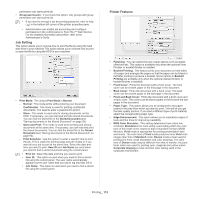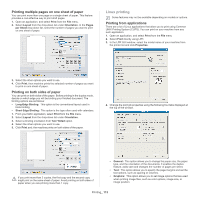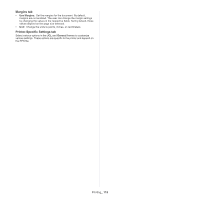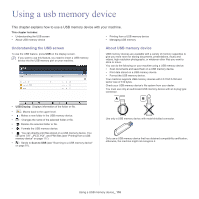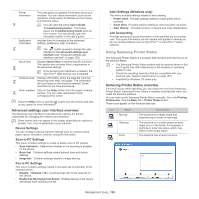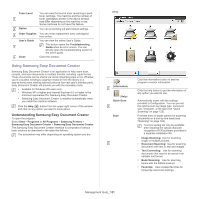Samsung MultiXpress SCX-8120 User Manual Ver.1.03 (English) - Page 116
Using a USB memory device, Understanding the USB screen, About USB memory device
 |
View all Samsung MultiXpress SCX-8120 manuals
Add to My Manuals
Save this manual to your list of manuals |
Page 116 highlights
Using a usb memory device 9. This chapter explains how to use a USB memory device with your machine. This chapter includes: • Understanding the USB screen • About USB memory device • Printing from a USB memory device • Managing USB memory Understanding the USB screen To use the USB feature, press USB on the display screen. If you want to use this feature, you need to insert a USB memory device into the USB memory port on your machine. About USB memory device USB memory devices are available with a variety of memory capacities to give you more room for storing documents, presentations, music and videos, high resolution photographs, or whatever other files you want to store or move. You can do the following on your machine using a USB memory device: • Scan documents and save them on a USB memory device. • Print data stored on a USB memory device. • Format the USB memory device. Your machine supports USB memory devices with FAT16/FAT32 and sector size of 512 bytes. Check your USB memory device's file system from your dealer. You must use only an authorized USB memory device with an A plug type connector. A B • USB Display: Displays information of the folder or file. • : Moves back to the upper level. • : Makes a new folder in the USB memory device. • : Changes the name of the selected folder or file. • : Deletes the selected folder or file. • : Formats the USB memory device. • : You can directly print files stored on a USB memory device. You can print TIFF, JPEG, PDF, and PRN files (see "Printing from a USB memory device" on page 117). • : Sends to Scan to USB (see "Scanning to a USB memory device" on page 81). Use only a USB memory device with metal-shielded connector. Only use a USB memory device that has obtained compatibility certification; otherwise, the machine might not recognize it. Using a USB memory device_ 116