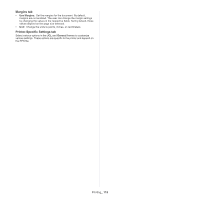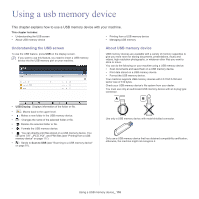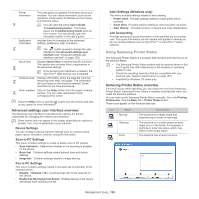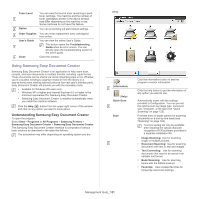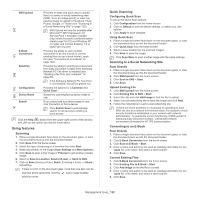Samsung MultiXpress SCX-8120 User Manual Ver.1.03 (English) - Page 119
Management tools, Easy Capture Manager, Samsung AnyWeb Print, Easy Eco Driver, Using Samsung
 |
View all Samsung MultiXpress SCX-8120 manuals
Add to My Manuals
Save this manual to your list of manuals |
Page 119 highlights
management tools 10. This chapter introduces management tools provided to help you make full use of your machine. This chapter includes: • Easy Capture Manager • Samsung AnyWeb Print • Easy Eco Driver • Using Samsung Easy Printer Manager • Using Samsung Printer Status • Using Samsung Easy Document Creator • Using the Linux Unified Driver Configurator Easy Capture Manager Available for Windows OS users only. Capture your screen and launch Easy Capture Manager by simply pressing the Print Screen key. Now you can easily print your captured screen as captured or edited. Samsung AnyWeb Print Available for Windows and Mac OS X users only. This tool helps you screen-capture, preview, scrap, and print Windows Internet Explorer pages more easily, than when you use an ordinary program. Click Start > All programs > Samsung Printers > Samsung AnyWeb Print > Download the latest version to link to the website where the tool is available for download. Easy Eco Driver Available for Windows OS users only. With the Easy Eco Driver, you can apply Eco features to save paper and toner before printing. To use this application, Start Easy Eco Driver before printing job checkbox in the printer properties should be checked. Easy Eco Driver also allows you simple editing such as removing images and texts, changing fonts, and more. You can save frequently used settings as a preset. How to use: 1. Open a document to print. 2. Print the document. 3. Select the options you want to apply to the document. You can see the preview of the applied features. 4. Click Print. Using Samsung Easy Printer Manager • This feature may not be available depending on model or optional goods. • Available for Windows and Mac OS X users only. • Microsoft Internet Explorer 6.0 or higher is the minimum requirement for Samsung Easy Printer Manager. Samsung Easy Printer Manager is an application that combines Samsung machine settings into one location. Samsung Easy Printer Manager combines device settings as well as printing environments, settings/actions, and launching. All of these features provide a gateway to conveniently use your Samsung machine. Samsung Easy Printer Manager provides two different user interfaces for the user to choose from: the basic user interface and the advanced user interface. Switching between the two interfaces is easy: just click a button. Understanding Samsung Easy Printer Manager To open the program: For Windows, Select Start > Programs or All Programs > Samsung Printers > Samsung Easy Printer Manager > Samsung Easy Printer Manager. For MAC, Open the Applications folder > Samsung folder > Samsung Easy Printer Manager. The Samsung Easy Printer Manager interface is comprised of various basic sections as described in the table that follows: The screenshot may differ depending on operating system you are using. Printer list 1 The Printer List displays printers installed on your computer and network printers added by network discovery (Windows only). Management tools_ 119