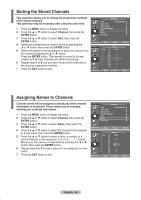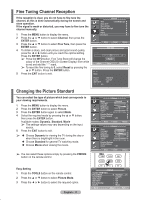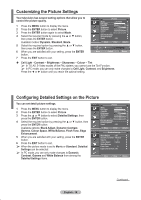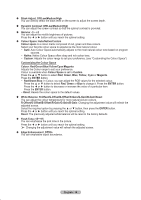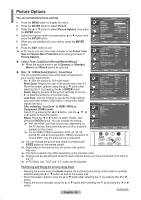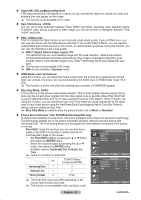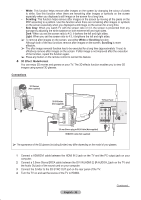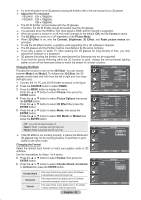Samsung PS50A410C1 User Manual - Page 21
Screen Burn Protection: Pixel Shift/White/Scrolling/Side Gray, Digital NR: Off/Low/Medium/High/Auto
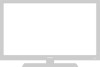 |
View all Samsung PS50A410C1 manuals
Add to My Manuals
Save this manual to your list of manuals |
Page 21 highlights
Digital NR: Off/Low/Medium/High/Auto If the signal received by the television is weak, you can activate this feature to reduce any static and ghosting that may appear on the screen. ➢ This function is not available in PC mode. Real 100Hz Demo : Off/On You can get a clear distinction between "Real 100Hz" and 50Hz, especially when watching sports. Therefore, when seeing a paused or static image, you will not be able to distinguish between "Real 100Hz" and 50Hz. DNIe: Off/Demo/On This TV includes the DNIe function so as to provide a high visual quality. If you set DNIe to on, you can view the screen with the DNIe feature activated. If you set the DNIe to Demo, you can view the applied DNIe and normal pictures on the screen, for demonstration purposes. Using this function, you can view the difference in the visual quality. ➢ DNIeTM (Digital Natural Image engine) This feature brings you more detailed image with 3D noise reduction, detail enhancement, contrast enhancement and white enhancement. New image compensation Algorithm gives brighter, clearer, more detailed image to you. DNIeTM technology will fit every signal into your eyes. ➢ This function is not available in PC mode. ➢ DNIe is only available in Dynamic mode. HDMI Black Level: Normal/Low Using this function, you can adjust the image quality when the screen burn (appearance of black level, low contrast, low colour, etc.) is encountered by the HDMI input for RGB limited range (16 to 235). ➢ This function is active only when the external input connects to HDMI(RGB signals). Blue Only Mode: Off/On This function is for AV device measurement experts. This function displays the blue signal only by removing the red and green signals from the video signal so as to provide a Blue Filter effect that is used to adjust the Color and Tint of video equipment such as DVD players, Home Theaters, etc. Using this function, you can adjust the Color and Tint to preferred values appropriate to the signal level of each video device using the Red/Green/Blue/Cyan/Magenta/Yellow Color Bar Patterns, without using an additional Blue Filter. ➢ Blue Only Mode is available when the picture mode is set to Movie or Standard. Screen Burn Protection: Pixel Shift/White/Scrolling/Side Gray To reduce the possibility of screen burn, this unit is equipped with screen burn prevention technology. This technology enables you to set picture movement up/down (Vertical Line) and side to side (Horizontal Dot). The Time setting allows you to program the time between movement of the picture in minutes. − Pixel Shift: Using this function, you can minutely move pixels on the PDP in horizontal or vertical direction to minimize after image on the screen. − Set Pixel Shift to On by pressing the ▲ or ▼ button, T V Screen Burn Protection Pixel Shift White Scrolling then press the ENTER button. Side Gray : Dark − Select the required option by pressing the ▲ or ▼ button, then press the ENTER button. Available options: Horizontal Dot, Vertical Line, Time ➢ Optimum condition for pixel shift; Move Enter Return PC Horizontal Dot 1 Vertical Line 1 TV/AV/S-Video/ Component/HDMI 2 2 T V Pixel Shift Pixel Shift : On Horizontal Dot : 2 Vertical Line : 2 Time : 2 min Time (minute) 2 2 min ➢ The Pixel Shift value may differ depending on the monitor size (inches) and mode. ➢ This function is not available in the Just Scan mode. Move Enter Return English - 21 Continued...