Samsung PS50A410C1 User Manual - Page 35
Recording, Example. When a DVD Recorder is connected, the DVD Recorder's
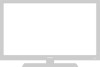 |
View all Samsung PS50A410C1 manuals
Add to My Manuals
Save this manual to your list of manuals |
Page 35 highlights
Anynet+ Menu The Anynet+ menu changes depending on the type and status of the Anynet+ devices connected to the TV. Anynet+ Menu View TV Select Device Record Menu on Device Device Operation Receiver Setup Description Switches from Anynet+ to TV broadcast mode. Your TV connects to the corresponding device. Starts a recording. (This menu works only for a device supporting recording.) Shows the menu of the connected device. Example. When a DVD Recorder is connected, the DVD Recorder's title menu appears. Shows the play control menu of the connected device. Example. When a DVD Recorder is connected, the play control menu of the DVD Recorder appears. Sound is output through the receiver. You can set the environment for using Anynet+. TV Remote Control Buttons Available in Anynet+ Mode Device Type Anynet+ Device Device with built-in Tuner Operating Status After switching to the device, when the menu of the corresponding device is displayed on the screen. After switching to the device, while playing a file After switching to the device, when you are watching a TV program W.LINK Available Buttons Numeric buttons ENTER buttons Colour buttons EXIT button (Backward search) (Forward search) (Stop) / W.LINK (Play/WP.LINaK use) W.LINK W.LINK P / butWt.oLINnK Audio Device When Receiver is actiWv.LaINKted / button WM.LINKUTE button ➢ The Anynet+ function only works when the remote control is seWt.LINtKo TV. ➢ The button works only while in the recordable state. ➢ You cannot control AW.nLINyK net+ devices using the buttons on the side of the TV. You can control Anynet+ devices only using the TV remote control. ➢ The TV remote control may not work under certain conditions. In this case, re-select the Anynet+ device. ➢ The Anynet+ functions don't operate for the products from other manufacturers. ➢ In Anynet+ mode, the colour buttons may not work properly. ➢ The , operations may differ depending on the device. RecordinW.LgINK W.LINK You can make a recording of a TV program using a recorder. Press the button. Recording begins. (Only wW.LhINeK n the Anynet+ enabled recording device is connected.) ➢ The current TV program is recorded in the Watching TV status. If you are watching video from another device, the video from the device is recorded. ➢ You can also record the source streams by selecting Record after pressing the TOOLS button. ➢ Before recording, check whether the antenna jack is properly connected to the recording device. For the antenna connection to the recording device, refer to its user manual. English - 35















