Samsung PS50A410C1 User Manual - Page 29
Viewing the Picture in Picture (PIP), You can display a sub picture within the main picture. In
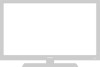 |
View all Samsung PS50A410C1 manuals
Add to My Manuals
Save this manual to your list of manuals |
Page 29 highlights
Viewing the Picture in Picture (PIP) You can display a sub picture within the main picture. In this T V Setup way you can watch TV program or monitor the video input from any connected devices. Plug & Play Language : English Time 1 Press the MENU button to display the menu. Light Effect : In Watching TV Wall-mount Adjustment 2 Press the ▲ or ▼ button to select Setup, then press the ENTER button. Melody : Off Entertainment : Off Energy Saving : Off 3 Press the ▲ or ▼ button to select PIP, then press the PIP ENTER button. Move Enter Return 4 Select the required option by pressing the ▲ or ▼ button, then press the ENTER button. T V PIP Available options: PIP(Off/On), Source, Size, Position, Programme PIP : On Source : TV Size : 5 When you are satisfied with your setting, press the ENTER button. Position : Programme :P 1 6 Press the EXIT button to exit. PIP: Off/On You can activate or deactivate the PIP function. Move Enter Return Main picture Sub picture Component1, 2 HDMI1, 2, 3 TV, AV1, AV2 PC Source: TV/AV1/AV2 You can select a source of the sub-picture. ➢ You can select these options simply by pressing the SOURCE button on the remote control. Size: / / You can select a size of the sub-picture. ➢ If main picture is in PC and Component mode, Size is not available. Position: / / / You can select a position of the sub-picture. Programme You can select a channel of the sub-picture only when the Source is set to TV. English - 29















