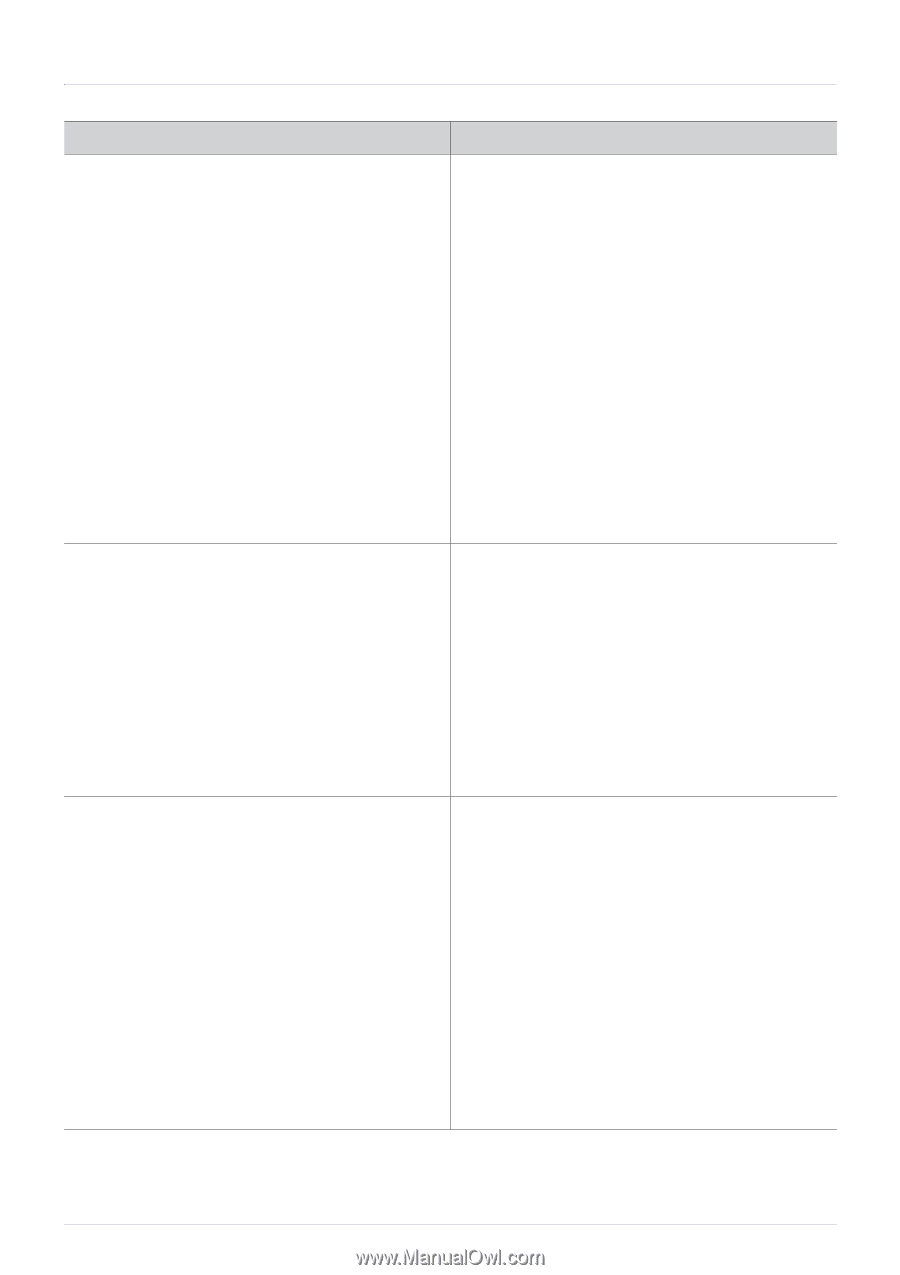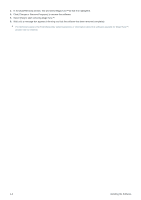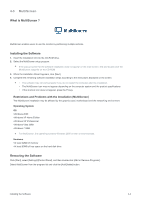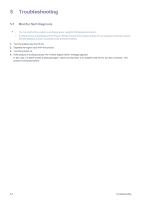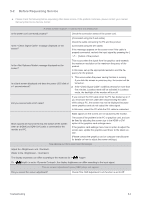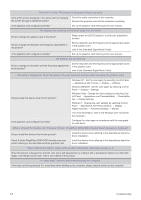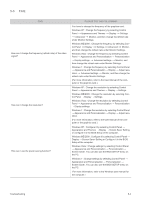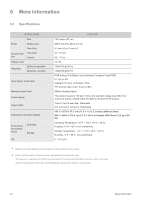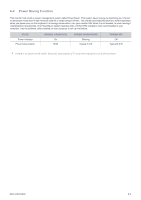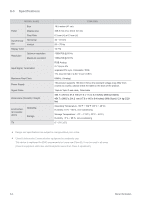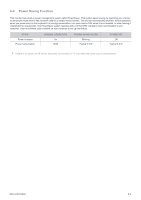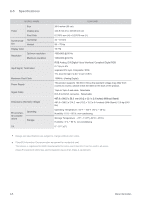Samsung S27A350H User Manual (user Manual) (ver.1.0) (English) - Page 59
Please Try The Following - troubleshoot
 |
UPC - 729507816449
View all Samsung S27A350H manuals
Add to My Manuals
Save this manual to your list of manuals |
Page 59 highlights
5-3 FAQ FAQ! How can I change the frequency (refresh rate) of the video signal? How can I change the resolution? How can I use the power saving function? PLEASE TRY THE FOLLOWING! You have to change the frequency of the graphics card. Windows XP : Change the frequency by selecting Control Panel → Appearance and Themes → Display → Settings → Advanced → Monitor, and then change the refresh rate under Monitor Settings. Windows ME/2000 : Change the frequency by selecting Con- trol Panel → Display → Settings → Advanced → Monitor, and then change the refresh rate under Monitor Settings. Windows Vista : Change the frequency by selecting Control Panel → Appearance and Personalization → Personalization → Display settings → Advanced settings → Monitor, and then change the refresh rate under Monitor Settings. Windows 7 : Change the frequency by selecting Control Panel → Appearance and Personalization → Display → Adjust reso- lution → Advanced settings → Monitor, and then change the refresh rate under Monitor Settings. (For more information, refer to the User Manual of the computer or the graphics card.) Windows XP : Change the resolution by selecting Control Panel → Appearance and Themes → Display → Settings. Windows ME/2000 : Change the resolution by selecting Control Panel → Display → Settings. Windows Vista : Change the resolution by selecting Control Panel → Appearance and Personalization → Personalization → Display settings. Windows 7 : Change the resolution by selecting Control Panel → Appearance and Personalization → Display → Adjust resolution. (For more information, refer to the User Manual of the computer or the graphics card.) Windows XP : Configure it by selecting Control Panel → Appearance and Themes → Display → Screen Saver Setting or configure it in the BIOS Setup of the computer. Windows ME/2000 : Configure it by selecting Control Panel → Display → Screen Saver Setting or Configure it in the BIOS Setup of the computer. Windows Vista : Change settings by selecting Control Panel → Appearance and Personalization → Personalization → Screen Saver. You can also use the BIOS SETUP menu on the PC. Windows 7 : Change settings by selecting Control Panel → Appearance and Personalization → Personalization → Screen Saver. You can also use the BIOS SETUP menu on the PC. (For more information, refer to the Windows user manual for the computer.) Troubleshooting 5-3