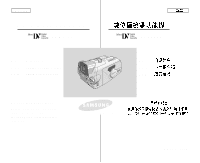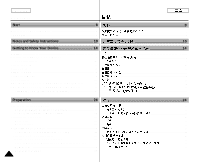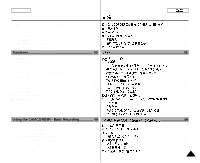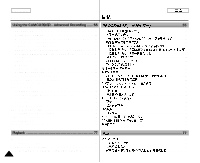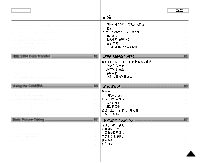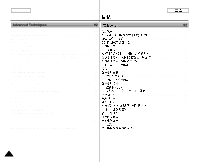Samsung SCD5000 User Manual (ENGLISH)
Samsung SCD5000 - DuoCam MiniDV Camcorder/4MP Digital Still Camera Manual
 |
UPC - 036725301085
View all Samsung SCD5000 manuals
Add to My Manuals
Save this manual to your list of manuals |
Samsung SCD5000 manual content summary:
- Samsung SCD5000 | User Manual (ENGLISH) - Page 1
ENGLISH Digital Video Camcorder SCD5000 AF CCD LCD Auto Focus Charge Coupled Device Liquid Crystal Display SCD5000 AF CCD LCD Owner's Instruction Book Before operating the unit, please read this instruction manual thoroughly, and retain it for future reference. ELECTRONICS AD68-00655R - Samsung SCD5000 | User Manual (ENGLISH) - Page 2
Remote Control 24 Adjusting the Hand Strap 25 Hand strap 25 Shoulder strap 25 Connecting a Power Source 26 To use the AC Power adapter and DC Cable 26 Using the Lithium Ion Battery Pack 27 Charging the Lithium Ion Battery Pack 27 Table of Continuous Recording Time Based on Model and Battery - Samsung SCD5000 | User Manual (ENGLISH) - Page 3
/ CAMERA modes 30 Setting the Power Switch 31 Adjusting the LCD 32 Using the VIEWFINDER 33 Adjusting the Focus 33 Adjusting the LCD during PLAY 34 Controlling Sound from the Speaker 34 Functions 35 Using MENU 35 Setting menu items 37 Setting the Camcorder to REC, TAPE PLAY, MEMORY PLAY - Samsung SCD5000 | User Manual (ENGLISH) - Page 4
CAMCORDER Mode ... 57 Digital Zoom in CAMCORDER Mode 58 EIS (Electronic Image Stabilizer 59 DSE(Digital Special Effects) SELECT in CAMCORDER Mode.....60 Selecting a Digital effect in CAMCORDER Picture 73 NITE PIX (0 Lux Recording 74 POWER NITE PIX 75 Various Recording Techniques 76 Playback - Samsung SCD5000 | User Manual (ENGLISH) - Page 5
Connecting to a PC 81 System Requirements 82 Recording with a DV Connection Cable 82 Using the CAMERA 83 MEMORY STICK 83 Memory Stick Functions 83 Inserting and Ejecting the Memory Stick 84 Inserting the Memory Stick 84 Ejecting the Memory Stick 84 Structure of the Folders and Files on the - Samsung SCD5000 | User Manual (ENGLISH) - Page 6
. BALANCE (WHITE BALANCE) - CAMERA Mode 98 DSE(Digital Special Effects) SELECT in CAMERA Mode 99 Selecting a Digital effect in CAMERA Mode 100 SPOT-AE 101 NIGHT SCENE 102 Selecting the Image Quality 103 Select the Image Quality 103 Number of images on the Memory Stick 103 Selecting the Image - Samsung SCD5000 | User Manual (ENGLISH) - Page 7
the Video Heads 120 Using Your Camcorder Abroad 121 Power Sources 121 Color System 121 Troubleshooting 122 Troubleshooting 122 Self Diagnosis Display 122 Moisture Condensation 122 Self Diagnosis Display in M.REC, M.PLAY Mode 123 Specifications 125 INDEX 126 116 116 116 117 - Samsung SCD5000 | User Manual (ENGLISH) - Page 8
Camcorder Care ✤ Please note the following precautions for use: ✤ ✤ Please keep your device in a safe place. This device contains a ✤ lens your device or power cable s with wet Samsung service parts to corrode. s s For better quality, please use CAMERA mode when taking still images. (CAMERA - Samsung SCD5000 | User Manual (ENGLISH) - Page 9
variety of functions because it is a ✤ Camcorder and Digital Still Camera in one system. Please read ✤ this manual thoroughly. ✤ Before using the device, install the accessories in the following order: 1. Install the battery pack. 2 2. Insert the Memory Stick into the slot. 1 3. Charge the - Samsung SCD5000 | User Manual (ENGLISH) - Page 10
ENGLISH Notes and Safety Instructions Notes Regarding the Rotation of the LCD Screen Please rotate the LCD screen carefully as illustrated. Over rotation may cause damage to the inside of the hinge that connects the LCD screen to the Camcorder. 1. LCD screen closed. 1 2. Standard recording using - Samsung SCD5000 | User Manual (ENGLISH) - Page 11
ENGLISH Notes and Safety Instructions Notices Regarding COPYRIGHT Television programs, video tapes, DVD leave the camcorder in a dry, warm room with the cassette compartment opened and the battery removed, for at least two hours. Notes Regarding the CAMCORDER 1. Do not leave the camcorder exposed to - Samsung SCD5000 | User Manual (ENGLISH) - Page 12
ENGLISH Notes and Safety Instructions Notes Regarding the Battery Pack - Make sure that the battery pack is fully charged before starting to record. - To preserve battery power, keep your camcorder turned off when you are not operating it. - If your device is in CAMCORDER mode with a tape installed, - Samsung SCD5000 | User Manual (ENGLISH) - Page 13
Safety Instructions Note Regarding the LENS - Do not film with the camera lens pointing directly at the sun. Direct sunlight can damage the CCD (Charge Coupled Device). - Over-rotating of the LENS body block may damage it. Notes Regarding Electronic Viewfinder 1. Do not position the camcorder such - Samsung SCD5000 | User Manual (ENGLISH) - Page 14
images. • • Unique Style & Free Style Shooting An integrated digital imaging device that easily converts between a CAMCORDER and a CAMERA by using a revolving Lens Body Block. • • High Resolution Image Quality (Digital Still Camera) Employing a 4.13 Mega Pixels CCD, a maximum resolution of - Samsung SCD5000 | User Manual (ENGLISH) - Page 15
with your digital video camera. Basic Accessories 1. Lithium Ion Battery Pack 2. AC Power Adapter 3. AC Cord 4. AUDIO/VIDEO Cable 5. Instruction Manual 6. Lithium Battery for Remote Control. (TYPE: CR2025) 7. Shoulder Strap 8. USB Cable 9. Software CD 10. Remote Control 11. Memory Stick 12. Tripod - Samsung SCD5000 | User Manual (ENGLISH) - Page 16
Getting to Know Your Device Front & Left View 1. Internal MIC 2. Memory Stick Slot 3. Remote Sensor 4. Lens 1. Internal MIC 2. Memory Stick Slot 3. Remote Control Sensor 4. Lens 5. Battery 6. Battery release button 7. Slow Shutter 8. Nite Pix 16 8. Nite Pix 7. Slow Shutter 6. Battery release button - Samsung SCD5000 | User Manual (ENGLISH) - Page 17
ENGLISH Getting to Know Your Device Left Side View 14. Flash 13. NIGHT SCENE Button 12. MACRO Button 4. Easy Button 3. PB zoom 2. MF/AF 1. Display 5. External MIC / Earphone 1. Display 2. MF/AF 3. PB Zoom 4. Easy Button 5. External MIC / Earphone 6. Hook for handstrap 7. MENU Button 8. MENU Dial - Samsung SCD5000 | User Manual (ENGLISH) - Page 18
ENGLISH Getting to Know Your Device Right & Top View 1. PHOTO button 2. Viewfinder 3. START/STOP button 4. Power switch 1. Photo Button 2. Viewfinder 3. Start/Stop Button 4. Power switch 5. Zoom Lever 6. Memory Stick Slot 18 5. Zoom Lever 6. Memory Stick Slot - Samsung SCD5000 | User Manual (ENGLISH) - Page 19
. TAPE EJECT 12. Tripod Receptacle REV FWD 14. RESET button 2. Speaker 3. Hook for shoulder strap FADE S.SHOW BLC PLAY TAPE MEMORY OFF REC REV FWD 4. DV Jack 5. USB Jack 6. Charging Indicator 11. MACRO Button 8. AV/S-Video 7. DC Jack 10. NIGHT SCENE Button 9. FLASH 1. Function Button - Samsung SCD5000 | User Manual (ENGLISH) - Page 20
ENGLISH Getting to Know Your Device Remote Control 1. START / STOP 2. (STILL) 3. PHOTO 4. (REW) / SELF TIMER 8. (FF) / FPS 9. (PLAY) 10. ZERO MEMORY 11. WIDE (F.ADV +) 12. TELE (F.ADV _) 20 12. TELE (F.ADV -) 11. WIDE (F.ADV +) 10. ZERO MEMORY 9. (PLAY) 8. (FF) / FPS 7. SELF TIMER 6. (STOP - Samsung SCD5000 | User Manual (ENGLISH) - Page 21
CAMERA and PLAYER Modes) 1. Battery Level (See page 29) 2. Easy Mode (See pages 46) OSD in CAMCORDER mode 3. Slow Shutter (See pages 68) 4. DSE (Digital (See page 116) 15. WL.REMOTE (See page 42) 16. WIND Control (See page 34) 29. DV IN (DV data transfer mode) (See page 82) 30. DEW (See page 11) - Samsung SCD5000 | User Manual (ENGLISH) - Page 22
Getting to Know Your Device OSD (On Screen Display in CAMERA/M.PLAY Modes) 1. Battery Level (See page 27) 2. DSE (Digital Special Effects) Mode (See page 99) 3. SPOT AE Mode (See page 101) 4. Focus Area 5. White Balance Mode (See page 98) 6. Manual Focus (See page 57) 7. NIGHT SCENE (See page 102 - Samsung SCD5000 | User Manual (ENGLISH) - Page 23
ON/OFF q Press the DISPLAY button. - Each press of the button toggles the OSD function ON and OFF. - When you turn the OSD OFF, In CAMCORDER / CAMERA mode: The STBY, REC, EASY.Q modes are always displayed on the OSD, even when the OSD is turned OFF. The key input is displayed for - Samsung SCD5000 | User Manual (ENGLISH) - Page 24
not to reverse the polarity of the battery. Self Timer Recording and Photography Using the Remote Control When you use the Self Timer function on the remote control, recording begins automatically in 10 seconds. 1. Set the device to CAMCORDER or CAMERA mode. START/STOP PHOTO F.ADV TW STILL - Samsung SCD5000 | User Manual (ENGLISH) - Page 25
Hand Strap cover open and release the Hand Strap. b. Adjust its length and stick it back into the Hand Strap cover. c. Close the Hand Strap cover. Shoulder Strap The Shoulder Strap enables you to carry 1 2 your camcorder around in complete safety. 1. Insert the end of strap into the Shoulder - Samsung SCD5000 | User Manual (ENGLISH) - Page 26
that can be connected to your camcorder. - The AC Power Adapter with the AC cord : used for indoor recording. - The Battery Pack : used for outdoor recording. To Use the AC Power Adapter and DC Cable 1. Connect the AC Power adapter to the AC cord. 2. Connect the AC cord to a wall socket. Note The - Samsung SCD5000 | User Manual (ENGLISH) - Page 27
available. Charging the Lithium Ion Battery Pack 1. Attach the battery pack to the device. 2. Connect the AC Power adapter to the AC cord and connect the AC cord to a wall socket. 3. Connect the DC cable to the DC jack socket on the camcorder. 4. Turn the Camera power switch to OFF, and the - Samsung SCD5000 | User Manual (ENGLISH) - Page 28
ENGLISH Preparation Using the Lithium Ion Battery Pack Table of Continuous Recording Time Based on Model and Battery Type. ✤ If you close the LCD screen, it switches off and the viewfinder switches on automatically. ✤ The continuous recording times given in the table above - Samsung SCD5000 | User Manual (ENGLISH) - Page 29
environment. The continuous recording times in the operating instructions are measured using a fully charged battery pack at 77°F(25°C). As the temperature and environmental conditions may differ from this when you actually use the camcorder, the remaining battery time may not be the same as the - Samsung SCD5000 | User Manual (ENGLISH) - Page 30
CAMCORDER / CAMERA modes ✤ This device switches between the DVC (Digital Video Camcorder) ✤ mode and the DSC (Digital Still Camera) mode by revolving the Lens Body Block. ✤ ✤ Switching between CAMCORDER/CAMERA Modes s To set your device to CAMERA Mode from CAMCORDER s Mode: Rotate the Lens - Samsung SCD5000 | User Manual (ENGLISH) - Page 31
✤ s REC mode: Record onto a tape or store s images on the Memory Stick. FADE PLAY TAPE MEMORY S.SHOW BLC OFF REC s OFF: Turn the device off. To recharge the FADE PLAY TAPE s MEMORY battery, connect the power cable while the S.SHOW Power Switch is set to OFF. BLC OFF REC REV FWD - Samsung SCD5000 | User Manual (ENGLISH) - Page 32
you are using the s camcorder (indoors or outdoors), you can adjust ; s s BRIGHT ADJUST s COLOR ADJUST 1. Set the POWER switch to REC mode. s INITIAL CAMCORDER CAMERA MEMORY VIEWER LCD ADJUST DATE/TIME TV DISPLAY 5. Turn the MENU DIAL so that LCD ADJUST is highlighted. s CAMCORDER REC MODE - Samsung SCD5000 | User Manual (ENGLISH) - Page 33
ENGLISH Preparation 8. Press the MENU DIAL. s Use the MENU DIAL to adjust the value of BRIGHT ADJUST s and COLOR ADJUST. s You can set the values for BRIGHT ADJUST between 0 ~ 35 s and COLOR ADJUST between 0 ~ 35. 9. Press the MENU button to complete the setting. Using the VIEWFINDER ✤ The - Samsung SCD5000 | User Manual (ENGLISH) - Page 34
OFF Speaker. - Follow the instructions below to decrease or REC mute speaker volume in PLAYER mode. - Take the following steps to lower the volume or REV FWD mute the sound while playing a tape on the camcorder. 1. Set the device to CAMCORDER and set the Power Switch to PLAYER mode. 2. Press - Samsung SCD5000 | User Manual (ENGLISH) - Page 35
SHUT. SOUND Setting the Time Using the Remote Control Record Indicator Play Various Sound Effects 41 I 42 N I - T I - A L Sound Effect for the Photo button - DEMO Demonstration 43 REC SELECT Selecting the Storage Media for Camcorder mode 50 REC MODE Selecting the Recording Speed - Samsung SCD5000 | User Manual (ENGLISH) - Page 36
73 CAM- 73 CAMCORD ER PLAY SET PHOTO COPY Copying Pictures from TAPE onto the Memory Stick CORD 109 ER 109 AUDIO SELECT Selecting the Audio playback channel 72 72 CONT. SHOT Continuous Shot 95 95 C A M WHT. BALANCE Selecting White Balance in CAMERA Mode 98 CAMERA 98 E R D. ZOOM - Samsung SCD5000 | User Manual (ENGLISH) - Page 37
✔ REC SELECT ✔ REC MODE ✔ EIS ✔ R E D. ZOOM ✔ C CAMCORD ER O R PROGRAM AE D WHT. BALANCE ✔ ✔ S E DSE SELECT ✔ T AUDIO MODE ✔ WIND CUT ✔ AV IN/OUT Available mode TAPE PLAY MEMORY RECORD ✔ ✔ ✔ ✔ ✔ ✔ ✔ ✔ ✔ MEM. PLAY ✔ ✔ ✔ INITIAL ✔ R E C O CAM- R CORD D ER - Samsung SCD5000 | User Manual (ENGLISH) - Page 38
✔ VIEWER DATE/TIME ✔ TV DISPLAY ✔ Available mode TAPE PLAY MEMORY RECORD ✔ ✔ ✔ ✔ ✔ ✔ ✔ ✔ ✔ ✔ MEM. PLAY ✔ ✔ ✔ ✔ ✔ ✔ ✔ ✔ ✔ ✔ ✔ ✔ ✔ ✔ ✔ ✔ ✔ CAMCORDER PLAY SET CAMERA M E M O R Y VIEWER 38 ✔ ✔ ✔ ✔ ✔ ✔ ✔ ✔ ✔ ✔ ✔ ✔ ✔ ✔ ✔ ✔ ✔ ✔ ✔ ✔ ✔ ✔ ✔ ✔ ✔ ✔ - Samsung SCD5000 | User Manual (ENGLISH) - Page 39
ENGLISH Functions q Setting the Camcorder to REC, TAPE PLAY, MEMORY PLAY modes 1. Press the MENU button. 2. The MENU OSD is displayed. The cursor ( HIGHLIGHT ) indicates the feature you are currently adjusting. 3. Use the MENU DIAL - Samsung SCD5000 | User Manual (ENGLISH) - Page 40
of Functions in CAMCORDER Mode. q Requested Digital functions Digital Operating Mode Mode EIS D.ZOOM PHOTO (TAPE) SLOW SHUTTER special effects NITE PIX EIS O O O O D.ZOOM O O* O O PHOTO ✕ O ✕ O ✕ SLOW SHUTTER O O O Digital Special Effects O O O O ✕ NITE - Samsung SCD5000 | User Manual (ENGLISH) - Page 41
onto the tape and ✤ Memory Stick. Before recording or taking photos, please set the DATE/TIME. 1. Press the MENU button. s The menu list will appear. CAMCORDER REC MODE s INITIAL CLOCK SET 2. Turn the MENU DIAL to highlight INITIAL and CAMCORDER WL. REMOTE CAMERA REC LAMP press the MENU - Samsung SCD5000 | User Manual (ENGLISH) - Page 42
you to enable or disable the remote control for use in CAMCORDER and CAMERA modes. 1. Press the MENU button. s The menu list will appear. CAMCORDER REC MODE s INITIAL CLOCK SET CAMCORDER WL. REMOTE 2. Turn the MENU DIAL to highlight INITIAL and CAMERA MEMORY REC LAMP BEEP SOUND press the - Samsung SCD5000 | User Manual (ENGLISH) - Page 43
repeatedly until the DEMONSTRATION mode is switched OFF. CAMCORDER REC MODE 1. Set the device to CAMCORDER and set the INITIAL CLOCK SET power switch to REC mode. CAMCORDER WL. REMOTE CAMERA REC LAMP 2. Press the MENU button. MEMORY VIEWER BEEP SOUND SHUT. SOUND s s The menu list - Samsung SCD5000 | User Manual (ENGLISH) - Page 44
CAMCORDER REC MODE INITIAL CAMCORDER CAMERA MEMORY VIEWER LCD ADJUST DATE/TIME TV DISPLAY CAMCORDER REC MODE VIEWER SET LCD ADJUST DATE / TIME TV DISPLAY CAMCORDER recorded before setting the DATE/TIME in the Camera's memory. - When the lithium battery becomes weak or dead. s Before you can - Samsung SCD5000 | User Manual (ENGLISH) - Page 45
to turn ON/OFF all of the OSD displayed on the LCD/CVF/TV. q ✤ ✤ s s s 1. Set the Power switch to REC or PLAY modes. CAMCORDER REC MODE INITIAL CAMCORDER 2. Press the MENU button. CAMERA MEMORY s The menu list will appear. VIEWER LCD ADJUST DATE/TIME s TV DISPLAY 3. Turn the MENU DIAL - Samsung SCD5000 | User Manual (ENGLISH) - Page 46
s The EASY mode only operates in CAMCORDER and CAMERA modes. 1. Set the Power Switch to REC mode. 2. By pressing the EASY button, all functions on the camera will be set to OFF and the recording settings will be set to the following basic modes: s Battery level, recording mode, counter, DATE/TIME - Samsung SCD5000 | User Manual (ENGLISH) - Page 47
✤ make automatic focusing difficult and/or unreliable. Auto Focusing ✤ In CAMCORDER Mode, turning on the ✤ device will set it to automatic focus. In CAMERA Mode, pressing the Photo Button halfway down will set the focus. Manual Focusing ✤ In the following cases you may obtain bet- ✤ ter - Samsung SCD5000 | User Manual (ENGLISH) - Page 48
ENGLISH Functions Zooming In and Out with DIGITAL ZOOM ✤ The Zoom works in CAMCORDER and CAMERA modes. ✤ Zooming In and Out 3. W(Wide angle) side: Subject appears farther away. 1-2 TELE WIDE Note You can record a subject that is a minimum of 1 m (about 2.65 feet) away from the lens surface in - Samsung SCD5000 | User Manual (ENGLISH) - Page 49
ENGLISH Using the CAMCORDER - Basic Recording Inserting and Ejecting a Cassette ✤ When inserting a tape or closing the cassette holder, do not apply ✤ excessive force. ✤ This may cause a malfunction. ✤ Do not use any tapes other than Mini DV cassettes. 1. Connect a power source. Slide the - Samsung SCD5000 | User Manual (ENGLISH) - Page 50
view the motion clips stored on the Memory Stick. 1. Set the device to CAMCORDER and set the CAMCORDER REC MODE power switch to REC mode. INITIAL CAMCORDER RECORD SET 2. Press the MENU button. s The menu list will appear. CAMERA PLAY SET MEMORY VIEWER s 3. Turn the MENU DIAL highlight - Samsung SCD5000 | User Manual (ENGLISH) - Page 51
Recording Making Your First Recording 1. Connect a Power source to 1 the camcorder. (See page 26) (A battery pack or the AC power adapter) s Insert a cassette. (See page 49) 2 PLAY TAPE MEMORY OFF REC s 2. Set the device to CAMCORDER and set the s power switch to REC mode. s s Open the - Samsung SCD5000 | User Manual (ENGLISH) - Page 52
and the camcorder is left in the STBY mode for more than 5 minutes without being used, it will automatically turn off. To use it again, push the START/STOP button or set the Power switch to OFF and then back to CAMERA. This Auto Power Off feature is designed to save battery power. Record Search - Samsung SCD5000 | User Manual (ENGLISH) - Page 53
Use the LCD frame as a guide to determine the horizontal plane. 6. Whenever possible, use a tripod. Recording with the Viewfinder 1. Hold the camcorder firmly using the hand strap. 2. Place your right elbow against your side. 3. Place your left hand under the camcorder to support it. Be sure not to - Samsung SCD5000 | User Manual (ENGLISH) - Page 54
✤ You can monitor the playback picture on the LCD monitor. ✤ ✤ Make sure that the battery pack is in place. ✤ 1. Set the device to CAMCORDER and the Power Switch to PLAY mode. 1 FADE S.SHOW BLC PLAY TAPE MEMORY OFF REC 2. Insert the tape you wish to view. (See page 49) REV FWD 2 3. Open - Samsung SCD5000 | User Manual (ENGLISH) - Page 55
Recording q PROGRAM AE q ✤ The PROGRAM AE function works in CAMCORDER mode ✤ only. ✤ PROGRAM AE mode allows you to adjust shutter speeds and ✤ apertures to suit different recording conditions. ✤ It gives you creative control over the depth of field. ✤ s AUTO Mode s - Auto balance - Samsung SCD5000 | User Manual (ENGLISH) - Page 56
1. Press the MENU button. s The menu list will appear. CAMCORDER REC MODE CAMCORDER REC MODE s INITIAL CAMCORDER SET CAMCORDER RECORD SET 2. Turn the MENU DIAL to highlight CAMERA MEMORY PLAY SET RECORD SET PLAY SET CAMCORDER and press the VIEWER MENU DIAL. 3. Select PROGRAM AE from - Samsung SCD5000 | User Manual (ENGLISH) - Page 57
CAMCORDER REC MODE s control the WHITE BALANCE automatically. s HOLD ( ) : This fixes the current WHITE INITIAL CAMCORDER RECORD SET s BALANCE value. s INDOOR ( ) : This controls the WHITE CAMERA MEMORY will not operate in EASY mode. s Turn the Digital Zoom off (if necessary) to set a more - Samsung SCD5000 | User Manual (ENGLISH) - Page 58
RECORD SET CAMERA PLAY SET ✤ on how much you zoom in on the subject. MEMORY VIEWER ✤ ✤ We recommend that you use the EIS feature with DIGITAL ZOOM for picture stability. (See page 59) 1. Set the device to CAMCORDER and set the power switch to REC mode. CAMCORDER REC MODE CAMCORDER SET - Samsung SCD5000 | User Manual (ENGLISH) - Page 59
time s Recording through the window of a vehicle q ✤ ✤ ✤ s s s s 1. Set the device to CAMCORDER and set the power CAMCORDER REC MODE switch to REC mode. INITIAL CAMCORDER RECORD SET 2. Press the MENU button. CAMERA MEMORY PLAY SET s The menu list will appear. VIEWER s 3. Turn the MENU - Samsung SCD5000 | User Manual (ENGLISH) - Page 60
Advanced Recording q DSE(Digital Special Effects) SELECT in CAMCORDER Mode q ✤ The DSE function works in CAMCORDER mode only. ✤ ✤ The digital effects enable you to give a creative look to your ✤ recording by adding various special effects. ✤ Select the appropriate digital effect for the type - Samsung SCD5000 | User Manual (ENGLISH) - Page 61
- Advanced Recording Selecting a Digital Effect in CAMCORDER Mode 1. Set the device to CAMCORDER and set the power switch to REC mode. CAMCORDER REC MODE 2. Press the MENU button. s The menu list will appear. INITIAL CAMCORDER RECORD SET CAMERA PLAY SET MEMORY VIEWER s 3. Turn the - Samsung SCD5000 | User Manual (ENGLISH) - Page 62
CAMCORDER and PLAY(DV IN) modes. ✤ This camcorder to CAMCORDER and set the power switch CAMCORDER REC MODE INITIAL CAMCORDER CAMERA MEMORY VIEWER RECORD SET PLAY SET CAMCORDER REC MODE CAMCORDER SET RECORD SET PLAY SET s s s 62 Notes CAMCORDER REC MODE We recommend that you use this camcorder - Samsung SCD5000 | User Manual (ENGLISH) - Page 63
is not possible when using this mode. q ✤ ✤ s s 1. Set the device to CAMCORDER and set the power switch to REC mode. 2. Press the MENU button. s The menu list will appear. CAMCORDER REC MODE INITIAL CAMCORDER CAMERA MEMORY VIEWER RECORD SET PLAY SET s 3. Turn the MENU DIAL to highlight - Samsung SCD5000 | User Manual (ENGLISH) - Page 64
sounds are eliminated along with the sound of the wind. 1. Set the device to CAMCORDER and set the power switch to REC mode. 2. Press the MENU button. s The menu list will appear. CAMCORDER REC MODE INITIAL CAMCORDER CAMERA MEMORY VIEWER RECORD SET PLAY SET 3. Turn the MENU DIAL to highlight - Samsung SCD5000 | User Manual (ENGLISH) - Page 65
only in CAMCORDER mode. ✤ ✤ Quick Menu is used to adjust camera functions REMOTE and press the MENU DIAL, the WL.REMOTE is switched to either enabled ( ) or disabled ( ). s s EIS ( ) - Each time you select EIS and press the MENU DIAL, the EIS icon is displayed or set to OFF. s DSE (Digital - Samsung SCD5000 | User Manual (ENGLISH) - Page 66
to CAMCORDER and set the power switch to MEMORY OFF REC REV FWD Notes s The Quick Menu function will not operate in EASY mode. s If you are using the Manual Manual FOCUS ( ) mode. DSE PROGRAM AE WHT. BALANCE MANUAL FOCUS SHUTTTER EXPOSURE EIS MIRROR SHUTTER EXPOSURE 0 : 0 0 : 0 0 s s WL.REMOTE - Samsung SCD5000 | User Manual (ENGLISH) - Page 67
values can only be set in ✤ the Quick Menu. ✤ SHUTTER SPEED and EXPOSURE are automatically switched and/or deactivated. 1. Set the device to CAMCORDER and set the power switch to REC mode. 2. Turn the MENU DIAL until you see icon ( ) on, and then press the MENU DIAL. s You see a screen on - Samsung SCD5000 | User Manual (ENGLISH) - Page 68
SLOW SHUTTER (Low Shutter Speed) ✤ The SLOW SHUTTER function works in CAMCORDER mode only. ✤ ✤ The shutter speed can be controlled, allowing you to record slow moving objects. ✤ 1. Set the device to CAMCORDER and set the power switch to REC mode. 2. Press the SLOW SHUTTER button. 3. Each time - Samsung SCD5000 | User Manual (ENGLISH) - Page 69
. * BLC on ✤ ✤ s s s s s 1. Set the device to CAMCORDER. 2. Set the power switch to REC mode. 3. Press the BLC(STOP) button. s Normal - BLC - Normal s BLC enhances the subject. FADE S.SHOW PLAY TAPE MEMORY BLC OFF - Samsung SCD5000 | User Manual (ENGLISH) - Page 70
Fade In and Out ✤ The FADE function works in CAMCORDER and CAMERA modes. ✤ ✤ You can give your recordings a S.SHOW BLC PLAY TAPE MEMORY OFF REC FADE S.SHOW BLC PLAY TAPE MEMORY OFF REC FADE S.SHOW BLC PLAY TAPE MEMORY OFF REC FADE S.SHOW BLC PLAY TAPE MEMORY OFF REC a. FADE OUT - Samsung SCD5000 | User Manual (ENGLISH) - Page 71
jack on the PLAY camcorder. FADE TAPE MEMORY 3. Press the (PLAY/STILL) button and S.SHOW find the time frame of the scene to BLC OFF be dubbed. REC 4. Press the (PLAY/STILL) button to REV FWD pause the scene. 5. Press the A.DUB button on the Remote Control. s A.DUB will be displayed - Samsung SCD5000 | User Manual (ENGLISH) - Page 72
- Advanced Recording Dubbed Audio Playback 1. Insert the dubbed tape and press the MENU button. 2. Turn the MENU DIAL to highlight CAMCORDER. TAPE PLAY MODE INITIAL CAMCORDER CAMERA MEMORY VIEWER RECORD SET PLAY SET 3. Press the MENU DIAL to enter the sub-menu. 4. Select PLAY SET and press the - Samsung SCD5000 | User Manual (ENGLISH) - Page 73
. Note s To take a quick photo, press the PHOTO button all the way down. The still picture is recorded for 6-7 seconds. TAPE PLAY MODE INITIAL CAMCORDER CAMERA MEMORY VIEWER RECORD SET PLAY SET s s s s Searching for a PHOTO Picture ✤ The PHOTO SEARCH works in TAPE PLAY TAPE PLAY MODE mode - Samsung SCD5000 | User Manual (ENGLISH) - Page 74
mode only. ✤ The NITE PIX function enables you to record a ✤ subject in darkness. 1. Set the device to CAMCORDER and set the Power Switch to REC mode. 2. Slide the NITE PIX switch to ON. s (NITE PIX indicator) appears on the LCD monitor. s s The infrared(invisible rays) light is - Samsung SCD5000 | User Manual (ENGLISH) - Page 75
SLOW SHUTTER button when the NITE PIX switch ✤ is turned on. ✤ When you work in POWER NITE PIX mode, the POWER NITE ✤ PIX icon appears on the LCD continuously. 1. Set the device to CAMCORDER and set the power switch to REC mode. 2. Turn on the NITE PIX switch, and then press the SLOW SHUTTER - Samsung SCD5000 | User Manual (ENGLISH) - Page 76
LCD screen carefully as excessive rotation may cause damage to the inside of the hinge that connects the LCD screen to the Camcorder. 1. General Recording. 1 2 2. Downward recording. Recording while viewing the LCD screen from above. 3. Upward Recording. Recording while viewing the LCD screen - Samsung SCD5000 | User Manual (ENGLISH) - Page 77
use the AC Power Adapter as the ✤ power source for the camcorder. Connecting to a TV which has Audio/Video Input Jacks 1. Connect the camcorder to the the TV/VIDEO selector on the TV to VIDEO. s Refer to the TV or VCR User's Manual. s 5. Play the tape. Notes s You may use a S-VIDEO cable to - Samsung SCD5000 | User Manual (ENGLISH) - Page 78
6. Play the tape. Playback ✤ You can play the recorded tape in PLAY ✤ mode. 1. Connect a power source and set the device to CAMCORDER. 2. Set the power switch to PLAY mode. FADE S.SHOW BLC PLAY TAPE MEMORY OFF 3. Using the (FF) and (REW) buttons, find REC the first position you wish to play - Samsung SCD5000 | User Manual (ENGLISH) - Page 79
The PLAY/STILL, STOP, FF, REW buttons are located on the ✤ camcorder and the Remote Control. ✤ The F.ADV(Frame advance), SLOW buttons are located on the ✤ Remote Control only. ✤ ✤ To prevent tape and head-drum wear, your camcorder will automatically stop if it is left in STILL or SLOW modes - Samsung SCD5000 | User Manual (ENGLISH) - Page 80
you want to return to following ✤ playback. 1. Press the ZERO MEMORY button on the remote control during playback or while recording at the point you wish to return to ZERO MEMORY function. s - When the tape is ejected. - When you remove the battery pack or power supply. s The Zero Memory may - Samsung SCD5000 | User Manual (ENGLISH) - Page 81
the correct cable. !!! Please be careful since there are two types of DV ports, ✤ (4pin & 6pin). This camcorder has a 4pin terminal. ✤ With a digital connection, video and audio signals are transmitted in digital format, allowing high quality images to be transferred. Connecting to a PC ✤ If - Samsung SCD5000 | User Manual (ENGLISH) - Page 82
1. Set the device to CAMCORDER and the power switch to TAPE PLAY mode. 2. Connect the DV cable (not supplied) PLAY FADE TAPE MEMORY from the DV IN/OUT port of S.SHOW BLC DELETE REC the camcorder to the DV IN/OUT REV FWD port of the other DV device. s Make sure that DV IN appears on the - Samsung SCD5000 | User Manual (ENGLISH) - Page 83
names mentioned herein are the trademarks or ® registered trademarks of their respective companies. s Furthermore, "TM" and "®" will not be mentioned in each case in this manual. s Memory Sticks of 8MB ~ 128 MB are supported. 83 - Samsung SCD5000 | User Manual (ENGLISH) - Page 84
Using the CAMERA Inserting and Ejecting the Memory Stick q Inserting the Memory Stick q 1. Turn the Power switch to OFF. 2. Insert the Memory Stick into the CARD slot in the direction of the arrow. q Ejecting the Memory Stick 1. Turn the Power switch to OFF. 2. Push the Memory Stick, and it - Samsung SCD5000 | User Manual (ENGLISH) - Page 85
ENGLISH Using the CAMERA Structure of the Folders and Files on the Memory Stick ✤ The still images that you recorded are saved in JPEG file format on the card. ✤ Each file has a file number and all files are assigned - Samsung SCD5000 | User Manual (ENGLISH) - Page 86
- When there are files stored in the Memory Stick: File numbering will continue after the last file's number 1. Set the device to CAMERA and set the Power Switch to REC mode. CAMERA REC MODE INITIAL CAMCORDER M. PLAY SELECT CAMERA PHOTO SET MEMORY MPEG4 SIZE 2. Press the MENU button. s The - Samsung SCD5000 | User Manual (ENGLISH) - Page 87
Your First Picture 1. Connect a power source to the CAMERA (See page 26) (A battery pack or an AC power adapter) 2. Set the device to CAMERA mode and the power switch to the REC mode. FADE PLAY TAPE MEMORY s Open the LCD monitor. S.SHOW s s Ensure that the Memory Stick has been BLC OFF - Samsung SCD5000 | User Manual (ENGLISH) - Page 88
order. To View a Single image 1. Set the device to CAMERA. 2. Set the power switch to MEMORY PLAY mode. FADE S.SHOW PLAY TAPE MEMORY s The last recorded image appears. BLC OFF - If there are no recorded images on the Memory Stick, "NO STORED PHOTO!" REC s will appear on the screen - Samsung SCD5000 | User Manual (ENGLISH) - Page 89
To View a Slide Show 1. Set the device to CAMERA 2. Set the power switch to MEMORY PLAY mode. FADE S.SHOW PLAY TAPE MEMORY s The last recorded image appears. BLC OFF - If there are no recorded images on the REC s Memory Stick, "NO STORED PHOTO!" will appear on the screen. 3. Press - Samsung SCD5000 | User Manual (ENGLISH) - Page 90
Quick Review ✤ Quick Review is used to view the last recorded image. ✤ 1. Record a picture using Photo Button. 2. Press the (REV) Button to view the picture taken. 3. To return to CAMERA mode, press the (REV) button again or press the Photo Button halfway down. FADE S.SHOW BLC PLAY TAPE MEMORY - Samsung SCD5000 | User Manual (ENGLISH) - Page 91
image, please verify the focus is set properly before ✤ pressing the Photo Button firmly. ✤ ✤ While the camera is focusing (by pressing the Photo Button halfway down), a flashing icon ( ) will appear on the OSD occur. s If the image still seems blurry, use the MF(Manual Focus) feature. 91 - Samsung SCD5000 | User Manual (ENGLISH) - Page 92
ENGLISH Advanced Techniques FOCUS LOCK ✤ Focus will be set to the AF frame of LCD screen. If the subject ✤ leaves the AF frame, the acquired image may blur. ✤ ✤ When objects are spread throughout the frame, use FOCUS LOCK to get even focusing. 1. First, adjust your frame so that the subject - Samsung SCD5000 | User Manual (ENGLISH) - Page 93
provided. ✤ ✤ The Digital Zoom, which differs from the Optical Zoom, may cause ✤ deterioration of image quality. Please use with caution. 1. Set the device to CAMERA and set the power switch to REC mode. CAMERA REC MODE INITIAL CAMCORDER 2. Press the MENU button. CAMERA MEMORY CONT. SHOT - Samsung SCD5000 | User Manual (ENGLISH) - Page 94
ENGLISH Advanced Techniques MACRO Mode ✤ The MACRO function works in CAMERA mode only. ✤ ✤ Use MACRO Mode for recording images at close range ✤ (under 80 cm). ✤ ✤ Effective focal distance in MACRO Mode is 30~80 Cm. Notes s - Samsung SCD5000 | User Manual (ENGLISH) - Page 95
CAMERA and set the power CAMERA REC MODE switch to REC mode. INITIAL CAMCORDER CAMERA CONT. SHOT 2. Press the MENU button. s The menu list will appear. MEMORY Continuous Shot to under s 10 seconds to prevent problems that may be caused by excessive usage of this feature. s s The - Samsung SCD5000 | User Manual (ENGLISH) - Page 96
on the LCD screen. ✤ ✤ Using a flash enables the user to take bright pictures in dark circumstances, such as nighttime shooting and in shaded areas. Notes s By setting the Power Switch to CAMERA s Mode after placing the CAMERA side of the Lens Body Block to the forward position, the FLASH - Samsung SCD5000 | User Manual (ENGLISH) - Page 97
ENGLISH Advanced Techniques FLASH SELECT ✤ The FLASH SELECT function works in CAMERA mode only. ✤ s Auto : The Flash automatically strobes when the museums, and theaters. 1. Set the device to CAMERA and the power switch to REC mode. 2. Press the PB ZOOM/ button to select flash function. 97 - Samsung SCD5000 | User Manual (ENGLISH) - Page 98
according to indoor ambience. s OUTDOOR : This controls the WHITE CAMERA REC MODE INITIAL CAMCORDER CAMERA MEMORY VIEWER CONT. SHOT WHT. BALANCE D. ZOOM 6X BALANCE according to outdoor ambience. DSE SELECT 1. Set the device to CAMERA and set the power switch to REC mode. 2. Press the MENU - Samsung SCD5000 | User Manual (ENGLISH) - Page 99
Effects function will apply special effects to the image ✤ while recording. ✤ ✤ There are 3 DSE (Digital Special Effects) in CAMERA Mode. ✤ You can check the DSE applied image on the LCD screen or the viewfinder. a. BLK & WHT Mode a This mode changes the images to black - Samsung SCD5000 | User Manual (ENGLISH) - Page 100
ENGLISH Advanced Techniques Selecting a Digital Effect in CAMERA Mode 1. Set the device to CAMERA and set the power CAMERA REC MODE switch to REC mode. INITIAL CAMCORDER CAMERA CONT. SHOT 2. Press the MENU button. s The menu list will appear. MEMORY WHT. BALANCE VIEWER D. ZOOM 6X DSE - Samsung SCD5000 | User Manual (ENGLISH) - Page 101
between the subject and background, for example on seashores or ski slopes. 1. Set the device to CAMERA and the power switch to REC mode. PLAY FADE TAPE 2. Press the SPOT AE(STOP) button. MEMORY s The Icon ( ) is displayed on the S.SHOW s LCD screen. BLC OFF REC 3. Place the subject - Samsung SCD5000 | User Manual (ENGLISH) - Page 102
mode only. ✤ ✤ The NIGHT SCENE function enables you to record a subject in darkness. ✤ 1. Set the device to CAMERA and set the Power Switch to REC mode. 2. Press the NIGHT SCENE button. s The ( ) appears on the LCD monitor. s 3. To cancel the NIGHT SCENE function, press the NIGHT SCENE - Samsung SCD5000 | User Manual (ENGLISH) - Page 103
CAMERA. CAMERA REC MODE CAMERA REC MODE 2. Set the Power Switch to REC mode. 3. Press the MENU button. s The menu list will appear. 4. Turn the MENU DIAL to highlight MEMORY. INITIAL CAMCORDER CAMERA MEMORY MENU button. Number of Images on the Memory Stick (L2272) QUALITY SUPER FINE FINE NORMAL - Samsung SCD5000 | User Manual (ENGLISH) - Page 104
of images that can be stored in the Memory Stick will ✤ be decreased as the resolution of CAMERA. CAMERA REC MODE CAMERA REC MODE INITIAL MEMORY SET 2. Set the Power Switch to REC mode. CAMCORDER M. PLAY SELECT CAMERA PHOTO SET M. PLAY SELECT PHOTO 3. Press the MENU button. MEMORY - Samsung SCD5000 | User Manual (ENGLISH) - Page 105
DIAL. 9. Using the MENU DIAL, select the image size. s Press the MENU DIAL to confirm the image size. s 10. To exit, press the MENU button. Memory Stick and Image Resolutions (SF mode) 8MB L2272 X 1704 7 P2272 X 1504 8 M1600 X 1200 14 S640 X 480 55 16MB 15 17 29 114 32MB 32 38 60 - Samsung SCD5000 | User Manual (ENGLISH) - Page 106
MPEG4 type file onto the MEMORY STICK. s You can record a camera still image onto the Memory Stick by pressing the Photo button instead the START/STOP button. 8. Press the START/STOP button to stop the recording. Notes CAMCORDER REC MODE INITIAL CAMCORDER CAMERA MEMORY VIEWER RECORD SET PLAY SET - Samsung SCD5000 | User Manual (ENGLISH) - Page 107
✤ 1. Check whether the MEMORY STICK has been inserted into the device. If it is not in the device, insert it into the slot. MEMORY PLAY MODE INITIAL CAMCORDER M. PLAY SELECT CAMERA PHOTO SET MEMORY MPEG4 SIZE 2. Set the device to CAMCORDER and set the Power Switch to MEMORY PLAY mode. VIEWER - Samsung SCD5000 | User Manual (ENGLISH) - Page 108
✤ 160X120. 1. Check whether the MEMORY STICK has been inserted into the device. If it is not in the device, CAMCORDER REC MODE insert it into the slot. INITIAL CAMCORDER M. PLAY SELECT 2. Set the device to CAMCORDER and set the Power Switch to REC mode. CAMERA MEMORY VIEWER PHOTO SET MPEG4 - Samsung SCD5000 | User Manual (ENGLISH) - Page 109
images recorded with the PHOTO function from ✤ a cassette to a Memory Stick. 1. Set the device to CAMCORDER and set the Power Switch to TAPE PLAY mode. TAPE PLAY MODE INITIAL CAMCORDER RECORD SET 2. Press the MENU button. CAMERA MEMORY PLAY SET s The menu list will appear. VIEWER s 3. Turn - Samsung SCD5000 | User Manual (ENGLISH) - Page 110
ENGLISH Advanced Techniques Marking Images for Printing ✤ This camcorder supports the DPOF (Digital Print Order Format) ✤ print format. ✤ ✤ You can automatically print images recorded on a Memory Stick ✤ with a printer supporting DPOF. s ✤ There are 2 ways to make a PRINT MARK. s s THIS - Samsung SCD5000 | User Manual (ENGLISH) - Page 111
will be erased. 1. Set the device to CAMCORDER and set the Power Switch to MEMORY PLAY mode. MEMORY PLAY MODE INITIAL CAMCORDER M. PLAY SELECT 2. Using the (FWD) and (REV) buttons, search for the still image that you want to mark. CAMERA MEMORY VIEWER PHOTO SET MPEG4 SIZE PRINT MARK PROTECT - Samsung SCD5000 | User Manual (ENGLISH) - Page 112
still images recorded on the Memory Stick. ✤ ✤ If you want to delete protected images, you must first deactivate ✤ the image protection. ✤ ✤ An image which has been deleted cannot be recovered. 1. Set the device to CAMCORDER. 2. Set the Power Switch to the MEMORY PLAY mode. 3. Using the (FWD - Samsung SCD5000 | User Manual (ENGLISH) - Page 113
ENGLISH Advanced Techniques 8. A box will appear to verify whether you wish to delete the image(s). s Using the MENU DIAL, select the item. s s EXECUTE : Deletes the selected image(s). s s CANCEL : Does not delete the selected image(s) and returns s to the previous menu. 9. Select EXECUTE - Samsung SCD5000 | User Manual (ENGLISH) - Page 114
CAMCORDER CAMERA MEMORY VIEWER M. PLAY SELECT PHOTO SET MPEG4 SIZE PRINT MARK PROTECT FILE NO DELETE FORMAT MEMORY PLAY MODE MEMORY SET M. PLAY SELECT PHOTO SET MPEG4 SIZE PRINT MARK PROTECT FILE NO DELETE FORMAT PHOTO 320X240 000 SERIES ✤ s s Note s If you want to format the Memory Stick - Samsung SCD5000 | User Manual (ENGLISH) - Page 115
a Still Image. ✤ You can record a still image from a cassette onto a Memory Stick. ✤ ✤ If you want to recorded multiple still images from a cassette to a ✤ Memory Stick, use the COPY function. 1. Set the device to CAMCORDER and the Power Switch to REC mode. 2. Press the MENU button. 3. Turn the - Samsung SCD5000 | User Manual (ENGLISH) - Page 116
image from a MEMORY STICK ✤ to a PC without additional add-on cards via a USB connection. ✤ You can transfer an image to a PC via a USB connection. ✤ ✤ If you transfer data to a PC, you need to install the software ✤ (Driver, Editing software) supplied with the camcorder. System Requirements - Samsung SCD5000 | User Manual (ENGLISH) - Page 117
) USB PC CAMERA Driver s Editing Software s ® s Using the "removable Disk" function ✤ ✤ You can easily transfer data from a memory stick to a PC without additional add-on cards via a USB connection. 1. Set the device to CAMERA and set the Power Switch to REC mode or MEMORY PLAY mode. 2. Connect - Samsung SCD5000 | User Manual (ENGLISH) - Page 118
USB cable USB Cable to a PC via a USB HUB or simultaneously connect the USB cable along with other USB FADE S.SHOW PLAY TAPE MEMORY devices, the camcorder may not BLC DELETE REC REV FWD work properly. - If this occurs, remove all USB devices from the PC and reconnect the cam- corder - Samsung SCD5000 | User Manual (ENGLISH) - Page 119
power source. ✤ ✤ When recording with a Lithium Ion Battery Pack, leaving the pack ✤ on the camcorder can reduce the life span of the battery. Therefore, it should be removed from the camcorder TAPE MEMORY S.SHOW 2. After removing the tape, close the door and BLC OFF s store the camcorder - Samsung SCD5000 | User Manual (ENGLISH) - Page 120
shaped noise or distortion or a blue screen appears. 1. Set the device to CAMCORDER. 2. Insert the Cleaning Tape. 3. Press the (PLAY/STILL) button. 4. has not improved, repeat the operation. If the problem continues, contact your local authorized service cen- ter. s s Clean the video heads - Samsung SCD5000 | User Manual (ENGLISH) - Page 121
country or region has its own electric and color systems. ✤ ✤ Before using your camcorder abroad, check the following items. ✤ Power Sources s You can use your camcorder in any country or area with the s supplied AC Power Adapter within 100V to 240V, 50/60 Hz. s Use a commercially available - Samsung SCD5000 | User Manual (ENGLISH) - Page 122
ENGLISH Troubleshooting Troubleshooting ✤ Before contacting a Samsung authorized service center, perform ✤ the following simple checks. They may save you the time and expense of an unnecessary call. Self Diagnosis Display Display Blinking Informs that... Action slow the battery pack is almost - Samsung SCD5000 | User Manual (ENGLISH) - Page 123
ENGLISH Troubleshooting Self Diagnosis Display in M.REC/M.PLAY Mode Display Blinking Informs that... Action MEMORY STICK! slow There no Memory stick in the camcorder. Insert a Memory Stick. MEMORY FULL! slow There is not enough memory to record. Change to a new Memory Stick. Erase - Samsung SCD5000 | User Manual (ENGLISH) - Page 124
ENGLISH Troubleshooting ✤ If these instructions do not solve your problem, contact your ✤ nearest Samsung authorized service center. Symptom Explanation/Solution You cannot switch the camcorder on. Check the battery pack or the AC Power Adapter. START/STOP button Check the POWER switch is - Samsung SCD5000 | User Manual (ENGLISH) - Page 125
ENGLISH Specifications Model name: SCD5000 System Video signal NTSC Video recording system 2 rotary heads, Helical scanning system Audio recording system Rotary heads, PCM system Usable cassette Digital video tape (6.35mm width): Mini DV cassette Tape speed SP: approx. 18.81mm/s LP: - Samsung SCD5000 | User Manual (ENGLISH) - Page 126
103 image size 104 - LLCD 32 Lithium battery 13 - M MACRO 94 MEMORY STICK 83 MENU 35 MF/AF 47 MPEG PB 107 MPEG REC 106 MPEG SIZE 108 - N NITE PIX 74 NIGHT SCENE 102 - O OSD 21 - PPHOTO 73 Playback 77 POWER NITE PIX 75 Power Source 26 Power Switch 31 PRINT MARK 110 PROGRAM AE 55 - Samsung SCD5000 | User Manual (ENGLISH) - Page 127
ENGLISH INDEX - Q Quick Menu 65 Quick Review 90 - R REC MODE 62 Remote Control 24 - S Search 52 SHUTTER SPEED & EXPOSURE ..67 slide show 89 SLOW SHUTTER 68 Speaker 34 SPOT-AE 101 - T Troubleshooting 122 TV DISPLAY 45 - U USB 116 - V VIEWFINDER 33 Viewing Still images 88 - W WHT. - Samsung SCD5000 | User Manual (ENGLISH) - Page 128
.samsungusa.com http://www.samsungelectronics.co.uk http://www.samsung.fr http://www.samsung.com.au http://www.samsung.de http://www.samsung.se http://www.samsung.com.pl http://www.samsungcanada.com http://www.samsung-panama.com http://www.samsung.es http://www.samsungelectronics.co.uk http://www

ENGLISH
Digital Video Camcorder
Owner’s Instruction Book
Before operating the unit, please
read this instruction manual
thoroughly, and retain it for future
reference.
AF
Auto Focus
CCD
Charge Coupled Device
LCD
Liquid Crystal Display
AF
CCD
LCD
SCD5000
SCD5000
ELECTRONICS
AD68-00655R