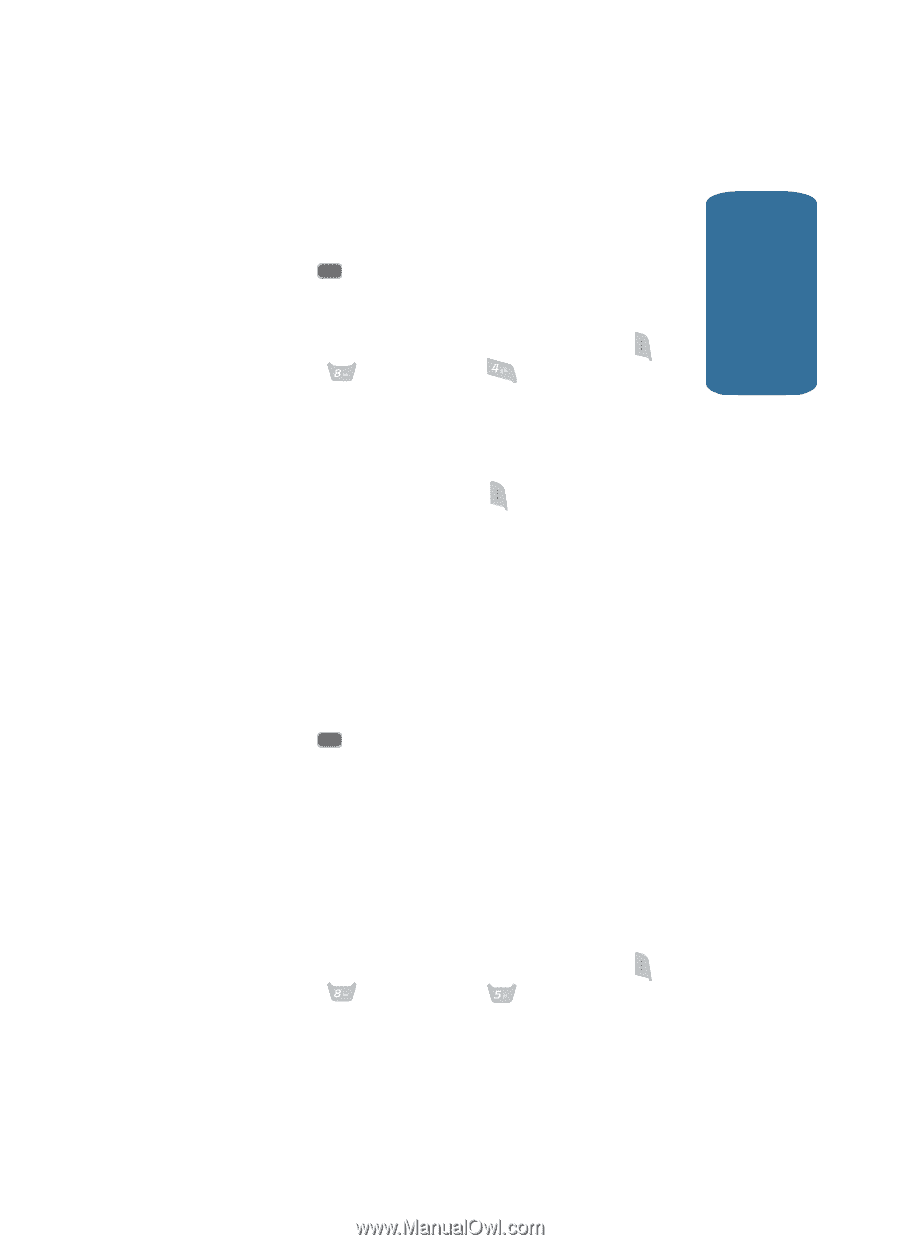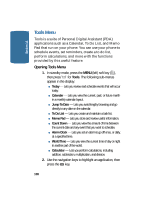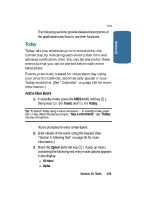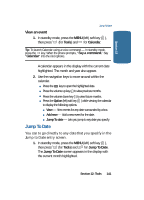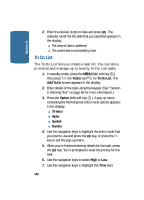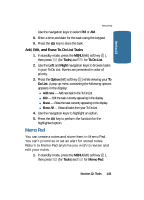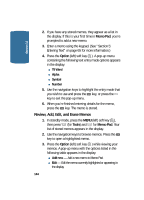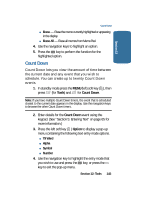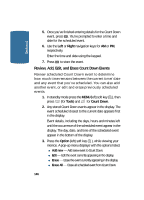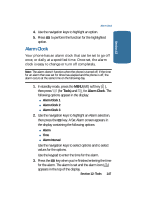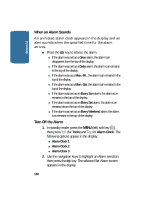Samsung SCH-A645 User Manual (user Manual) (ver.f5) (English) - Page 143
Add, Edit, and Erase To-Do List Tasks, Memo Pad
 |
View all Samsung SCH-A645 manuals
Add to My Manuals
Save this manual to your list of manuals |
Page 143 highlights
Section 12 Memo Pad Use the navigation keys to select PM or AM. 8. Enter a time and date for the task using the keypad. 9. Press the OK key to store the task. Add, Edit, and Erase To-Do List Tasks 1. In standby mode, press the MENU (left) soft key ( ), then press (for Tools) and 4ghi for To Do List. 2. Use the Left and Right navigation keys to browse tasks in your To Do List. Events are presented in order of priority. 3. Press the Option (left) soft key ( ) while viewing your To Do List. A pop-up menu containing the following options appears in the display: ⅷ Add new - Add new task to the To Do List. ⅷ Edit - Edit the task currently appearing in the display. ⅷ Erase - Erase the task currently appearing in the display. ⅷ Erase All - Erase all tasks from your To Do List. 4. Use the navigation keys to highlight an option. 5. Press the OK key to perform the function for the highlighted option. Memo Pad You can create a notes and store them in Memo Pad. You can't prioritize or set an alert for stored notes. Return to Memo Pad anytime you wish to review and edit your notes. 1. In standby mode, press the MENU (left) soft key ( ), then press (for Tools) and for Memo Pad. Section 12: Tools 143