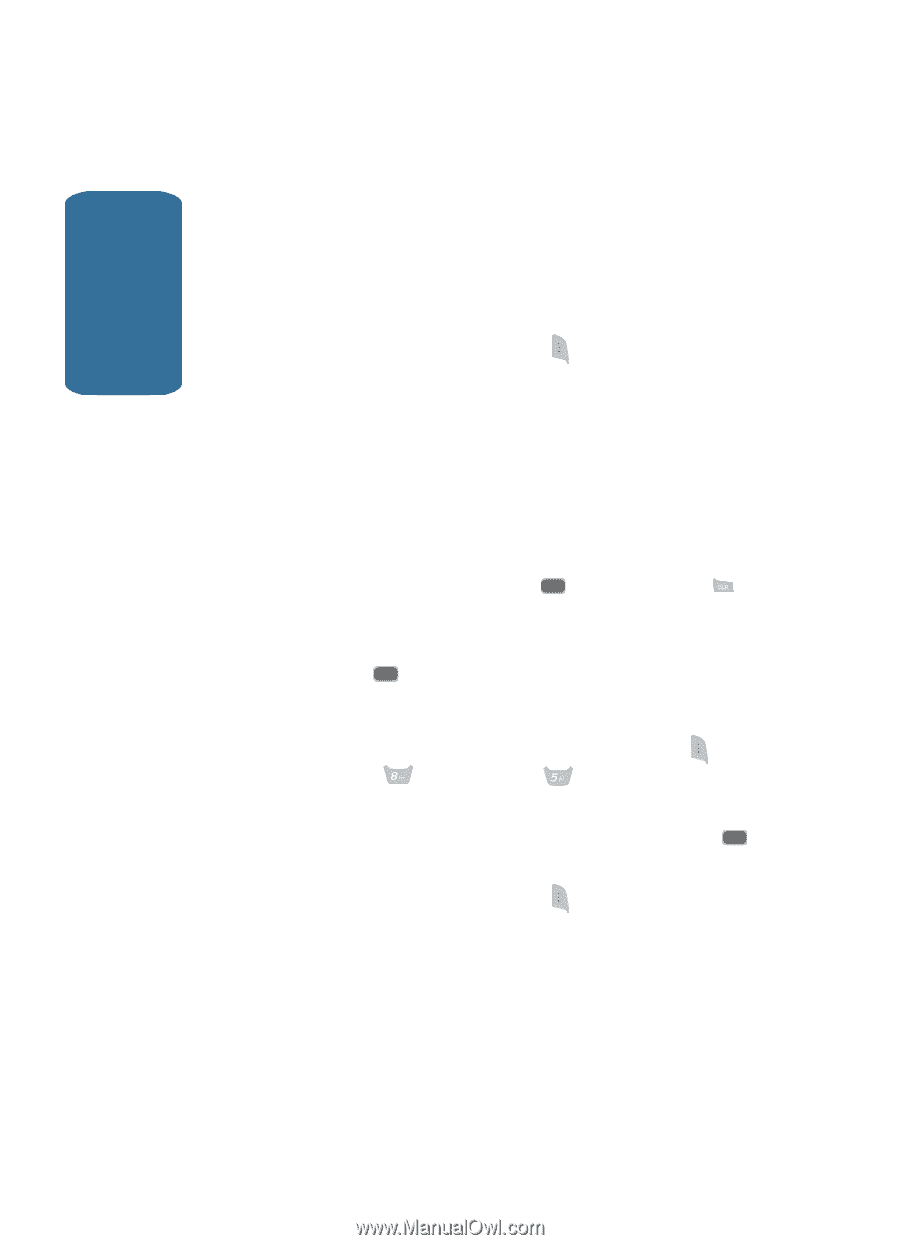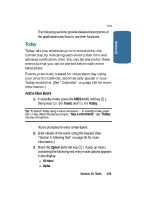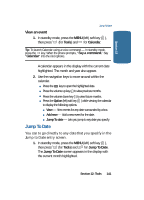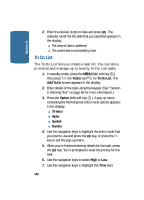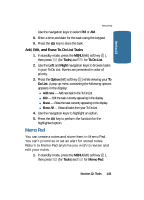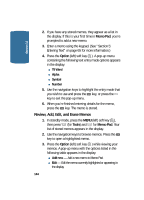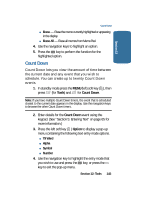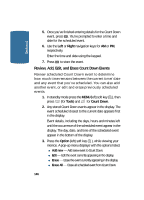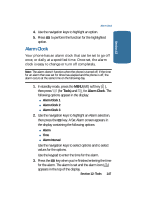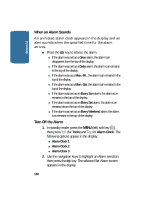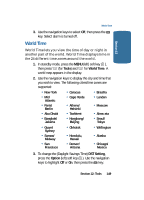Samsung SCH-A645 User Manual (user Manual) (ver.f5) (English) - Page 144
Review, Add, Edit, and Erase Memos, Memo Pad, Option, Tools
 |
View all Samsung SCH-A645 manuals
Add to My Manuals
Save this manual to your list of manuals |
Page 144 highlights
Section 12 2. If you have any stored memos, they appear as a list in the display. If this is your first time in Memo Pad, you're prompted to add a new memo. 3. Enter a memo using the keypad. (See "Section 5: Entering Text" on page 65 for more information.) 4. Press the Option (left) soft key ( ). A pop-up menu containing the following text entry mode options appears in the display: ⅷ T9 Word ⅷ Alpha ⅷ Symbol ⅷ Number 5. Use the navigation keys to highlight the entry mode that you wish to use and press the OK key, or press the key to exit the pop-up menu. 6. When you're finished entering details for the memo, press the OK key. The memo is stored. Review, Add, Edit, and Erase Memos 1. In standby mode, press the MENU (left) soft key ( ), then press (for Tools) and for Memo Pad. Your list of stored memos appears in the display. 2. Use the navigation keys to browse memos. Press the OK key to open a highlighted memo. 3. Press the Option (left) soft key ( ) while viewing your memos. A pop-up menu with the options listed in the following table appears in the display: ⅷ Add new - Add a new memo to Memo Pad. ⅷ Edit - Edit the memo currently highlighted or appearing in the display. 144