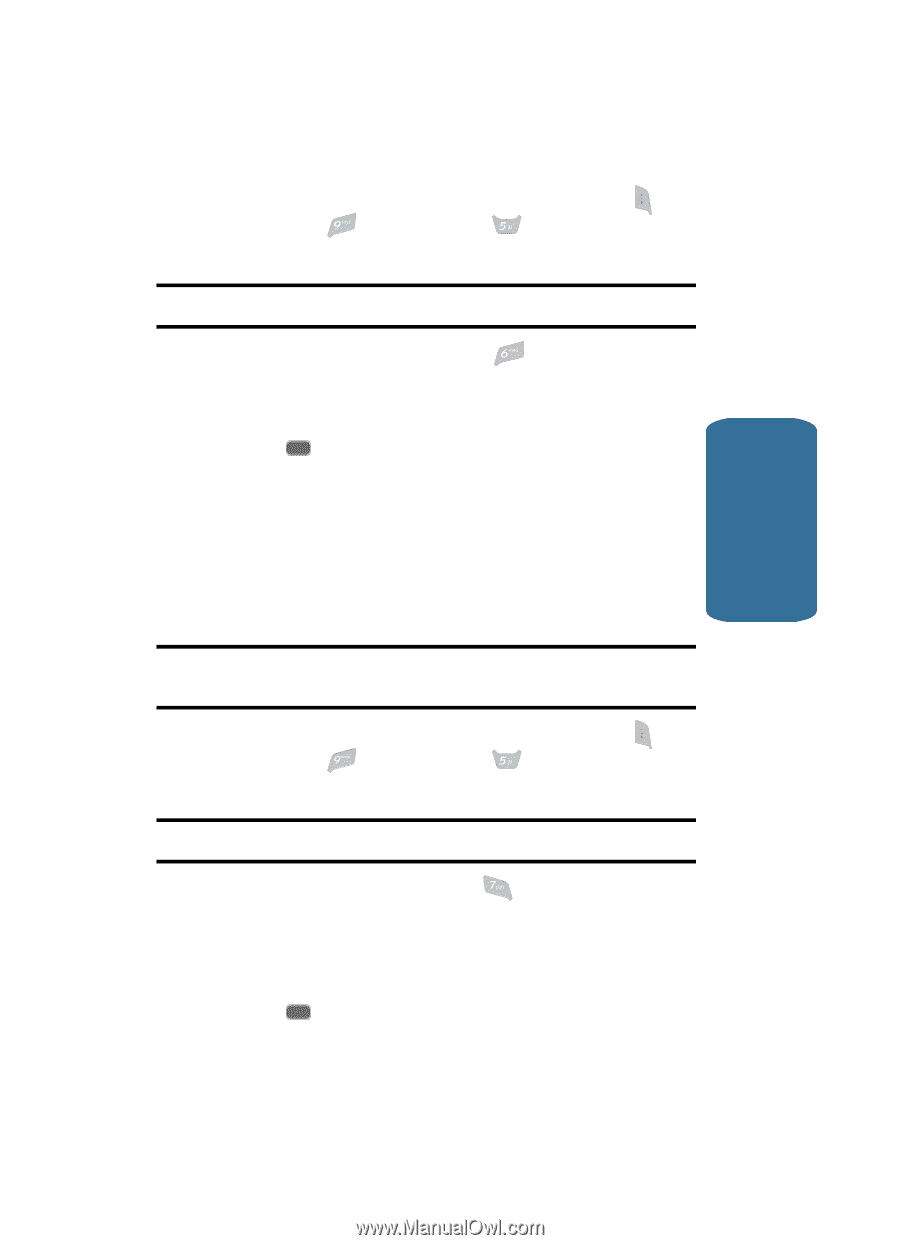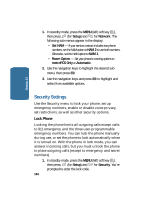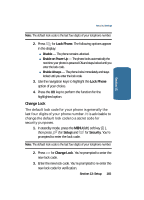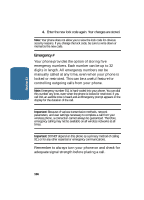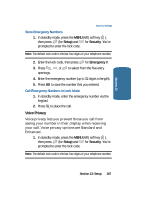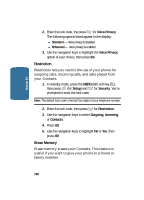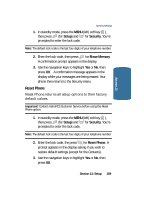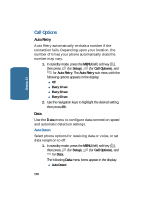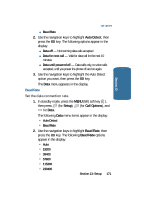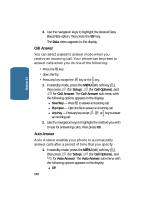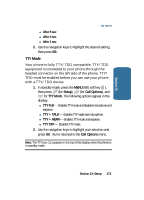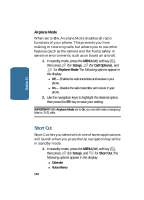Samsung SCH-A645 User Manual (user Manual) (ver.f5) (English) - Page 169
Reset Phone, Setup, Security, Erase Memory - factory restore
 |
View all Samsung SCH-A645 manuals
Add to My Manuals
Save this manual to your list of manuals |
Page 169 highlights
Section 13 Security Settings 1. In standby mode, press the MENU (left) soft key ( ), then press (for Setup) and for Security. You're prompted to enter the lock code. Note: The default lock code is the last four digits of your telephone number. 2. Enter the lock code, then press for Erase Memory. A confirmation prompt appears in the display. 3. Use the navigation keys to highlight Yes or No, then press . OK A confirmation message appears in the display while your messages are being erased. Your phone then returns to the Security menu. Reset Phone Reset Phone returns all setup options to their factory default values. Important! Contact metroPCS Customer Service before using the Reset Phone option. 1. In standby mode, press the MENU (left) soft key ( ), then press (for Setup) and for Security. You're prompted to enter the lock code. Note: The default lock code is the last four digits of your telephone number. 2. Enter the lock code, the press for Reset Phone. A prompt appears in the display asking if you wish to restore default settings (except for the Contacts). 3. Use the navigation keys to highlight Yes or No, then press . OK Section 13: Setup 169