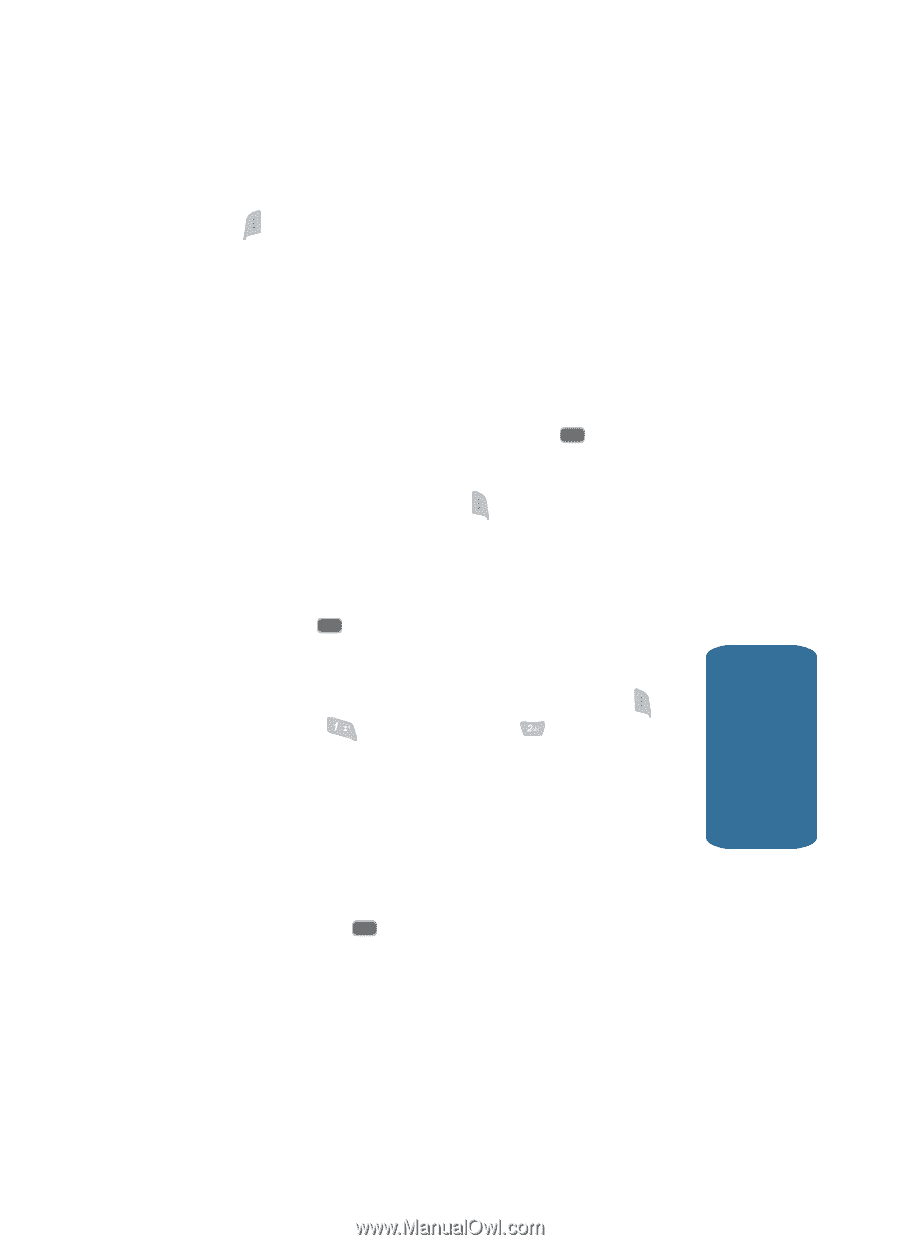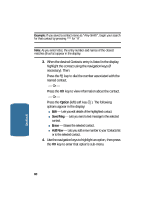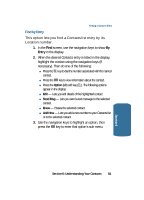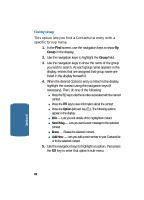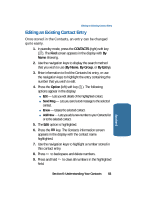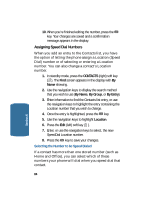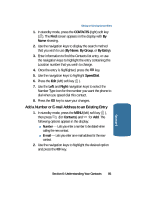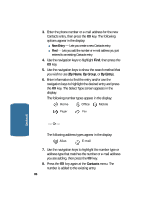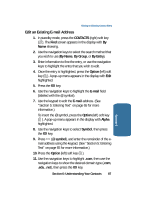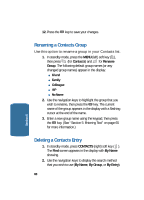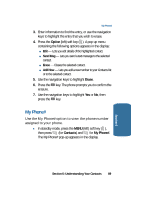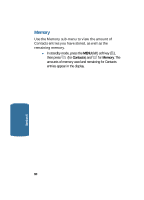Samsung SCH-A645 User Manual (user Manual) (ver.f5) (English) - Page 85
Add a Number or E-mail Address to an Existing Entry, CONTACTS, By Name, By Group, By Entry, SpeedDial
 |
View all Samsung SCH-A645 manuals
Add to My Manuals
Save this manual to your list of manuals |
Page 85 highlights
Editing an Existing Contact Entry 1. In standby mode, press the CONTACTS (right) soft key ( ). The Find screen appears in the display with By Name showing. 2. Use the navigation keys to display the search method that you wish to use (By Name, By Group, or By Entry). 3. Enter information to find the Contacts list entry, or use the navigation keys to highlight the entry containing the Location number that you wish to change. 4. Once the entry is highlighted, press the OK key. 5. Use the navigation keys to highlight SpeedDial. 6. Press the Edit (left) soft key ( ). 7. Use the Left and Right navigation keys to select the Number Type icon for the number you want the phone to dial when you speed dial this contact. 8. Press the OK key to save your changes. Add a Number or E-mail Address to an Existing Entry 1. In standby mode, press the MENU (left) soft key ( ), then press @ (for Contacts) and for Add. The following options appear in the display: ⅷ Number - Lets you enter a number to be dialed when calling the new contact. ⅷ E-mail - Lets you enter an e-mail address for the new contact. 2. Use the navigation keys to highlight the desired option and press the OK key. Section 6: Understanding Your Contacts 85 Section 6