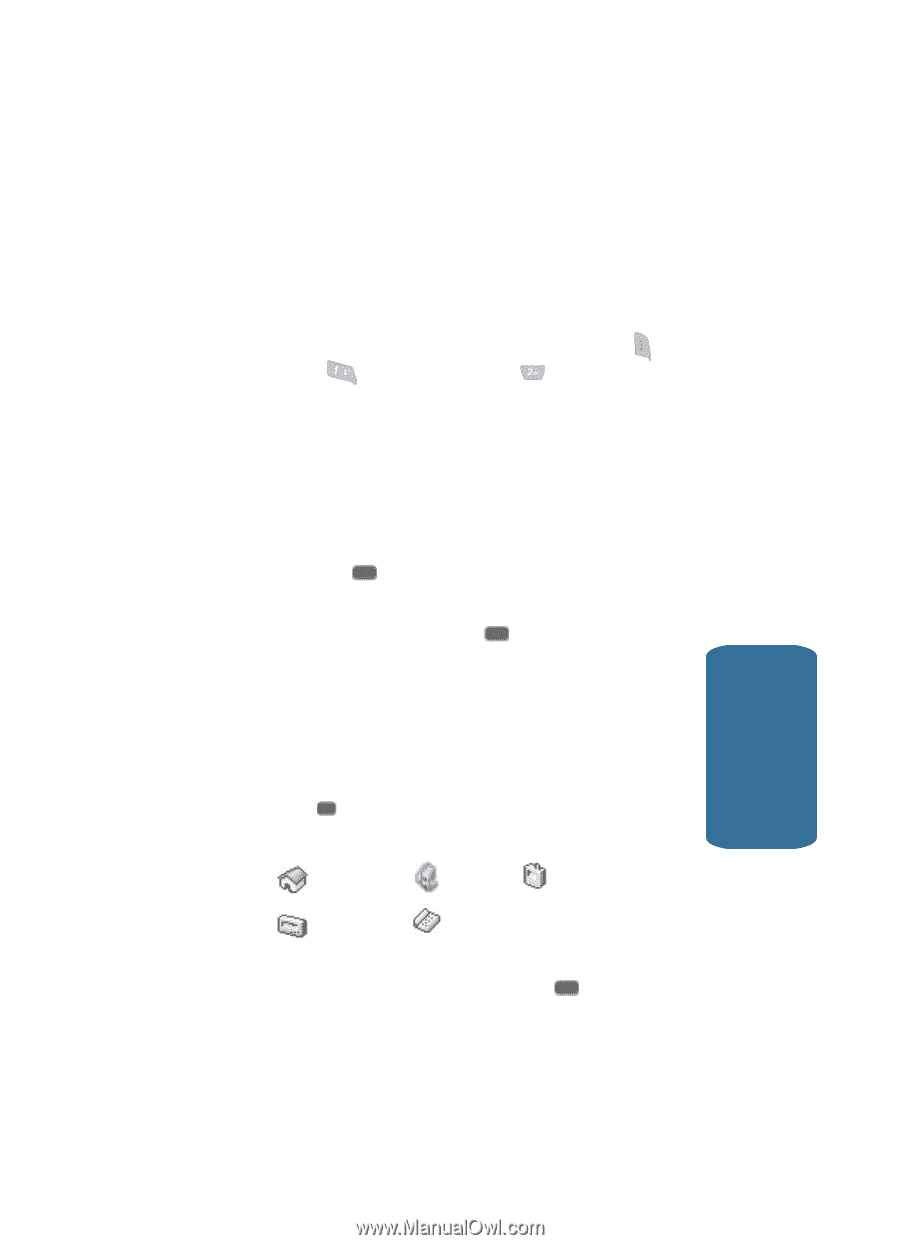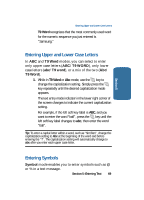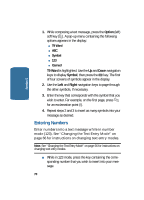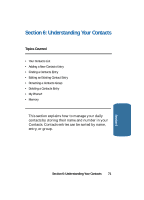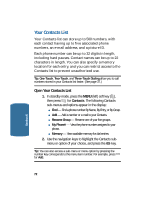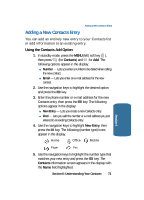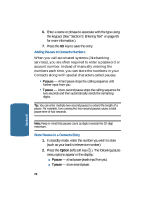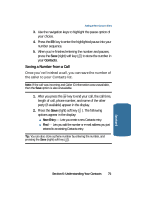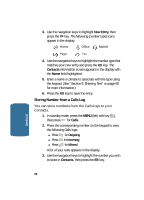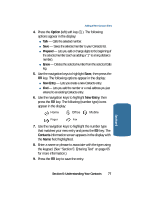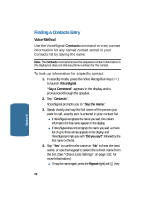Samsung SCH-A645 User Manual (user Manual) (ver.f5) (English) - Page 73
Adding a New Contacts Entry, Using the Contacts Add Option
 |
View all Samsung SCH-A645 manuals
Add to My Manuals
Save this manual to your list of manuals |
Page 73 highlights
Adding a New Contacts Entry Adding a New Contacts Entry You can add an entirely new entry to your Contacts list or add information to an existing entry. Using the Contacts Add Option 1. In standby mode, press the MENU (left) soft key ( ), then press @ (for Contacts) and for Add. The following options appear in the display: ⅷ Number - Lets you enter a number to be dialed when calling the new contact. ⅷ Email - Lets you enter an e-mail address for the new contact. 2. Use the navigation keys to highlight the desired option and press the OK key. 3. Enter the phone number or e-mail address for the new Contacts entry, then press the OK key. The following options appear in the display: ⅷ New Entry - Lets you create a new Contacts entry. ⅷ Find - Lets you add the number or e-mail address you just entered to an existing Contacts entry. 4. Use the navigation keys to highlight New Entry, then press the OK key. The following (number type) icons appear in the display: Home Office Mobile Section 6 Pager Fax 5. Use the navigation keys to highlight the number type that matches your new entry and press the OK key. The Contacts information screen appears in the display with the Name field highlighted. Section 6: Understanding Your Contacts 73