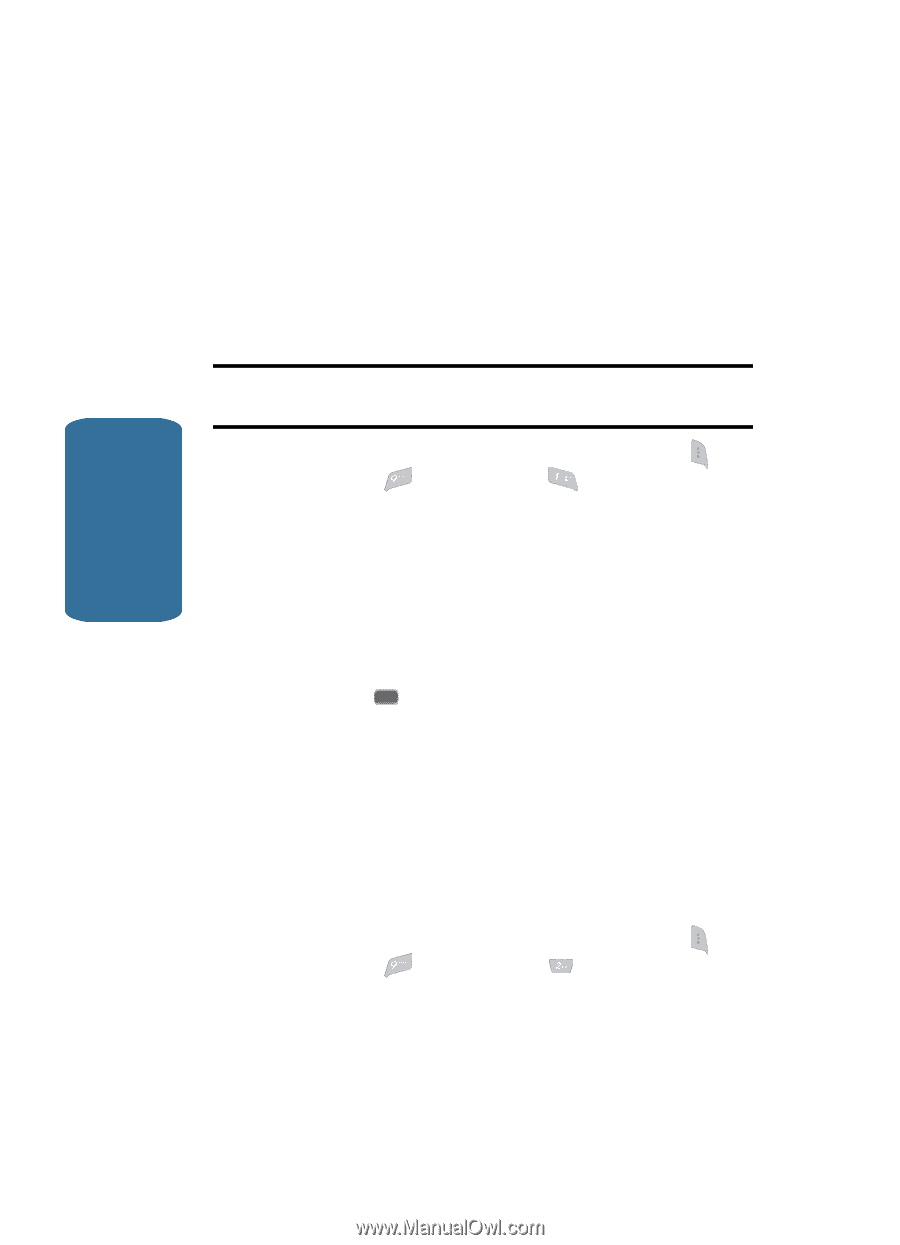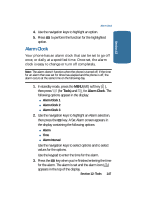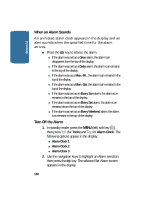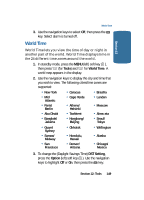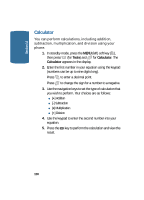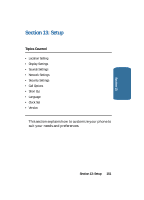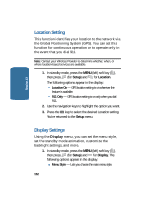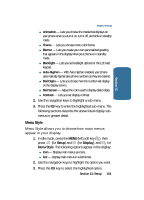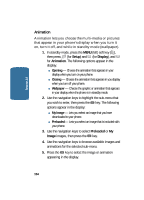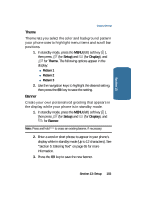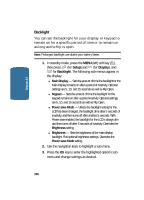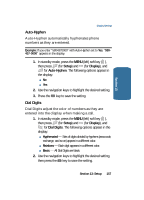Samsung SCH-A645 User Manual (user Manual) (ver.f5) (English) - Page 152
Location Setting, Display Settings, Setup, Location, Display
 |
View all Samsung SCH-A645 manuals
Add to My Manuals
Save this manual to your list of manuals |
Page 152 highlights
Section 13 Location Setting This function identifies your location to the network via the Global Positioning System (GPS). You can set this function for continuous operation or to operate only in the event that you dial 911. Note: Contact your Wireless Provider to determine whether, when, or where location-based services are available. 1. In standby mode, press the MENU (left) soft key ( ), then press (for Setup) and @ for Location. The following options appear in the display: • Location On - GPS location setting is on wherever the feature is available. • 911 Only - GPS location setting is on only when you dial 911. 2. Use the navigation keys to highlight the option you want. 3. Press the OK key to select the desired Location setting. You're returned to the Setup menu. Display Settings Using the Display menu, you can set the menu style, set the standby mode animation, customize the backlight settings, and more. 1. In standby mode, press the MENU (left) soft key ( ), then press (for Setup) and for Display. The following options appear in the display: ⅷ Menu Style - Lets you choose the main menu style. 152