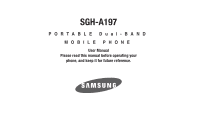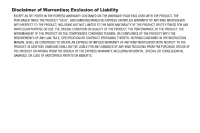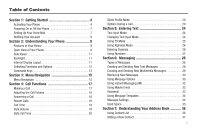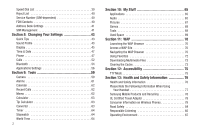Samsung SGH-A197 User Manual (user Manual) (ver.f6) (English)
Samsung SGH-A197 Manual
 |
View all Samsung SGH-A197 manuals
Add to My Manuals
Save this manual to your list of manuals |
Samsung SGH-A197 manual content summary:
- Samsung SGH-A197 | User Manual (user Manual) (ver.f6) (English) - Page 1
SGH-A197 PORTABLE Dual-BAND MOBILE PHONE User Manual Please read this manual before operating your phone, and keep it for future reference. - Samsung SGH-A197 | User Manual (user Manual) (ver.f6) (English) - Page 2
Samsung or its respective suppliers relating to the SAMSUNG Phone, including but not limited to, accessories, parts, or software relating there to (the "Phone System"), is proprietary to Samsung disassemble, or otherwise attempt to create source code from the software. No title to or ownership in the - Samsung SGH-A197 | User Manual (user Manual) (ver.f6) (English) - Page 3
of information from your device when you use AT&T services to provide customer support and to improve its services. For more information on AT&T's Privacy Policy, visit http://www.att.com/privacy. Open Source Software This product includes certain free/open source software. The exact terms of the - Samsung SGH-A197 | User Manual (user Manual) (ver.f6) (English) - Page 4
ANY LAW, RULE, SPECIFICATION OR CONTRACT PERTAINING THERETO. NOTHING CONTAINED IN THE INSTRUCTION MANUAL SHALL BE CONSTRUED TO CREATE AN EXPRESS OR IMPLIED WARRANTY OF ANY KIND WHATSOEVER WITH RESPECT TO THE PRODUCT. IN ADDITION, SAMSUNG SHALL NOT BE LIABLE FOR ANY DAMAGES OF ANY KIND RESULTING FROM - Samsung SGH-A197 | User Manual (user Manual) (ver.f6) (English) - Page 5
Recent Calls 18 Call Time 19 Data Volume 19 Data Call Time 20 Silent Profile Mode 20 Options During a Call 20 Section 5: Entering Text 24 Text Input Mode 24 Changing Text Input Mode 24 Using T9 Mode 25 Using Alphabet Mode 26 Entering Symbols 26 Using Numbers 27 Section 6: Messaging 28 - Samsung SGH-A197 | User Manual (user Manual) (ver.f6) (English) - Page 6
73 Clearing the Cache 73 Section 12: Accessibility 75 TTY Mode 75 Section 13: Health and Safety Information 76 Health and Safety Information 76 Please Note the Following Information When Using Your Handset 77 Samsung Mobile Products and Recycling 78 UL Certified Travel Adapter 78 Consumer - Samsung SGH-A197 | User Manual (user Manual) (ver.f6) (English) - Page 7
Using Your Phone Near Other Electronic Devices 87 FCC Hearing-Aid Compatibility (HAC) Regulations for Wireless Devices 88 Potentially Precautions 93 Care and Maintenance 95 Section 14: Warranty Information 96 Standard Limited Warranty 96 End User License Agreement for Software 99 Index 104 3 - Samsung SGH-A197 | User Manual (user Manual) (ver.f6) (English) - Page 8
Started This section describes how to start using your phone by activating your service and setting up your voice mail. Activating Your Phone When you subscribe to a wireless service, a SIM card is provided holding important information about your phone. This information includes your rate plan - Samsung SGH-A197 | User Manual (user Manual) (ver.f6) (English) - Page 9
. Removing the SIM Card ᮣ To remove the SIM card, slide it away from socket as shown. 3. With the battery in position on the phone, replace the cover (1) and slide it into position until it clicks into place (2). Installing the Battery 1. Align the gold contacts of the battery with the - Samsung SGH-A197 | User Manual (user Manual) (ver.f6) (English) - Page 10
is powered by a rechargeable Li-ion battery. Use the travel adaptor to charge the battery, and use only Samsung approved batteries and chargers. Note: You must fully charge the battery before using your phone for the first time. A fully discharged battery requires up to 4 hours of charge time. Note - Samsung SGH-A197 | User Manual (user Manual) (ver.f6) (English) - Page 11
calls. Note: The display language is preset to Automatic at the factory. To change the language, use the Language menu. For more information, see "Language" on page 48. 4. When you wish to switch off the phone, press and hold the key until the power-off image displays. Setting Up Your Voice Mail - Samsung SGH-A197 | User Manual (user Manual) (ver.f6) (English) - Page 12
You can refill your account using your phone. 1. Press the Mobile Care key ( ). - or - In Idle mode, press Menu ➔ Mobile Care. The screen displays your balance and expiration date. 8 2. Select Add Money to refill your account. 3. Follow the on-screen instructions to refill your account. You - Samsung SGH-A197 | User Manual (user Manual) (ver.f6) (English) - Page 13
features included in your phone. User friendly, menu driven access to features and options. • Text messaging capability • Mobile Email • Speakerphone capability • Featured applications provide alarms, calculator, converter, and world time • Instant Messaging capability • Bluetooth • VGA Camera Open - Samsung SGH-A197 | User Manual (user Manual) (ver.f6) (English) - Page 14
the automatically dial your voicemail. key to 7. Alphanumeric keypad: Use these keys to enter numbers, letters and characters. 8. Special key for a few seconds to power your phone On or Off. While in the main menu, it returns the phone to idle mode and cancels your input. When you receive an - Samsung SGH-A197 | User Manual (user Manual) (ver.f6) (English) - Page 15
date, status icons and call alerts. 4. Power interface connector/Headset jack: Used to plug in the charging accessories or a compatible headset. Backlight A backlight illuminates the display and the keypad when you press any key or open the phone. It turns off when no keys are pressed within a given - Samsung SGH-A197 | User Manual (user Manual) (ver.f6) (English) - Page 16
information, refer to "T-Coil Mode" on page 51. service. Displays when signed on to Yahoo IM service. Selecting Functions and Options Your phone offers a set of functions that can be customized for your ease and specific needs. These functions are arranged in menus and sub-menus, accessed using - Samsung SGH-A197 | User Manual (user Manual) (ver.f6) (English) - Page 17
to open the Menu screen. • When in a menu mode the right soft key function is Back. Clear Key The CLR key is used to erase or clear numbers, text, or symbols from the display. You can also use to return to a previous menu or to return to idle mode from any menu. Understanding Your Phone 13 - Samsung SGH-A197 | User Manual (user Manual) (ver.f6) (English) - Page 18
Month view. End Key The End key is used to turn on/off your phone, disconnect calls, and return to the idle mode. • Press and hold the End key to turn on your phone. • Briefly press once to disconnect a call. • Press to return to idle mode from any menu, or to cancel the last input. Send - Samsung SGH-A197 | User Manual (user Manual) (ver.f6) (English) - Page 19
Navigation Menus and sub-menus can be accessed by scrolling using the Navigation keys or by using the shortcut keys. Accessing a Menu Function by Scrolling 1. In Idle mode, press Menu ➔ Settings ➔ Phone. If the menu contains sub-menus, you can access them by highlighting the option and by pressing - Samsung SGH-A197 | User Manual (user Manual) (ver.f6) (English) - Page 20
can be accessed in Idle mode by pressing the Go to soft key. My Menu displays the following menu items: • Camera: allows you to access the Camera. • Bluetooth: allows you to quickly access the Bluetooth menu. • Alarms: allows you to set the alarms for your phone. • Recent Calls: allows you to - Samsung SGH-A197 | User Manual (user Manual) (ver.f6) (English) - Page 21
key. Making an International Call 1. Press and hold the key. The + character appears. 2. Enter the country code, area code and phone number. Press the key. Correcting a Dialed Number Use the following steps to correct a mis-typed entry prior to initiating the call. 1. After dialing a number - Samsung SGH-A197 | User Manual (user Manual) (ver.f6) (English) - Page 22
you were using. Recent Calls The phone stores the numbers of the calls you've dialed, received, or missed in the Go to ➔ Recent Calls menu. 18 The Recent Calls menu lists the following options: All Calls, Missed Calls, Calls Made, Calls Received, Delete All, Call Time, Data Volume and Data Call - Samsung SGH-A197 | User Manual (user Manual) (ver.f6) (English) - Page 23
Call To delete a missed call entry, use the following steps: 1. Immediately after password 1 time. After the initial setup, you can enter the password to reset the call times. 7. Press the Back soft key or the key to end. Data Volume 1. From the Idle Screen, press Go to ➔ Recent Calls ➔ Data - Samsung SGH-A197 | User Manual (user Manual) (ver.f6) (English) - Page 24
: • Last Data Call: shows the time used for the last data call sent or received. • Total Data Call: shows the total time used to send or receive data. 3. Press the Back soft key or the key to end. Silent Profile Mode Silent Profile mode is convenient when you wish to stop the phone from making - Samsung SGH-A197 | User Manual (user Manual) (ver.f6) (English) - Page 25
a call in progress: 1. Place the call on hold using the previous procedures, and enter the phone number that you wish to dial or look it up in you to create a new text message or go to your My Messages folder. • Calendar: displays the calendar on the phone. • Mute/Send Keypad Tone: turns off or - Samsung SGH-A197 | User Manual (user Manual) (ver.f6) (English) - Page 26
another number. • Contact list: access the Address Book information. • Message: allows you to create a new text message or go to your My Messages folder. • Calendar: displays the calendar on the phone. • Mute/Send Keypad Tone: turns off or on the key sound during the call. • Send DTMF: sends DTMF - Samsung SGH-A197 | User Manual (user Manual) (ver.f6) (English) - Page 27
. Scroll to the name you are looking for using the Up or Down key. Press the key to the number. • Copy to Phone/SIM Card: allows you to copy the contact to the phone memory or your SIM card. , if this service is supported by the network, and you have set the Call Waiting-Voice Call Menu to Activate. - Samsung SGH-A197 | User Manual (user Manual) (ver.f6) (English) - Page 28
phone. This section also describes how to use the T9 predictive text entry system to reduce the amount of key strokes associated with entering text. Text Input Mode The Text Input option allows you to change the text entry functions from T9 Mode to ABC Mode, Numeric Mode, or Symbols Mode. T9 Mode - Samsung SGH-A197 | User Manual (user Manual) (ver.f6) (English) - Page 29
mode. • While in T9 mode, a short press of the key changes the text case between T9[E]Ab, T9[E]AB, T9[E]ab and 123. Note: Press and hold the key to access the Symbol mode. Press the number key corresponding to the symbol you want to enter. Use . The phone displays the most commonly used choice first - Samsung SGH-A197 | User Manual (user Manual) (ver.f6) (English) - Page 30
, colons, or parenthesis, press the key. T9 mode applies grammar rules to ensure that correct punctuation is used. • To shift case in T9 mode, use the key. There are 3 cases: Initial capital, Capital lock, and Lower case. • You can move the cursor by using the Left and Right keys. To delete letters - Samsung SGH-A197 | User Manual (user Manual) (ver.f6) (English) - Page 31
4. To clear the symbol(s), press the key. When the input field is empty, this key returns the display to the previous mode. 5. To insert the symbol(s) into your message, press the OK soft key or the key. Using Numbers Number mode enables you to enter numbers into a text message. Press the keys - Samsung SGH-A197 | User Manual (user Manual) (ver.f6) (English) - Page 32
and email addresses. To use this feature, you may need to subscribe to your service provider's multimedia message service. Creating and Sending New Text Messages Tip: From the Idle screen, press the Up Navigation key to access the New Message screen. 1. In Idle mode, press Menu ➔ Messaging ➔ Create - Samsung SGH-A197 | User Manual (user Manual) (ver.f6) (English) - Page 33
: allows you to change the input mode for your text message. • Back: returns to the Messaging menu with the option to save the message to the Drafts folder. 4. Press the Send To soft key. The Recipients screen displays with the To field highlighted. 5. Enter a phone number or email address in the To - Samsung SGH-A197 | User Manual (user Manual) (ver.f6) (English) - Page 34
any new messages. Use the Delete option in each message box to delete obsolete messages. Viewing a Message 1. In Idle mode, press Menu ➔ Messaging ➔ to the phone. • Sort by: allows you to set the sort options. Choose from Date, Read/ Unread, Sender, Type, Size, and Subject. • Lock/Unlock: allows you - Samsung SGH-A197 | User Manual (user Manual) (ver.f6) (English) - Page 35
Extract Address: extracts information from the text message such as: phone number, email address, or URL and then provides that information in a listing. • Lock/Unlock: allows you to lock the message to protect it from deletion, or unlock it to allow deletion. While viewing the contents of a single - Samsung SGH-A197 | User Manual (user Manual) (ver.f6) (English) - Page 36
(s) individually or all at one time. You can also delete all of your messages at one time. 1. In Idle mode, press Menu ➔ Messaging and press the Select soft key or the key. 2. Using the Up or Down navigation key highlight Delete All and press the Select soft key or the key. 3. Select the - Samsung SGH-A197 | User Manual (user Manual) (ver.f6) (English) - Page 37
on the Instant Messaging provider you use. 5. Fill in all the appropriate fields and press the Sign In soft key or the key. 6. Agree to the terms and conditions of use for this service and press the I Accept soft key or the key. 7. Follow the on-screen instructions to read, reply to, compose, send - Samsung SGH-A197 | User Manual (user Manual) (ver.f6) (English) - Page 38
or multiple templates. 3. When you have finished, press the key. Message Settings You can set up various options for using messaging services. 1. In Idle mode, press Menu ➔ Messaging ➔ Messaging Settings. 2. Press the Select soft key or the key. • Text Message: - Send Settings: allows you to - Samsung SGH-A197 | User Manual (user Manual) (ver.f6) (English) - Page 39
Service Center number. • Broadcast Message: allows you to receive a broadcast message from the server (SIM dependent). Used Space The Used Space option displays the memory used screen displays, press Menu ➔ Messaging ➔ Used Space, and press the Select soft key or the key. 2. Use the Left or Right - Samsung SGH-A197 | User Manual (user Manual) (ver.f6) (English) - Page 40
Address Book Once you have stored phone numbers in the Address book, you can dial them easily and quickly by using the location numbers that were card, the maximum number of phone numbers the SIM card can store may differ. 36 1. When the Idle screen displays, press Menu ➔ Address Book, and press - Samsung SGH-A197 | User Manual (user Manual) (ver.f6) (English) - Page 41
in the Phone's Memory 1. When the Idle screen displays, press Menu ➔ Address Book, press the Select soft key or the key. 2. Scroll to Add New Contact by pressing the Up or Down navigation key and press the Select soft key or the key. 3. Enter information into the following fields. Use the Down - Samsung SGH-A197 | User Manual (user Manual) (ver.f6) (English) - Page 42
send a message to the selected entry via Text Message, Multimedia Message or Bluetooth. • Assign Speed Dial: allows you to set the speed dial key SIM card to another phone, only the Name, Number, and Location fields will be available. 1. When the Idle screen displays, press Menu ➔ Address Book ➔ - Samsung SGH-A197 | User Manual (user Manual) (ver.f6) (English) - Page 43
call. key to Speed Dial List Once you have stored phone numbers from your Address book list, you can set up Number Assigned to a Key 1. When the Idle screen displays, press Menu ➔ Address Book ➔ Speed Dial List by pressing the Up or Down mode. key to return to Understanding Your Address Book 39 - Samsung SGH-A197 | User Manual (user Manual) (ver.f6) (English) - Page 44
Number option allows you to display service numbers assigned to your phone. ᮣ In Idle mode, press Menu ➔ Address Book ➔ Service Number option using the navigation keys, then press the Select soft key or the key. FDN Contacts FDN (Fixed Dial Number) mode, if supported by your SIM card, allows you - Samsung SGH-A197 | User Manual (user Manual) (ver.f6) (English) - Page 45
. It is also important to note that, if you move the SIM card to another phone, only the Name, Number, and Location fields will be available. Copying an Entry to the SIM Card 1. In Idle mode, press Menu ➔ Address Book ➔ SIM Management➔ Copy Contacts to SIM. The Contact List that is stored in - Samsung SGH-A197 | User Manual (user Manual) (ver.f6) (English) - Page 46
key to return to the Idle screen. Copy an entry to the Phone You can copy a SIM entry to the Phone by using the Duplicate option. When you copy entries to the phone, duplicate entries are created. 1. In Idle mode, press Menu ➔ Address Book ➔ SIM Management➔ Copy Contacts from SIM. The Contact List - Samsung SGH-A197 | User Manual (user Manual) (ver.f6) (English) - Page 47
access the following sound settings options: Call, Message, and Phone. 1. In Idle mode, press Menu ➔ Settings ➔ Sound Profile and press the Select soft To move between the various tabs, use the Left and Right Navigation keys. • To highlight individual options, use the Up and Down Navigation keys. • - Samsung SGH-A197 | User Manual (user Manual) (ver.f6) (English) - Page 48
to additional audio profiles which are available via the Sound Profiles menu. Although each profile has similarities, they have each been preset to use different audio parameters for incoming phone call alerts, message alerts, and phone usage. (For more information, refer to "Icons" on page 12.). To - Samsung SGH-A197 | User Manual (user Manual) (ver.f6) (English) - Page 49
profile keeps the speaker active. In this case, the speaker is active and will phone's vibrate feature is activated. Display In this menu, you can change various settings for the display or backlight. 1. In Idle mode, press Menu wallpapers. Use the Left or Right navigation keys to view - Samsung SGH-A197 | User Manual (user Manual) (ver.f6) (English) - Page 50
the Save soft key or the key to make your selection. Greeting Message This menu allows you to set a greeting to be displayed briefly when the phone is switched on. For details about entering characters, see "Using Alphabet Mode" on page 26. Front Display Press the key to access the following menus - Samsung SGH-A197 | User Manual (user Manual) (ver.f6) (English) - Page 51
to enter the current date using your keypad. Press the Save soft key to save. • Date Format: allows you to set the data display. - The date format for alarm settings. Phone To customize the settings of your phone use the following steps: 1. In Idle mode, press Menu ➔ Settings ➔ Phone and press the - Samsung SGH-A197 | User Manual (user Manual) (ver.f6) (English) - Page 52
SIM card used. Depending on your country, service provider, or the software version of the phone, the Automatic use of your phone by others and to restrict the types of calls. Various codes and passwords are used to protect the features of your phone. 1. In Idle mode, press Menu ➔ Settings ➔ Phone - Samsung SGH-A197 | User Manual (user Manual) (ver.f6) (English) - Page 53
. • On: you are required to enter the phone password when you switch on the phone. Lock SIM Card When the SIM Lock feature is enabled, your phone only works with the current SIM. You must enter the SIM lock code to unlock the SIM so you can use a different SIM card. The first time you access this - Samsung SGH-A197 | User Manual (user Manual) (ver.f6) (English) - Page 54
or manually select the network used when roaming outside of your home area. Note: You can select a network other than your home network only if there is a valid roaming agreement between the two. To set your Network Selection mode follow these steps: 1. In Idle mode, press Menu ➔ Settings ➔ Phone - Samsung SGH-A197 | User Manual (user Manual) (ver.f6) (English) - Page 55
as contacts, messages, pictures and music, is not deleted. Restore Phone The Restore Phone option allows you to reset your phone to its default settings and delete all user data. 1. In Idle mode, press Menu ➔ Settings ➔ Phone ➔ Restore Phone and press the Select soft key or the key. 2. You will - Samsung SGH-A197 | User Manual (user Manual) (ver.f6) (English) - Page 56
Use the Up or Down Navigation keys to make your selection and press the Save soft key or the key. Call Answer This option allows you to choose how your phone to make your selection. Call Status Tones This menu sets the status tones for your phone. Choose from the following options: • Minute Minder - Samsung SGH-A197 | User Manual (user Manual) (ver.f6) (English) - Page 57
set your call forwarding options: 1. In Idle mode, press Menu ➔ Settings ➔ Calls ➔ Voice Call ➔Call area covered by your service provider or when your phone is switched off. • Cancel All: all call forwarding options are canceled. 3. Select the call type, Voice Call or Data Call, by pressing - Samsung SGH-A197 | User Manual (user Manual) (ver.f6) (English) - Page 58
the phone makes up to ten attempts to redial a phone number after an unsuccessful call. 1. In Idle mode, press Menu ➔ Settings use the Bluetooth features available when Bluetooth is activated. 1. In Idle mode, press Menu ➔ Settings ➔ Bluetooth. 2. If the first item in the Bluetooth menu is Bluetooth - Samsung SGH-A197 | User Manual (user Manual) (ver.f6) (English) - Page 59
can pose a security risk and incite unauthorized connection to your phone. It is recommended that you remain hidden unless necessary. 1. In Idle mode, press Menu ➔ Settings ➔ Bluetooth. 2. If the second item in the Bluetooth menu is Discoverable : Off, then highlight it and press the Select - Samsung SGH-A197 | User Manual (user Manual) (ver.f6) (English) - Page 60
itself using the name, the Device Address, and Hardware and Software Version, which is entered into the fields when your phone's Bluetooth visibility is turned On. The information is altered by selecting the pre-existing text and replacing it with a new string. 1. In Idle mode, press Menu ➔ Settings - Samsung SGH-A197 | User Manual (user Manual) (ver.f6) (English) - Page 61
Browser Settings You can set up various options for using Browser services. 1. In Idle mode, press Menu ➔ Settings ➔ Applications Settings ➔ Browser Settings. : sets whether or not cookies are stored on your phone. • Preferences: changes the settings for the web browser to suit your preference - Samsung SGH-A197 | User Manual (user Manual) (ver.f6) (English) - Page 62
You can set up various options for using your Calendar. 1. In Idle mode, press Menu ➔ Settings ➔ Applications Settings ➔ Calendar Settings assigned to the phone, and any other numbers you choose to enter in the Empty fields. • Copy All to: allows you to copy all contacts to the Phone or to the - Samsung SGH-A197 | User Manual (user Manual) (ver.f6) (English) - Page 63
Section 9: Tools The Tools menu allows you to set Alarms, use the Camera, Calendar, Calculator, Tip Calculator, Converter (for currency, length, weight, volume, area, and temperature), set the Timer, use the Stopwatch, and view World Time. Camera Using the camera module in your phone, you can take - Samsung SGH-A197 | User Manual (user Manual) (ver.f6) (English) - Page 64
go to New Multimedia Message screen, to send to Online Locker or to send via Bluetooth. returning to the shooting mode or to take a single shot and return to camera mode without reviewing. To change this Mode, Scene Program, Metering Exposure, Single Shot). Viewing Photos 1. In Idle mode, press Menu - Samsung SGH-A197 | User Manual (user Manual) (ver.f6) (English) - Page 65
/Unlock settings. Alarms This feature allows you to set the alarm to ring at a specific time. To set the alarm: 1. When the Idle screen displays, press Menu edit the remaining fields is to select On. • Alarm Time: use the alphanumeric keypad enter a time for the alarm to sound. • AM/PM: use the Left - Samsung SGH-A197 | User Manual (user Manual) (ver.f6) (English) - Page 66
alarm. • Auto Powerup: allows you to set your phone to power-up automatically to sound an alarm. 4. Press to save these Data Volume and Data Call Time. Memo This option allows you to create memos to add to your events. 1. In Idle mode, press Menu ➔ My Stuff ➔ Tools ➔ Memo. 2. Press Create and use - Samsung SGH-A197 | User Manual (user Manual) (ver.f6) (English) - Page 67
use the phone as a calculator. The calculator provides the basic arithmetic functions; addition, subtraction, multiplication, and division. 1. In Idle mode, press Menu ➔ My Stuff ➔ Tools ➔ Calculator. 2. Enter the first number using into the following fields. 1. In Idle mode, press Menu ➔ My Stuff - Samsung SGH-A197 | User Manual (user Manual) (ver.f6) (English) - Page 68
to will appear in the appropriate field. In the case where conversions are not direct, decimal figures will appear for greater accuracy. Timer You use this menu to set a countdown timer. To access the Timer, use the following options: 1. In Idle mode, press Menu ➔ My Stuff ➔ Tools ➔ Timer. 2. Press - Samsung SGH-A197 | User Manual (user Manual) (ver.f6) (English) - Page 69
. Note: Service charges and subscription purchase may be required. Audio The Audio menu option allows you to shop tones, and answer tones using the WAP To access the Audio menu option, use the following steps: 1. In Idle mode, press Menu ➔ My Stuff ➔ Audio ➔ Tones. A menu displays giving you the - Samsung SGH-A197 | User Manual (user Manual) (ver.f6) (English) - Page 70
snippet or silly sound effects! You can shop Answer Tones, manage your Answer Tones, and access Help files. To access the Answer Tones menu option, use the following steps: ᮣ In Idle mode, Menu ➔ My Stuff ➔ Audio ➔ Answer Tones. The following options display: • Shop Answer Tones: Launches the WAP - Samsung SGH-A197 | User Manual (user Manual) (ver.f6) (English) - Page 71
them to your Downloaded Graphics folder. You can also view your photos and set the wallpaper on your phone display. To access the Graphics menu option, use the following steps: 1. In Idle mode, press Menu ➔ My Stuff ➔ Pictures ➔ Shop Wallpapers and press the Select soft key or the key to launch the - Samsung SGH-A197 | User Manual (user Manual) (ver.f6) (English) - Page 72
show. • Bluetooth Visibility: allows you to make the one or more pictures visible to Bluetooth devices. This Unlock. 4. From the Pictures menu, highlight My Photos and press the Options soft key to access the following options: • View: allows you view the currently selected image. • Display Mode - Samsung SGH-A197 | User Manual (user Manual) (ver.f6) (English) - Page 73
you to view the usage and available memory for Audio and Pictures. To access the Used Space option, use the following steps: 1. In Idle mode, press the Menu soft key to access Menu mode. 2. Select My Stuff ➔ Used Space. 3. Use the Left or Right Navigation key to select the memory type to view: • My - Samsung SGH-A197 | User Manual (user Manual) (ver.f6) (English) - Page 74
explains how to access the WAP services of your service provider and navigate the WAP browser. Launching the WAP Browser 1. In Idle mode, press the key to launch the WAP browser. You can also press Menu ➔ Mobile Web and press the Select soft key or the key. Your phone is connected to the network and - Samsung SGH-A197 | User Manual (user Manual) (ver.f6) (English) - Page 75
allows you to enter characters by pressing one key per letter. In this mode, you can use only the 0 key to display alternative words. To change case, press the key. Selecting and Using Menu Options Various menus are available when you are using the WAP Browser to navigate the Wireless Web. To access - Samsung SGH-A197 | User Manual (user Manual) (ver.f6) (English) - Page 76
addresses of the bookmarked sites are stored in the Favorites folder, wherein you can use the 6-preset URL addresses and store your favorite URL addresses. Accessing a WAP Site Using Favorites 1. In Idle mode, press Menu ➔ Mobile Web and press the Select soft key or the key. 2. Press the Options - Samsung SGH-A197 | User Manual (user Manual) (ver.f6) (English) - Page 77
content, and so on from the WAP browser and download them to your phone's memory. Your phone has embedded links to the WAP sites providing you with download services, preset by your service provider. 1. In Idle mode, press Menu ➔ AppCenter and press the Select soft key or the key. 2. Highlight Shop - Samsung SGH-A197 | User Manual (user Manual) (ver.f6) (English) - Page 78
. - APN: enter the access point name used for the address of the GPRS network gateway. - Login ID: enter the User ID required to connect to the GPRS network. - Password: enter the password required to connect to the GPRS network. Note: The WAP settings may vary depending on the service provider. 74 - Samsung SGH-A197 | User Manual (user Manual) (ver.f6) (English) - Page 79
. Use the following steps to enable TTY Mode: 1. Obtain a TTY device with a compatible Samsung connector. For more information on insertion and connection, see "Charging a Battery" on page 6. 2. Temporarily remove the plastic Power Interface Connector/ headset cover, located on the side of the phone - Samsung SGH-A197 | User Manual (user Manual) (ver.f6) (English) - Page 80
the exposure limit established by the FCC. Tests for each model phone are performed in positions and locations (e.g. at the ear and worn on the body) as required by the FCC. For body worn operation, this phone has been tested and meets FCC RF exposure guidelines when used with an accessory that - Samsung SGH-A197 | User Manual (user Manual) (ver.f6) (English) - Page 81
Use of other accessories may not ensure compliance with FCC RF exposure guidelines. The FCC has granted an Equipment Authorization for this mobile phone to a particular model phone, this site uses the phone FCC ID number which is usually printed somewhere on the case of the phone. Sometimes it may - Samsung SGH-A197 | User Manual (user Manual) (ver.f6) (English) - Page 82
mobile phones and genuine Samsung accessories. Go to: http://mobile.samsungusa.com/recycling/index.jsp or 1-800-822-8837 for more information. UL Certified Travel Adapter The Travel Adapter for this phone has met applicable UL safety requirements. Please adhere to the following safety instructions - Samsung SGH-A197 | User Manual (user Manual) (ver.f6) (English) - Page 83
that is hazardous to the user. In such a case, FDA could require the manufacturers of wireless phones to notify users of the health hazard and to repair, replace or recall the phones so that the hazard no longer exists. Although the existing scientific data do not justify FDA regulatory actions - Samsung SGH-A197 | User Manual (user Manual) (ver.f6) (English) - Page 84
poses a health risk? A combination of laboratory studies and epidemiological studies of people actually using wireless phones would provide some of the data that are needed. Lifetime animal exposure studies could be completed in a few years. However, very large numbers of animals would be needed - Samsung SGH-A197 | User Manual (user Manual) (ver.f6) (English) - Page 85
data phone is held, or which model of phone is used. What is FDA doing to find out more about the possible health effects of wireless phone RF? FDA is working with the U.S. National Toxicology Program international Electromagnetic Fields (EMF) programs around the world. The Project has also helped - Samsung SGH-A197 | User Manual (user Manual) (ver.f6) (English) - Page 86
drops off dramatically with distance. For example, you could use a headset and carry the wireless phone away from your body or use a wireless phone connected to a remote antenna. Again, the scientific data do not demonstrate that wireless phones are harmful. But if you are concerned about the RF - Samsung SGH-A197 | User Manual (user Manual) (ver.f6) (English) - Page 87
in 2000. FDA continues to monitor the use of wireless phones for possible interactions with other medical devices. Should harmful interference be found to occur, FDA will conduct testing to assess the interference and work to resolve the problem. Additional information on the safety of RF exposures - Samsung SGH-A197 | User Manual (user Manual) (ver.f6) (English) - Page 88
help you to place your call without taking your attention off the road. 2. When available, use a hands-free device. If possible, add an additional layer of convenience and safety to your wireless phone with one of the many hands free accessories available today. 3. Position your wireless phone - Samsung SGH-A197 | User Manual (user Manual) (ver.f6) (English) - Page 89
before pulling into traffic. Try to plan calls when your car will be stationary. If you need to make a call while moving Use your wireless phone to call for help. Dial 9-1-1 or other local emergency number in the case of fire, traffic accident or medical emergencies. 9. Use your wireless phone to help - Samsung SGH-A197 | User Manual (user Manual) (ver.f6) (English) - Page 90
loss. This includes the use of headphones (including headsets, earbuds, and Bluetooth or other wireless devices). problem varies. Additionally, the amount of sound produced by a portable audio device varies depending on the nature of the sound, the device settings, and the headphones that are used - Samsung SGH-A197 | User Manual (user Manual) (ver.f6) (English) - Page 91
in force in any area and always switch your phone off whenever it is forbidden to use it, or when it may cause interference or danger. When connecting the phone or any accessory to another device, read its user's guide for detailed safety instructions. Do not connect incompatible products. As with - Samsung SGH-A197 | User Manual (user Manual) (ver.f6) (English) - Page 92
of the HAC Act is to ensure reasonable access to telecommunications services for persons with hearing disabilities. While some wireless phones are used near some hearing devices (hearing aids and cochlear implants), users may detect a buzzing, humming, or whining noise. Some hearing devices are - Samsung SGH-A197 | User Manual (user Manual) (ver.f6) (English) - Page 93
help you find this rating. Higher ratings mean that the hearing device is relatively immune to interference noise. The hearing aid and wireless phone phone off in health care facilities when any regulations posted in these areas instruct you to do so. Hospitals or health care facilities may be using - Samsung SGH-A197 | User Manual (user Manual) (ver.f6) (English) - Page 94
explosive atmosphere and obey all signs and instructions. Sparks in such areas could cause an explosion or fire resulting in bodily injury or even death. Users are advised to switch the phone off while at a refueling point (service station). Users are reminded of the need to observe restrictions - Samsung SGH-A197 | User Manual (user Manual) (ver.f6) (English) - Page 95
use approved batteries, antennas and chargers. The use of any unauthorized accessories may be dangerous and void the phone warranty if said accessories cause damage or a defect to the phone. Although your phone service the phone or install the phone in a vehicle. Faulty installation or service may - Samsung SGH-A197 | User Manual (user Manual) (ver.f6) (English) - Page 96
use your phone, the system handling your call controls the power level. This power can range from 0.006 watts to 0.2 watts in digital mode. Maintaining Your Phone's Peak Performance For the best care of your phone, only authorized personnel should service your phone and accessories. Faulty service - Samsung SGH-A197 | User Manual (user Manual) (ver.f6) (English) - Page 97
. Battery Precautions • Avoid dropping the cell phone. Dropping it, especially on a hard surface, can potentially cause damage to the phone and battery. If you suspect damage to the phone or battery, take it to a service center for inspection. • Never use any charger or battery that is damaged in - Samsung SGH-A197 | User Manual (user Manual) (ver.f6) (English) - Page 98
Samsung-approved chargers. When a charger is not in use, disconnect it from the power source. Do not leave the battery connected to a charger for more than a week, since overcharging may shorten its life. • Do not use incompatible cell phone batteries and chargers such as in a car in summer or winter - Samsung SGH-A197 | User Manual (user Manual) (ver.f6) (English) - Page 99
use only the supplied or an approved replacement antenna. Unauthorized antennas or modified accessories may damage the phone and violate regulations governing radio devices. • If the phone, battery, charger or any accessory is not working properly, take it to your nearest qualified service facility - Samsung SGH-A197 | User Manual (user Manual) (ver.f6) (English) - Page 100
") that SAMSUNG's Phones and accessories ("Products") are free from defects in material and workmanship under normal use and service for the period commencing upon the date of purchase and continuing for the following specified period of time after that date: Phone Batteries Leather Case Holster - Samsung SGH-A197 | User Manual (user Manual) (ver.f6) (English) - Page 101
SAMSUNG may, at SAMSUNG's sole option, use rebuilt, reconditioned, or new parts or components when repairing any Product or replace Product with a rebuilt, reconditioned or new Product. Repaired/replaced leather cases THERETO. NOTHING CONTAINED IN THE INSTRUCTION MANUAL SHALL BE CONSTRUED TO CREATE - Samsung SGH-A197 | User Manual (user Manual) (ver.f6) (English) - Page 102
UNDERSTAND THAT THE PURCHASER MAY USE THIRD-PARTY SOFTWARE OR EQUIPMENT 98 IN CONJUNCTION WITH THE PRODUCT. SAMSUNG MAKES NO WARRANTIES OR REPRESENTATIONS SOFTWARE OR EQUIPMENT, AS THE CASE MAY BE. This Limited Warranty allocates risk of Product failure between Purchaser and SAMSUNG, and SAMSUNG - Samsung SGH-A197 | User Manual (user Manual) (ver.f6) (English) - Page 103
hosting services with the Software. 4. CONSENT TO USE OF DATA. You agree that Samsung and its affiliates may collect and use technical information gathered as part of the product support services related to the Software provided to you, if any, related to the Software. Samsung may use this - Samsung SGH-A197 | User Manual (user Manual) (ver.f6) (English) - Page 104
to you after the date you obtain your initial copy of the Software, unless we provide other terms along with such upgrade. To use Software identified as an upgrade, you must first be licensed for the Software identified by Samsung as eligible for the upgrade. After upgrading, you may no longer - Samsung SGH-A197 | User Manual (user Manual) (ver.f6) (English) - Page 105
DATA, BUSINESS INTERRUPTION, OR FOR ANY PECUNIARY DAMAGES OR LOSSES, ARISING OUT OF OR RELATED TO YOUR USE OR INABILITY TO USE THE SOFTWARE, THE PROVISION OF OR FAILURE TO PROVIDE SUPPORT OR OTHER SERVICES, INFORMATION, SOFTWARE else), the entire liability of Samsung under any provision of this EULA - Samsung SGH-A197 | User Manual (user Manual) (ver.f6) (English) - Page 106
, and it may be possible for someone to retrieve and reuse the data by means of special software. To avoid unintended information leaks and other problems of this sort, it is recommended that the device be returned to Samsung's Customer Care Center for an Extended File System (EFS) Clear which will - Samsung SGH-A197 | User Manual (user Manual) (ver.f6) (English) - Page 107
No reproduction in whole or in part allowed without prior written approval. Specifications and availability subject to change without notice. Warranty Information 103 - Samsung SGH-A197 | User Manual (user Manual) (ver.f6) (English) - Page 108
Menu Function 15 Address Book Searching for a Number 22 Address Book Settings 41 AIM 33 Airplane Mode 51 Alarms 61 Alphabet Mode Removal 4 Bluetooth Activation 54 Discoverable mode 55 My Bluetooth Info 56 Copying a Number SIM Card 38 D Data Call Time 20 Data Volume 19 Dialing a Number Address Book - Samsung SGH-A197 | User Manual (user Manual) (ver.f6) (English) - Page 109
Using T9 Mode 25 F Functions and Options 12 G Getting Started 4 Activating Your Phone 4 Voicemail 7 Greeting Message 46 H HAC 88 Health and Safety Information 76 I Idle Screen Display 46 International Call 17 L Left soft key 13 Light Settings 46 Backlight Time 46 Brightness 46 Lock Phone 48 Low - Samsung SGH-A197 | User Manual (user Manual) (ver.f6) (English) - Page 110
PIN Check 49 Powering on/off phone 7 Q Quick Tips 43 R Refilling Your Account 8 Reject List 40 Right soft key 13 S SAR values 76 Security 48 Send key 14 Service Number (SIM-dependent) 40 Settings 43 Shortcuts 15 Silent Profile Mode 20 SIM card Installation 4 Removal 5 SIM Management 41 Soft Keys 13

SGH-A197
P
O
RTA
B
L
E
D
u
a
l
-
BA
N
D
M
O
B
I
LE
P
H
O
N
E
User Manual
Please read this manual before operating your
phone, and keep it for future reference.