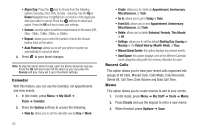Samsung SGH-A197 User Manual (user Manual) (ver.f6) (English) - Page 71
Pictures - unlock at t
 |
View all Samsung SGH-A197 manuals
Add to My Manuals
Save this manual to your list of manuals |
Page 71 highlights
Recorded Audio You can view and listen to your recorded audio. To access the Recorded Audio menu option, use the following steps: 1. In Idle mode, press the Menu soft key to access Menu mode. 2. Select My Stuff ➔ Audio ➔ Recorded Audio. Your recorded audio will be displayed. Highlight a recorded audio and press the Options soft key for the following options: • Play: allows you to listen to the recorded audio. • Send via: allows you to send via Multimedia Message or via Bluetooth. • Set as: allows you to set the recorded audio as a Ringtone, Caller Ringtone, or Alarm Tone. • Delete: deletes either the Selected file or Multiple recorded audio files. • Rename: renames the recorded audio. • Bluetooth Visibility: allows you to make the Selected file or Multiple recorded audio files visible to other Bluetooth devices. • Lock: allows you to lock the audio to prevent deletion. • Properties: allows you to view the Name, Date (of recording), Format, Size and Lock/Unlock (status) of the recorded audio. Recording Audio To record audio, follow these steps: 1. In Idle mode, press Menu ➔ Messaging ➔ Create Message ➔ Multimedia Message and press the Select soft key or the key. 2. Highlight Audio and press Options ➔ Add ➔ Record Audio to access your Voice Recorder screen. 3. Press the Record soft key to begin recording. You may pause the recording at any time by pressing the key. Press the Save soft key to stop recording and save the file. Pictures The Pictures menu option allows you to shop wallpapers and graphics using the WAP browser. You can download new images and graphics and save them to your Downloaded Graphics folder. You can also view your photos and set the wallpaper on your phone display. To access the Graphics menu option, use the following steps: 1. In Idle mode, press Menu ➔ My Stuff ➔ Pictures ➔ Shop Wallpapers and press the Select soft key or the key to launch the WAP browser and select a file to download. Follow the on-screen options. My Stuff 67