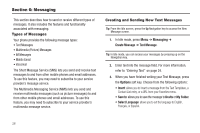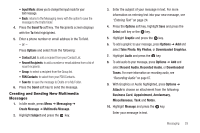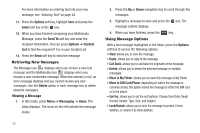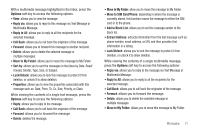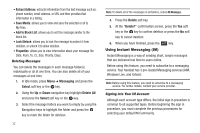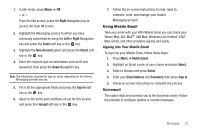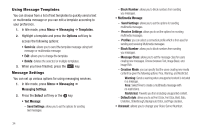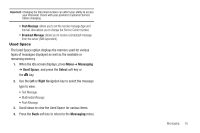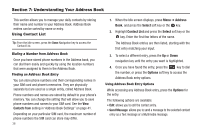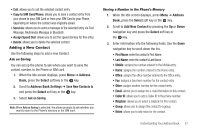Samsung SGH-A197 User Manual (user Manual) (ver.f6) (English) - Page 37
Using Mobile Email, Voicemail
 |
View all Samsung SGH-A197 manuals
Add to My Manuals
Save this manual to your list of manuals |
Page 37 highlights
1. In Idle mode, press Menu ➔ IM. - or - From the Idle screen, press the Right Navigation key to access the main IM screen. 2. Highlight the Messaging service to which you have previously subscribed by using the Left or Right Navigation key and press the Select soft key or the key. 3. Highlight the New Account option and press the Select soft key or the key. 4. Enter the required sign on information such as ID and password, then press the Down Navigation key. Note: The information required for sign on varies depending on the Instant Messaging provider you use. 5. Fill in all the appropriate fields and press the Sign In soft key or the key. 6. Agree to the terms and conditions of use for this service and press the I Accept soft key or the key. 7. Follow the on-screen instructions to read, reply to, compose, send, and manage your Instant Messaging account. Using Mobile Email Take your email with you! With Mobile Email you can check your Yahoo! Mail, AOL Mail®, AIM Mail, Windows Live Hotmail, AT&T Mail, Gmail, and other providers quickly and easily. Signing into Your Mobile Email To sign into your Mobile Email, follow these steps: 1. Press Menu ➔ Mobile Email. 2. Highlight an Email carrier of your choice and press Select. 3. Select a domain and press Select. 4. Enter your Email Address and Password, then press Sign In. 5. Follow on-screen instructions to complete the process. Voicemail This option dials and connects you to the Voicemail center. Follow the prompts to configure options or receive messages. Messaging 33