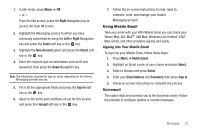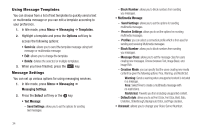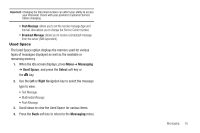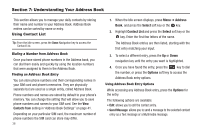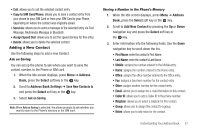Samsung SGH-A197 User Manual (user Manual) (ver.f6) (English) - Page 42
Options, Send Message, Assign Speed Dial, Address, Contact List, Select, Copy to SIM Card
 |
View all Samsung SGH-A197 manuals
Add to My Manuals
Save this manual to your list of manuals |
Page 42 highlights
4. To save the information entered, press the key. The View screen appears in the display. 5. Press the Options soft key to display the following options: • Edit: allows you to edit the number assigned to this contact. • Send Message: allows you to send a message to the selected contact entry as a Text message or a Multimedia message. • Call: dials the selected contact number. • Copy to SIM Card: allows you to copy the contact information from the SIM card. • Send via: allows you to send a message to the selected entry via Text Message, Multimedia Message or Bluetooth. • Assign Speed Dial: allows you to set the speed dial key for this entry. • Delete: allows you to delete the selected contact. 6. To return to the Idle screen, press the key. Copying a Number to the SIM Card Note: When adding or copying a Contact to the SIM card, only the name, phone number, and slot location are saved on the SIM card. To save additional information for a particular Contact, such as other phone numbers or an email address, copy the contact to the phone and add new fields to that Contact information. It is also important to note that, if you move the SIM card to another phone, only the Name, Number, and Location fields will be available. 1. When the Idle screen displays, press Menu ➔ Address Book ➔ Contact List and press the Select soft key or the key. 2. Scroll to the contact that you would like to store on your SIM card by pressing the Up or Down navigation key and press the Options soft key. 3. Select Copy to SIM Card, select one of the following options and press the Select soft key or the key. • Selected: Only copy the highlighted number to the SIM card. • All: Copy all numbers to your SIM card. 4. The Create Contact menu will display with the selected contact. A SIM location number will appear in the Location field. Press the Save soft key. 5. The Copy Completed confirmation will display. Press the key to return to Idle mode. Dialing a Number from the SIM Card 1. In Idle mode, enter the SIM location number assigned to the phone number you want to dial and press the key. The contact entry information is displayed. 38