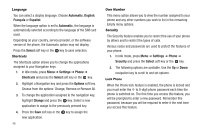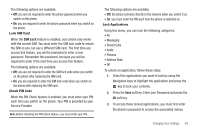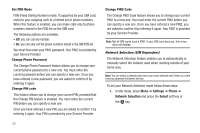Samsung SGH-A197 User Manual (user Manual) (ver.f6) (English) - Page 50
Normal, Outline, Shadow, Select, Right, Main Display On, Text position, Bottom, Text Style, Text Color - battery life
 |
View all Samsung SGH-A197 manuals
Add to My Manuals
Save this manual to your list of manuals |
Page 50 highlights
Idle Screen Display • Text position: allows you to select the position of the text displayed in Idle mode. - Press the Left or Right navigation keys to make your selection. Choose from Top, Bottom, or Off. - Press the Save soft key or the key to make your selection. • Text Style: allows you to choose the text style displayed. Choose from Normal, Outline, or Shadow. - Press the Left or Right navigation keys to make your selection. - Press the Save soft key or the key to make your selection. • Text Color: allows you to select the color of the text to be displayed on the Idle screen. - Press the Left or Right navigation keys to make your selection. - Press the Save soft key or the key to make your selection. Greeting Message This menu allows you to set a greeting to be displayed briefly when the phone is switched on. For details about entering characters, see "Using Alphabet Mode" on page 26. Front Display Press the key to access the following menus. Clock Press the Select soft key or the key to save your clock on the front display. Screen Slogan Press the Select soft key or the key to open the Screen Slogan text box to create your front display slogan. Enter your text using the keypad. Light Settings Note: Adjusting Light Settings may affect the battery life. Brightness Allows you to adjust the brightness of the display for your screen. Use the Left or Right navigation keys to increase or decrease the brightness. Press the Save soft key to save your setting. Backlight Time Allows you to set the time for the backlight to be displayed before it turns off or dims. • Main Display On: Choose from 10 Seconds, 30 Seconds, 1 minute, 3 minutes or 10 minutes. • Main Display Dim: Choose from Off, 5 Seconds, 30 Seconds, 1 minute, or 3 minutes. 46