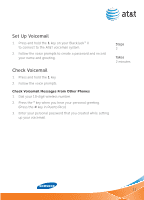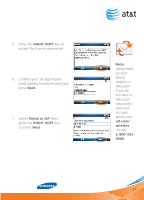Samsung SGH-I617 User Manual (user Manual) (ver.1.0) (English) - Page 16
Video Share™
 |
UPC - 899794003607
View all Samsung SGH-I617 manuals
Add to My Manuals
Save this manual to your list of manuals |
Page 16 highlights
Left Soft Key Right Soft Key Video Share™ AT&T Music Key Navigation Key Send Key Center Navigation Key Clear Key Power/End Make aKeyCall Using Video Share™ Steps 4 Share events the moment they happen. Video Share lets you stream live video directly to friends and family. Microphone Takes Note: Video Share is a one way video, two way audio connection. 3 minutes ormation visit att.comTo/DmeavkiceeaSuvpidpeoortShare call: 1. Dial, or accept a call from, another 3G Video Share capable device*. 2. Once the call is connected and both sides are ready, each device will display video Share ready. usic 3. Press the riGhT SOFT key to enter the MeNU then select usic from your favorite vairdteisotsShraigrehtooinnityiaoteutrhe sten to music that youVhidaevoeShtraarenssefessriroend. You will be ne, follow these quick paerpaormsey-prtesectdoertpdoses.delveidcteoe.ither live or ic on your a737 4. Your device will initiate the video wLibPrlakareyyyinSagonfodtrKsAeelylleacnt dMsueslieccotvPhitndelteayhcoyooeeusnrrtsnros(ee1inadc)megte.adannpddasrpetynredtosasarcecqeupetstthteo o play/pause. Press up or down on the navigation key the volume and the left or right navigation keys to go vious or next song Navigation Panel *Video Share is not available in a Both parties must be in a 3G ser Left Soft Key RigharteSao-ftaK3eGy icon must appear by saingdnNablaobvthaigrpsaatpirortiionersKtmoeyuasct arlel mbeaiinnginpl Note: Please see back flap for a full diagram ocof vkeeryagfuenacrteioanfos.r the duration o 16 Video Share session.