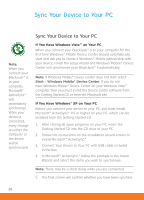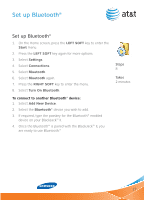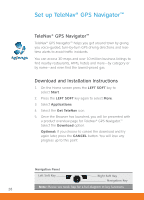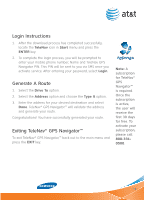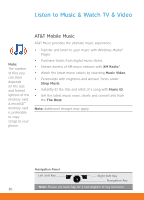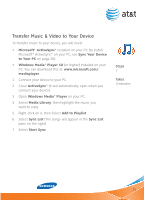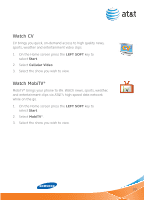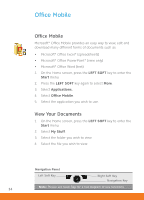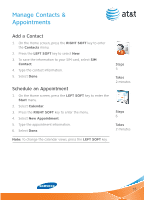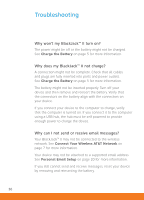Samsung SGH-I617 User Manual (user Manual) (ver.1.0) (English) - Page 31
Transfer Music & Video to Your Device - download
 |
UPC - 899794003607
View all Samsung SGH-I617 manuals
Add to My Manuals
Save this manual to your list of manuals |
Page 31 highlights
Transfer Music & Video to Your Device To transfer music to your device, you will need: • Microsoft® ActiveSync® installed on your PC (to install Microsoft® ActiveSync® on your PC, see Sync Your Device to Your PC on page 26). • Windows Media® Player 10 (or higher) installed on your PC. You can download this at: www.microsoft.com/ mediaplayer. 1. Connect your device to your PC. 2. Close ActiveSync® (it will automatically open when you connect your device). 3. Open Windows Media® Player on your PC. 4. Select Media Library, then highlight the music you want to copy. 5. Right-click on it, then Select Add to Playlist. 6. Select Sync List (The songs will appear in the Sync List pane on the right). 7. Select Start Sync. Steps 7 Takes 3 minutes 31

31
Transfer Music & Video to Your Device
To transfer music to your device, you will need:
Microsoft® ActiveSync®
•
installed on your PC (to install
Microsoft® ActiveSync® on your PC, see
Sync Your Device
to Your PC
on page 26).
Windows Media® Player 10
•
(or higher) installed on your
PC. You can download this at:
www.microsoft.com/
mediaplayer
.
1.
Connect your device to your PC.
2.
Close
ActiveSync®
(it will automatically open when you
connect your device).
3.
Open
Windows Media® Player
on your PC.
4.
Select
Media Library
, then highlight the music you
want to copy.
5.
Right-click on it, then Select
Add to Playlist
.
6.
Select
Sync List
(The songs will appear in the
Sync List
pane on the right).
7.
Select
Start Sync
.
Steps
7
Takes
3 minutes