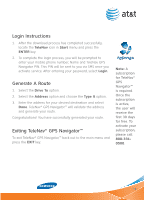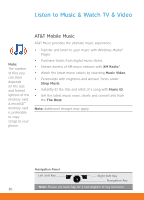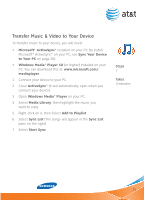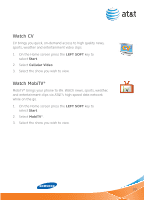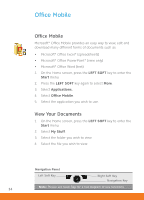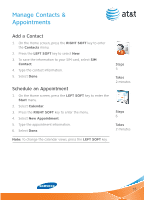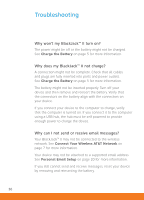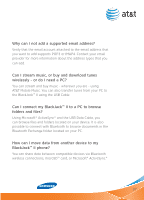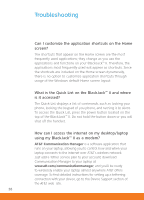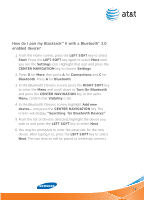Samsung SGH-I617 User Manual (user Manual) (ver.1.0) (English) - Page 34
Office Mobile
 |
UPC - 899794003607
View all Samsung SGH-I617 manuals
Add to My Manuals
Save this manual to your list of manuals |
Page 34 highlights
Office Mobile Office Mobile Microsoft® Office Mobile provides an easy way to view, edit and download many different forms of documents such as: • Microsoft® Office Excel® (spreadsheets) • Microsoft® Office PowerPoint® (view only) • Microsoft® Office Word (text) 1. On the Home screen, press the Left Soft key to enter the Start menu. 2. Press the Left Soft key again to select More. 3. Select Applications. 4. Select Office Mobile. 5. Select the application you wish to use. View Your Documents 1. On the Home screen, press the Left Soft key to enter the Start menu. 2. Select My Stuff. 3. Select the folder you wish to view. 4. Select the file you wish to view. Navigation Panel Left Soft Key Right Soft Key Navigation Key Note: Please see back flap for a full diagram of key functions. 34