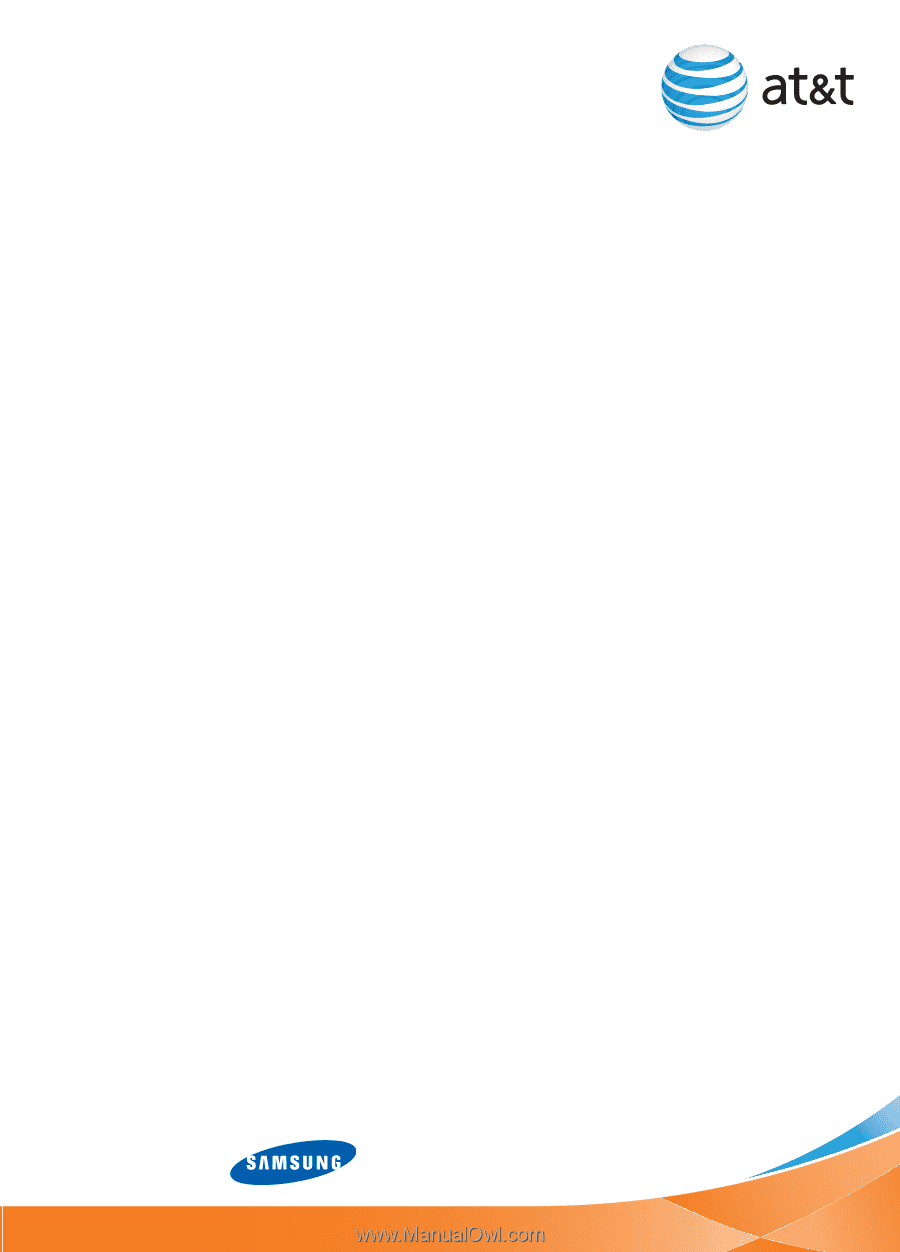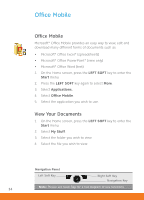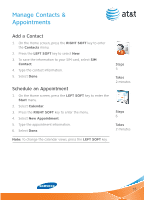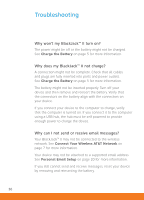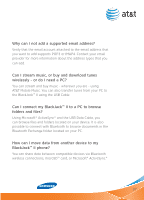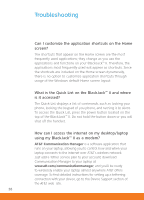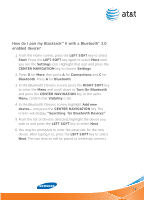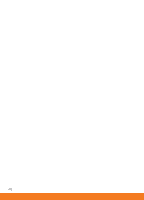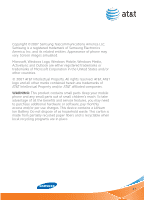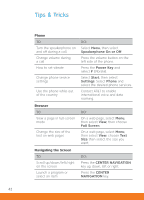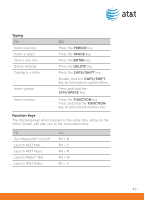Samsung SGH-I617 User Manual (user Manual) (ver.1.0) (English) - Page 39
How do I pair my BlackJack™ II with a Bluetooth® 2.0, enabled device?
 |
UPC - 899794003607
View all Samsung SGH-I617 manuals
Add to My Manuals
Save this manual to your list of manuals |
Page 39 highlights
How do I pair my BlackJack™ II with a Bluetooth® 2.0 enabled device? 1. From the Home screen, press the Left soft key to select Start. Press the Left soft key again to select More until you see the Settings icon. Highlight that icon and press the Center Navigation key to choose Settings. 2. Press G for More then press A for Connections and C for Bluetooth. Press A for Bluetooth. 3. In the Bluetooth Devices screen, press the Right Soft key to enter the Menu and scroll down to Turn On Bluetooth and press the Center Navigation key. In the same Menu, confirm that Visibility is On. 4. In the Bluetooth Devices screen, highlight Add new device... and press the Center Navigation key. The screen will display, "Searching for Bluetooth Devices". 5. From the list of devices detected, highlight the device you wish to and press the Left Soft key to select Next. 6. You may be prompted to enter the passcode for the new device. After typing it in, press the Left Soft key to select Next. The two devices will be paired to wirelessly connect. 39