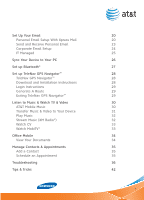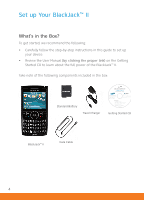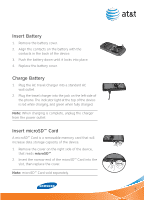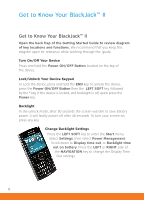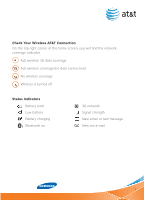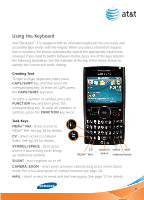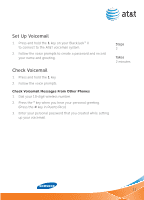Samsung SGH-I617 User Manual (user Manual) (ver.1.0) (English) - Page 8
Learn to Navigate the Screen - blackjack ii at t
 |
UPC - 899794003607
View all Samsung SGH-I617 manuals
Add to My Manuals
Save this manual to your list of manuals |
Page 8 highlights
Get to Know Your BlackJack™ II Learn to Navigate the Screen To move around the screen, press the navigation key up, down, left or right. Press the center of the center navigation key to select. Or, to move around the screen spin the Front Jog Wheel (black disc around the center navigation key). The Front Jog Wheel can also be used to enlarge or reduce images on screen when in Zoom mode. To select the bottom left and right items on the screen, use the left and right soft keys. Left Soft Key activates menu above Right Soft Key activates menu above Navigation Key & Front Jog Wheel For more information visit att.com/DeviceSupport or for Quick Tips go to Start

8
Learn to Navigate the Screen
To move around the screen, press the
NAVIGATION
key up, down, left or
right. Press the center of the
CENTER NAVIGATION
key to select.
Or, to move around the screen spin the
FRONT JOG WHEEL
(black disc
around the
CENTER NAVIGATION
key). The
FRONT JOG WHEEL
can
also be used to enlarge or reduce images on screen when in
ZOOM
mode.
To select the bottom left
and right items on the
screen, use the
LEFT
and
RIGHT
SOFT
keys.
Get to Know Your BlackJack™ II
NAVIGATION KEY
&
FRONT JOG WHEEL
RIGHT SOFT KEY
activates menu
above
LEFT SOFT KEY
activates menu
above
For more information visit
att.com/DeviceSupport
or for
Quick Tips
go
to
Start
<
Settings
<
QuickTips