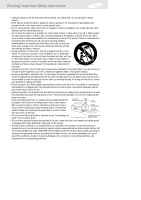Samsung SIRTS160 Owners Manual
Samsung SIRTS160 Manual
 |
View all Samsung SIRTS160 manuals
Add to My Manuals
Save this manual to your list of manuals |
Samsung SIRTS160 manual content summary:
- Samsung SIRTS160 | Owners Manual - Page 1
DIRECTV® High-Definition Receiver Owner's Manual Model SIR-TS160 - Samsung SIRTS160 | Owners Manual - Page 2
of important operating and maintenance (servicing) instructions in the literature accompanying the appliance DIRECTV® High-Definition Receiver. IMPORTANT SAFETY INSTRUCTIONS • Read all safety and operating instructions before operating this product. • Keep the safety and operating instructions - Samsung SIRTS160 | Owners Manual - Page 3
ensure that there is adequate ventilation and that you have followed the manufacturer's instructions for mounting. • Operate your product only from the type of power source , provides information about proper grounding of the mast and supporting structure, grounding of the lead-in wire to an antenna - Samsung SIRTS160 | Owners Manual - Page 4
Attention Telephone Line Interruption A continuous land-based phone line connection is required for DIRECTV® Pay Per View functionality and sports subscriptions. Any calls generated by the DIRECTV® High-Definition Receiver are toll free. These calls are typically made in the middle of the night - Samsung SIRTS160 | Owners Manual - Page 5
-3288) or visit the DIRECTV Web site (DIRECTV.com). For Installation To arrange for the installation of your DIRECTV HD Receiver, call the dealer from whom you purchased your system. For Hardware To resolve problems related to this DIRECTV HD Receiver, call Samsung Customer Support at 1-800-522-2946 - Samsung SIRTS160 | Owners Manual - Page 6
only on products purchased and used in the United States. To receive warranty service, the purchaser must contact SAMSUNG for problem determination and service procedures. Warranty service can only be performed by a SAMSUNG authorized service center. The original dated bill of sale must be presented - Samsung SIRTS160 | Owners Manual - Page 7
instruction book; product removal or reinstallation; reception problems and distortion related to noise, echo, interference or other signal transmission and delivery problems. SAMSUNG . To obtain warranty hardware service, please contact SAMSUNG at: SAMSUNG CUSTOMER SERVICE 400 VALLEY ROAD, SUITE - Samsung SIRTS160 | Owners Manual - Page 8
5.1 11 Chapter 2: Getting started 12 Box contents 12 Front panel controls and lights 13 Back of the DIRECTV High-Definition Receiver 14 Installing the batteries in the remote control 16 Inserting the Access Card 17 Chapter 3: Setting up and connecting 18 Before making connections 18 Jacks - Samsung SIRTS160 | Owners Manual - Page 9
important information and a list of features supported by your DIRECTV® High-Definition Receiver 88 Viewing information on automatic system upgrades 88 Viewing fun system extras 88 Chapter 8: Programming the remote control 89 Programming the remote control 89 Operating a device with your - Samsung SIRTS160 | Owners Manual - Page 10
include: • What are Analog TV, Digital TV, NTSC, ATSC, SDTV, and HDTV? • What kinds of TV programming can I watch with the DIRECTV HD Receiver? • What equipment is required to view HDTV programming? • Resolution and interlacing • Video output options • Aspect ratio • Screen formats • Dolby® Digital - Samsung SIRTS160 | Owners Manual - Page 11
can receive television programs from: • HDTV and SDTV DIRECTV® programming via digital satellites (through the Satellite In jack). • Local off-air analog television broadcasts (NTSC), and local off-air digital broadcasts (ATSC) (through the Air In jack). • Unscrambled analog cable TV services for - Samsung SIRTS160 | Owners Manual - Page 12
capable of displaying any of those resolutions. To set up your DIRECTV HD Receiver to handle the combinations of incoming video formats and TV display TV's resolution, see your TV's manual for this specification.) The DIRECTV HD Receiver will then do the appropriate conversion from input signal format - Samsung SIRTS160 | Owners Manual - Page 13
This information can also be helpful when deciding how to connect your TV and VCR to the DIRECTV HD Receiver. For example, if you have a High Definition TV capable of displaying 1080i, and a standard (HDTV) or HDTV Monitor that supports High-bandwidth Digital Content Protection (HDCP) technology. 6 - Samsung SIRTS160 | Owners Manual - Page 14
. Screen formats To deal with the mismatches that can occur between the shapes of TVs and the aspect ratios of program broadcasts, the DIRECTV HD Receiver provides you with a set of screen format controls. These controls allow you to pick a format to use for both 4:3 TVs showing 16:9 programs - Samsung SIRTS160 | Owners Manual - Page 15
showing 16:9 programs For a standard 4:3 TV showing a widescreen program, the program is too wide to fit on the screen. The DIRECTV® HighDefinition Receiver gives you 3 ways to fix the problem: Letter box: If you choose the letter box format, the 16:9 image is shrunk until the entire width of the - Samsung SIRTS160 | Owners Manual - Page 16
For a wide screen 16:9 TV showing a standard 4:3 TV program, the program is too tall to fit on the screen. The DIRECTV® HighDefinition Receiver gives you 3 ways to fix the problem: Pillar box: If you choose the pillar box format, the 4:3 image is shrunk until the entire height of the program fits - Samsung SIRTS160 | Owners Manual - Page 17
Full Zoom For 16:9 program signals: Full For either of these scenarios, the option you choose is a matter of preference. The FORMAT button on your remote control allows you to cycle through the formats available for your display type. Note: You can set the color of the horizontal or vertical bars - Samsung SIRTS160 | Owners Manual - Page 18
the Info Banners and Program Guides for the Dolby Digital icon ( ). To take full advantage of the Dolby Digital 5.1 capabilities of the DIRECTV® HighDefinition Receiver, you will need a Dolby Digital 5.1 compatible A/V receiver connected to the DIRECTV HD Receiver through the Dolby Digital Optical - Samsung SIRTS160 | Owners Manual - Page 19
! The first step in setting up your DIRECTV HD Receiver is to unpack the box and familiarize yourself with its contents. If you are missing any items, contact your Samsung dealer. DIRECTV HD Receiver AAA size batteries RJ-11 Telephone cord Access Card Remote control DVI cable RF coaxial cable - Samsung SIRTS160 | Owners Manual - Page 20
turn your DIRECTV HD Receiver on or off. The light glows when power is on. Remote control sensor Point your remote control at this sensor when operating your receiver. INFO navigate in the on-screen Guide and menu system. OK Push this button to select highlighted items on Guide and Menu screens. 13 - Samsung SIRTS160 | Owners Manual - Page 21
The diagram below illustrates the location of the input and output jacks on the back of the receiver. These illustrations may help you as you set up your DIRECTV HD Receiver. Step-by-step setup instructions appear in Chapter 3. DVI/ HDCP OUT AIR IN The cable from an off-air TV antenna (not from - Samsung SIRTS160 | Owners Manual - Page 22
DVI / HDCP OUT Using a digital DVI cable, this jack connects your DIRECTV HD Receiver to a TV that accepts the unconverted DVI signal from a high-definition digital broadcast (from satellite, or antenna). Supports HDCP content protection. (For the best access to high-definition programming, connect - Samsung SIRTS160 | Owners Manual - Page 23
remote control You've unpacked the receiver and reviewed its front and back panels. Now it's time to start setting up. The first step is to install the batteries in your remote remote control. 4 Test the remote control to make sure the batteries have been inserted correctly. Press the DIRECTV button - Samsung SIRTS160 | Owners Manual - Page 24
card may already be inserted when you unpack the box. 1 Locate the ACCESS CARD slot. The slot is located on the back of the DIRECTV HD Receiver. 2 Insert the Access Card. Make sure the side with the bar code is facing down, and the arrow is pointing away from you. The Access - Samsung SIRTS160 | Owners Manual - Page 25
begin, please note the following important safety and setup tips. Protect your components from power surges • Always turn off and unplug your DIRECTV HD Receiver, TV, and any other components before connecting or disconnecting any of the cables. Position all cables correctly to avoid audio hum or - Samsung SIRTS160 | Owners Manual - Page 26
OUT RF jack on the DIRECTV HD Receiver uses a coaxial cable to connect to your TV or VCR. This jack provides monaural sound and a good TV picture. An RF jack is also used for standard analog (NTSC) and digital (ATSC) TV antenna connection (AIR IN), for a cable TV service connection (CABLE IN), and - Samsung SIRTS160 | Owners Manual - Page 27
video, red for right audio, and white for left audio). Telephone jack and cord The TEL LINE jack and the included telephone cord connect your DIRECTV HD Receiver to a phone line. TEL LINE If your home does not have RJ-11 type phone jacks, please contact your phone company to get one - Samsung SIRTS160 | Owners Manual - Page 28
at the highest available resolution, connect this to a HDTV that supports HDCP technology. (This cable carries video only; use with audio cables The VCR control jack and cable allow your DIRECTV HD Receiver to send signals to your VCR's remote sensor, giving you the ability to program your - Samsung SIRTS160 | Owners Manual - Page 29
multi-satellite dish antenna including a Sat C LNB is required to receive High-Definition programming from DIRECTV. AIR IN CABLE IN SATELLITE IN TEL LINE DVI/ HDCP OUT 6 Make video connections to your TV. Your DIRECTV HD Receiver supports the following kinds of video connections: • DVI • RGB - Samsung SIRTS160 | Owners Manual - Page 30
or HDTV Monitor user manual or contact the television manufacturer to find out if your HDTV or HDTV Monitor supports HDCP. Whichever connection you choose, connect one end of the video cable(s) to the appropriate OUT jack(s) on the back of the DIRECTV® High-Definition Receiver. Connect the other end - Samsung SIRTS160 | Owners Manual - Page 31
DIRECTV® High-Definition Receiver supports the following kinds of audio connections: • optical digital • coaxial digital • standard A/V audio jacks • RF Choose the highest quality connection that your TV (or A/V receiver, if you are using one) supports (see your TV or A/V receiver owner's manual - Samsung SIRTS160 | Owners Manual - Page 32
your VCR. To connect your VCR to your DIRECTV® High-Definition Receiver, you can use • S-Video jack for video with the A/V audio jack for audio, or • A/V jacks for both audio and video, or • TV OUT RF jack Choose the best quality connection that is supported by your VCR (and that you did not - Samsung SIRTS160 | Owners Manual - Page 33
resolution supported by your TV. (See Chapter 1 for information on resolutions. See your TV owner's manual for DIRECTV® programming. The position of the CH 3/4 switch on your DIRECTV HD Receiver should match the setting of the similar CH 3/4 switch on your VCR. 12 (Optional) follow the instructions - Samsung SIRTS160 | Owners Manual - Page 34
into the VCR CONTROL jack on the back of the DIRECTV HD Receiver. 2 Remove the backing tape from the adhesive on the other end of the VCR control cable. Stick the VCR control next to the remote control sensor on your VCR. (See the manual for your VCR if you are not sure where - Samsung SIRTS160 | Owners Manual - Page 35
is done by pressing a Video, Input, or Mode button on your TV's remote control. (See the manual for your TV if you need help.) 2 Press the POWER button on the DIRECTV HD Receiver's remote control or on the front of the DIRECTV HD Receiver. The light on the front panel will turn on. If this is the - Samsung SIRTS160 | Owners Manual - Page 36
screen signal meter. • Set the dish type (to tell your DIRECTV® High-Definition Receiver what kind of satellite dish you are using). • Set your realign it, follow these instructions to find the exact angles you should use to point your dish: 1 Press the MENU button on your remote control. The Main - Samsung SIRTS160 | Owners Manual - Page 37
for example). (Note: If you connected your DIRECTV® High-Definition Receiver to an off-air antenna, you can check the strength of any digital signals received by that antenna using the Digital Off-Air Signal Strength meter. Follow the instructions in Programming local channels later in this chapter - Samsung SIRTS160 | Owners Manual - Page 38
different transponders, use the left- and right-arrow buttons on your remote control to highlight the on-screen Satellite or Transponder option, then your DIRECTV® High-Definition Receiver needs to know what type of satellite dish you are using. You can specify the dish type using the instructions - Samsung SIRTS160 | Owners Manual - Page 39
on your remote control. Then use the arrow buttons on your remote control to remote control to highlight the on-screen OK button, then press the OK button. A message appears warning you that your DIRECTV HD Receiver the DIRECTV HD Receiver will reboot. If you selected No Dish, the DIRECTV HD Receiver - Samsung SIRTS160 | Owners Manual - Page 40
your DIRECTV® High-Definition Receiver needs to know what type of satellite dish you are using. You can specify the dish type using the instructions on DIRECTV HD Receiver starts attempting to identify the dish type. You can stop the detection process by using the arrow buttons on your remote - Samsung SIRTS160 | Owners Manual - Page 41
, your Access Card, and your phone line connection. This is helpful in troubleshooting should you experience problems with your DIRECTV HD Receiver. To start the System Test, follow these steps: 1 Press the MENU button on your remote control. 2 Highlight the SETUP menu item, then press the OK button - Samsung SIRTS160 | Owners Manual - Page 42
cable service. 11 When you have finished entering your local broadcast and cable TV information, press the EXIT button on your remote control. The DIRECTV HD Receiver will reboot (turn itself off and then back on). After rebooting, the DIRECTV HD Receiver will acquire and provide Guide information - Samsung SIRTS160 | Owners Manual - Page 43
and connecting Follow this procedure to scan for channels from an off-air antenna and cable TV service connected to your DIRECTV® High-Definition Receiver. 1 Press the MENU button on your remote control. 2 Highlight the SETUP menu item, and press the OK button. 3 Highlight the Antenna & Cable menu - Samsung SIRTS160 | Owners Manual - Page 44
change. You must be physically located in the U.S. to receive DIRECTV® service. DIRECTV services not available outside the U.S. Deposit or prepayment may be required. DIRECTV programming is sold separately and independently of DIRECTV® System hardware. A valid programming subscription is required to - Samsung SIRTS160 | Owners Manual - Page 45
the Play button. These buttons work only after the remote control has been programmed. DIRECTV Makes the remote control operate your DIRECTV HD Receiver (e.g. to change channels, access the Guide, or get information about a program). Your remote control does not need to be programmed to operate - Samsung SIRTS160 | Owners Manual - Page 46
numbers of callers who called you on the phone line connected to your DIRECTV HD Receiver (works only if you subscribe to your telephone service's caller ID service). While in the Guide, this button lets you change the Guide style. FREEZE (green button) Takes a still picture of the TV screen. Press - Samsung SIRTS160 | Owners Manual - Page 47
to decrease the volume. In order for the DIRECTV HD Receiver's remote control to adjust your TV's volume setting, you will have to program the remote control to operate your TV. (See Chapter 8: Programming the remote control.) Getting help While using the Guide or Menu systems, you will often see - Samsung SIRTS160 | Owners Manual - Page 48
. If you want to see information about the channel you are currently watching, simply press the INFO button on your DIRECTV HD Receiver's remote control. Pressing the INFO button displays the Full Channel Banner. The Full Channel Banner displays all the information in the Channel Banner, plus - Samsung SIRTS160 | Owners Manual - Page 49
are a set of information icons. These icons tell you more about the program you are watching and about the status of your DIRECTV® High-Definition Receiver. Here are descriptions of each icon: Multi-language This icon appears when additional audio tracks are available. Press the yellow AUDIO button - Samsung SIRTS160 | Owners Manual - Page 50
, press the INFO button on your remote control. The Full Channel Banner appears. Program Detail screen is to enter the program Guide, highlight the program listing you are interested DIRECTV® HighDefinition Receiver to remind you when the program is about to start, or to set your DIRECTV HD Receiver - Samsung SIRTS160 | Owners Manual - Page 51
Chapter 4: Watching TV Finding out what's on: the Guides Your DIRECTV® High-Definition Receiver provides access to detailed information about TV schedules. If you want to know what's on, just use the Guide. The Guides provide scheduling information for all types of programming (satellite, off-air, - Samsung SIRTS160 | Owners Manual - Page 52
display a list of options. 4 Press the OK button on your remote control. A list of Guide Styles appears. 5 Highlight the Guide style you wish to have displayed anytime you press the GUIDE button, then press the OK button. The list of Guide styles disappears, and the style you chose is displayed in - Samsung SIRTS160 | Owners Manual - Page 53
that you can continue to watch a TV program while you are browsing the Guide. Follow these steps to use the Quick Guide. 1 To display the Quick Guide, press the QUICK button on your remote control. The Quick Guide appears, displaying a small Channel Banner and a channel list showing the current half - Samsung SIRTS160 | Owners Manual - Page 54
or clear the Grid Guide: 1 To display the Grid Guide, press the GUIDE button on your remote control. The Grid Guide appears. (Pressing the GUIDE button displays the Guide style - Grid Guide, Grid Guide (Name), or Logo Guide - established in the Set Guide option in the Guide menu. The default setting - Samsung SIRTS160 | Owners Manual - Page 55
to get detailed information about the channels and programs it contains. Here's how: 1 To highlight different program listings in the Grid Guide, use the arrow buttons on your remote control to move up or down in the channel list, or forward and backward in time. 2 To move up and down through the - Samsung SIRTS160 | Owners Manual - Page 56
You can switch from the Grid Guide to the Grid Guide (Name) or Logo Guide while viewing the Grid Guide. Here's how: 1 With the Guide displayed on your screen, press the red R button on your remote control. A list of Guide Styles appears on your screen. 2 Highlight the Guide style you wish to view - Samsung SIRTS160 | Owners Manual - Page 57
, only channels showing sports, or only channels showing movies). Here's how: 1 With the Guide displayed on your screen, press the yellow Y button on your remote control. A list of Guide Categories appears on your screen. 2 Highlight the Guide category you wish to view, then press the OK button. The - Samsung SIRTS160 | Owners Manual - Page 58
showing on the highlighted channel. Follow the steps in this section to use the Logo Guide. Displaying and clearing the Logo Guide To display or clear the Logo Guide: 1 Press the MENU button on your remote control. Then highlight the Guide menu item, and press the OK button. Then highlight the Logo - Samsung SIRTS160 | Owners Manual - Page 59
to get information about the programs currently showing on your DIRECTV® High-Definition Receiver. Here's how: 1 To highlight different program listings in the Logo Guide, use the arrow buttons on your remote control to move up, down, left, or right in the logo list. When you highlight a logo, it - Samsung SIRTS160 | Owners Manual - Page 60
to view, then press the OK button. The Guide Style list disappears, and the Guide appears in the style you chose. Searching for programs in the Guide You can search the entire list of programs stored in your DIRECTV® High-Definition Receiver's program guide to find exactly the program you wish to - Samsung SIRTS160 | Owners Manual - Page 61
by category, you narrow down the list of programs by choosing from program categories and sub-categories. 1 While viewing the Guide, press the blue B button on your remote control. A search list appears, allowing you to choose a type of search. 2 Highlight By Category, then press the OK button. 54 - Samsung SIRTS160 | Owners Manual - Page 62
, highlight that program, then press the INFO button. Choosing an alternate audio format for a program Many programs on your DIRECTV® High-Definition Receiver offer several audio formats. For example, some programs are available in alternative languages. Some are available in Dolby Digital format - Samsung SIRTS160 | Owners Manual - Page 63
the on-screen Guides and Menus. (Detailed instructions for modifying these user-settings are in Chapter 6.) To set your DIRECTV HD Receiver to operate , press the WHO or EXIT button on your remote control. Pay per view programs Your DIRECTV HD Receiver gives you access to many pay per view movies - Samsung SIRTS160 | Owners Manual - Page 64
2 If you press the INFO button on your remote control to view information about a program in the Guide or about a program you are currently tuned to, statement for DIRECTV® programming. Note: You can set spending limits for pay per view purchases using your DIRECTV® High- Definition Receiver's Menu - Samsung SIRTS160 | Owners Manual - Page 65
TV Reviewing your pay per view purchases Your DIRECTV® High-Definition Receiver allows you to review your past pay per that you purchased and watched, follow these steps: 1 Press the MENU button on your remote control. 2 Highlight the Purchases menu item, then press the OK button. The Purchases menu - Samsung SIRTS160 | Owners Manual - Page 66
that have not yet aired can be canceled following the instructions below. Canceling a pay per view purchase To cancel , follow these steps: 1 Press the MENU button on your remote control. 2 Highlight the Purchases menu item, then press the OK DIRECTV® High-Definition Receiver may be canceled. 59 - Samsung SIRTS160 | Owners Manual - Page 67
programs for you. (Instructions on setting recording timers appear later in this chapter). Before your DIRECTV HD Receiver can program your VCR, 3), and you must tell your DIRECTV HD Receiver what kind of VCR you have. Here's how: 1 Press the MENU button on your remote control. 2 Highlight the SETUP - Samsung SIRTS160 | Owners Manual - Page 68
that will automatically record a program on your VCR. To set your DIRECTV HD Receiver to remind you when a program is about to begin, or to record a program for you on your VCR, follow these steps: 1 Press the GUIDE button on your remote. The Guide appears. Note: Timers are not available in the Logo - Samsung SIRTS160 | Owners Manual - Page 69
and positioned the VCR control cable. You must also set up the DIRECTV HD Receiver to communicate with your VCR (see the first section of this chapter and program recording timers. Here's how: 1 Press the MENU button on your remote control. 2 Highlight the Setup menu item, then press the OK button. - Samsung SIRTS160 | Owners Manual - Page 70
or a recording timer). • For timers that you scheduled using the on-screen Guide, you can only change the mode setting. • Once you have highlighted the option reviewing or modifying the timer, use the right-arrow button on your remote control to highlight the on-screen Back button, then press the OK - Samsung SIRTS160 | Owners Manual - Page 71
all users). • Set pay per view spending limits for the DIRECTV HD Receiver (applies to all users). • Edit channel lists for the DIRECTV System, and customized lists for individual users. • Change the color and translucency of the Menu and Guide screens for each user profile. • Set which user profile - Samsung SIRTS160 | Owners Manual - Page 72
user profile is the master profile for your DIRECTV® High-Definition Receiver. The ratings limits, channel restrictions, and can use the Program Guide in the All CHANNELS profile to see a list of all channels available on your DIRECTV® System (both viewable remote control. The Main menu appears. 65 - Samsung SIRTS160 | Owners Manual - Page 73
Chapter 6: User profiles 2 Highlight the PROFILES menu item, then press the OK button. The PROFILES menu appears. 3 Highlight the profile you wish to rename, then press the OK button. The menu for that user profile appears. The Edit User Name item is highlighted. 4 Press the OK button to start - Samsung SIRTS160 | Owners Manual - Page 74
profile is the active profile, it determines which channels appear and do not appear in the Program Guide. It is possible to tune to a channel directly by pressing the 0 - 9 buttons on your remote control even when that channel is removed from the channel list for that profile. The FAMILY profile - Samsung SIRTS160 | Owners Manual - Page 75
the channel list do not appear in the Program Guide, and they are skipped when you change channels with highlight it here, then press OK on your remote control. When you have finished editing the channel used to rate TV programs. Your DIRECTV® HighDefinition Receiver allows you to set limits for - Samsung SIRTS160 | Owners Manual - Page 76
screen you selected appears. 7 Use the arrow and OK buttons on your remote control to select the buttons, ratings, or the specific types of content be blocked when your system is locked. (See Locking and unlocking your DIRECTV® System later in this chapter.) 8 When you have finished setting the - Samsung SIRTS160 | Owners Manual - Page 77
of "None." Setting ratings limits for movies To set the maximum viewable rating for movies, follow these steps: 1 Press the MENU button on your remote control. 2 Highlight the PROFILES menu item, then press the OK button. The PROFILES menu appears. The FAMILY profile is highlighted. 3 Press the OK - Samsung SIRTS160 | Owners Manual - Page 78
The Movies screen appears. 6 Use the arrow and OK buttons on your remote control to select the ratings you wish to block your family from viewing. To set whether pay per view programs can be purchased on your DIRECTV® HighDefinition Receiver, use the Pay Per View option in the FAMILY profile menu. - Samsung SIRTS160 | Owners Manual - Page 79
Chapter 6: User profiles To set your DIRECTV® High-Definition Receiver to allow or block pay per view purchases: 1 Press the MENU button on your remote control. 2 Highlight the PROFILES menu item, then press the OK button. The PROFILES menu appears. The FAMILY profile is highlighted. 3 Press the OK - Samsung SIRTS160 | Owners Manual - Page 80
0 - 9 buttons on your remote control to enter the maximum price the system is locked. (See Locking and unlocking your DIRECTV® System later in this chapter.) Setting the screen color color and translucency level used to display Menu and Guide screens. Screen colors can be set for the FAMILY - Samsung SIRTS160 | Owners Manual - Page 81
WHO button on your remote control while you are watching TV. Locking and unlocking your DIRECTV® System If you have set ratings limits, spending limits, or channel lists for your DIRECTV System, you need safe place. If you forget your password, call DIRECTV or your service provider for assistance. 74 - Samsung SIRTS160 | Owners Manual - Page 82
Selecting Unlock System displays a screen where you can unlock the system. 4 Highlight the first digit in the password. 5 Use the 0 - 9 buttons on your remote control to enter a four-digit password. Then highlight the on-screen Done button and press the OK button. If you are locking the system, you - Samsung SIRTS160 | Owners Manual - Page 83
supported by your DIRECTV HD Receiver • Viewing information on automatic system upgrades • Viewing fun system extras Reading your mail The MAILBOX menu item allows you to read the mail sent to you by DIRECTV or your service provider. Here's how: 1 Press the MENU button on your remote control - Samsung SIRTS160 | Owners Manual - Page 84
remote control. Setting system preferences The Setup menu in your DIRECTV® High-Definition Receiver's Menu system allows you to control many of the functions of the DIRECTV HD Receiver default screen color for Menu and Guide screens. • The default translucency for Menu and Guide screens. • A pair of - Samsung SIRTS160 | Owners Manual - Page 85
to display Menu and Guide screens, then press the OK button. A message appears warning you that your DIRECTV® HighDefinition Receiver needs to reboot (turn TV screen Type box, then use the up or down arrows buttons on your remote control to set the screen type to match the type of TV you have. - Samsung SIRTS160 | Owners Manual - Page 86
set to either black or gray. The gray bar color is already set and is recommended to avoid screen burn-in. Screen burn-in is a problem that can occur on some TV displays when a dark, stable image is displayed on the screen for an extended period, "burning" the image permanently into - Samsung SIRTS160 | Owners Manual - Page 87
remote control. Note: If you turn on closed captions on both your DIRECTV® High-Definition Receiver and your TV, you may see overlapping closed caption displays. To avoid this problem and Guide screens (controlling how much TV program content you can view through the on-screen Menu and Guide screens - Samsung SIRTS160 | Owners Manual - Page 88
screen color and translucency, follow these steps: 1 Press the MENU button on your remote control. 2 Highlight the Setup menu item, then press the OK button. 3 of language choices. This preference setting tells your DIRECTV® High-Definition Receiver which language to use for digital audio broadcasts - Samsung SIRTS160 | Owners Manual - Page 89
setting to tell your DIRECTV HD Receiver whether your audio receiver processes PCM digital audio signals or Dolby Digital audio signals. See the manual for your audio receiver if you are not sure. To set the Digital Audio preference, follow these steps: 1 Press the MENU button on your remote control - Samsung SIRTS160 | Owners Manual - Page 90
. 6 Highlight the format supported by your audio receiver, then press the OK service provided by your local telephone service. Turning the Caller ID feature on or off To control whether your DIRECTV HD Receiver captures caller ID information, follow these steps: 1 Press the MENU button on your remote - Samsung SIRTS160 | Owners Manual - Page 91
message from your screen, press the OK button. To set your DIRECTV HD Receiver not to display caller ID messages, highlight the on-screen Disable list To see a list of calls you have received, follow these steps: 1 Press the MENU button on your remote control. 2 Highlight the SETUP menu item, then - Samsung SIRTS160 | Owners Manual - Page 92
of the Setup menu) allows you to control whether to allow your service provider to automatically control two time settings: • the time zone your DIRECTV® High-Definition Receiver uses, and • whether your DIRECTV HD Receiver observes Daylight Savings Time. If you turn the Local Time Setting on - Samsung SIRTS160 | Owners Manual - Page 93
4 Highlight the Local Time menu item, then press the OK button. 5 To change the Local Time Setting, highlight it using the arrow buttons on your remote control, then press the OK button. A list appears from which you can indicate whether you want the local time setting on (you set the time - Samsung SIRTS160 | Owners Manual - Page 94
DIRECTV service provider may send you a new, replacement Access Card. When you receive a new card, follow these steps to continue your DIRECTV® service without interruption: 1 Press the MENU button on your remote On-screen instructions tell you how to replace your old card with the new one. Follow - Samsung SIRTS160 | Owners Manual - Page 95
important information and a list of features supported by your DIRECTV® High-Definition Receiver The System menu allows you to view a list of important details about your DIRECTV HD Receiver, as well as a list of features supported by your DIRECTV HD Receiver. To view this information, use the - Samsung SIRTS160 | Owners Manual - Page 96
device, or if the listed codes do not work. Manual method To use the manual method to program your DIRECTV HD Receiver's remote control, follow these steps: 1 Turn on the device you want to control. 2 Aim the DIRECTV HD Receiver's remote control at the device. 3 Simultaneously press the SET button - Samsung SIRTS160 | Owners Manual - Page 97
off. 7 Repeat the procedure for other devices you wish to operate with your DIRECTV HD Receiver's remote control. Operating a device with your programmed remote control To operate a device using your programmed remote control, you must first press the corresponding device button (TV, VCR, DVD, AUX - Samsung SIRTS160 | Owners Manual - Page 98
control Code lists Use these lists to find the codes you need to program your DIRECTV® HighDefinition Receiver's remote control to operate your other A/V devices. For brands with multiple codes listed, try the codes in order until you find one that works for your - Samsung SIRTS160 | Owners Manual - Page 99
Chapter 8: Programming the remote control TV (continued) Brand names Code numbers LOGIK LAUXMAN LXI MAGNAVOX MARANTZ MATSUI 161 145 167156 165 065 070 004 023 024 056 074 152 007 019 043 047 072 130 SAMPO SAMSUNG SANYO SCOTT SEARS 207 070 004 058 000 101 004 050 089 105 160 127 143 133 007 020 - Samsung SIRTS160 | Owners Manual - Page 100
Chapter 8: Programming the remote control TV (continued) Brand names Code numbers TEKNIKA TELERENT TERA TMK TOSHIBA UNIVERSAL VIDEO CONCEPTS 002 003 004 024 028 043 072 101 143 072 - Samsung SIRTS160 | Owners Manual - Page 101
Chapter 8: Programming the remote control VCR (continued) Brand names Code numbers MATSUI MEI NORDMENDE OPTONICA PANASONIC PENTAX PHILCO PHILIPS PILOT PIONEER PORTLAND QUARTZ QUASAR RADIO SHACK RCA REALISTIC RICO SALORA SAMSUNG 043 053 054 070 133 031 066 160 161 001 031 063 156 031 034 067 031 - Samsung SIRTS160 | Owners Manual - Page 102
Chapter 8: Programming the remote control AUX-AUDIO Brand names ADCOM AMC ARCAM AUDIO FILE AUDIO TECHINICA AIWA 123 124 172 174 177 179 180 194 204 218 239 196 214 126 139 075 197 SANYO SAMSUNG SCOTT 157 129 068 180 190 SHARP SHERWOOD SONY SOUNDSTREAM STARCOM SYMPHONIC 096 125 151 161 169 182 - Samsung SIRTS160 | Owners Manual - Page 103
Chapter 8: Programming the remote control AUX-AUDIO (continued) Brand names Code numbers TEAC TECHNICS TOSHIBA 039 038 042 006 007 034 005 010 035 036 DVD (continued) Brand names Code numbers RCA SAMSUNG SHARP SONY TOSHIBA YAMAHA ZENITH 035 036 000 040 004 037 038 001 206 039 079 028 041 - Samsung SIRTS160 | Owners Manual - Page 104
and specifications Use the tips below to help solve any problems you have with the DIRECTV® HighDefinition Receiver: Troubleshooting Q: I have no picture and no sound and the POWER light does not light. A : Make sure your DIRECTV HD Receiver is plugged into a working power outlet. If the outlet is - Samsung SIRTS160 | Owners Manual - Page 105
some programs. A: If you turn on closed captions on both your DIRECTV HD Receiver and your TV, you may see overlapping closed caption displays. To avoid this problem, turn on closed captions on either the TV or the DIRECTV HD Receiver, not both. Q: I have a frozen screen and the POWER button doesn - Samsung SIRTS160 | Owners Manual - Page 106
Troubleshooting and specifications Specifications Here are the technical specifications for the DIRECTV® High-Definition Receiver. Power supply Input Voltage: AC 120V, 60Hz (SMPS type) Power Consumption: 42W max Physical Specification Size (W X H X D): 16.93 in.(W) X 3.15in.(H) X 12.13 in.(D) (430mm - Samsung SIRTS160 | Owners Manual - Page 107
Troubleshooting and specifications Input/Output Interface LNB 1 input Video 2 RCA / Cinch 1 Component Pr switch DVI, RGB / Y Pb Pr Access Card 1 Access Card slot Accessories Cables: Remote control Card Manual 1 RF cable 1 phone cable 1 A/V (RCA) cable 1 S-VIDEO cable 1 DVI cable 1 - Samsung SIRTS160 | Owners Manual - Page 108
profile 65, 67 Format button 39 101 FREEZE button 39 Front panel 13 Full screen format 8, 9, 10 G Guide types of 44 changing the guide style 44, 49, 53 Grid guide See Program guides GUIDE button 39, 49, 53 H HDTV 3 equipment requirements for 4 HELP button 39, 40 High definition icon 42 I Icons - Samsung SIRTS160 | Owners Manual - Page 109
10, 79 Preferences 77 Problems, solving See Troubleshooting Profiles 64 Program detail screen 42 - 43 Program guides quick guide 44, 46 grid guide 44, 47 logo guide 44, 51 Purchases See pay per view Q QUICK button 39, 46 Quick guide See Program guides R Rating limit 68 Remote control buttons 38 - 39 - Samsung SIRTS160 | Owners Manual - Page 110

DIRECTV
®
High-Definition Receiver
Owner’s
Manual
Model SIR-TS160