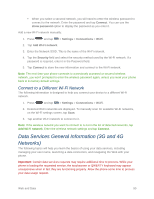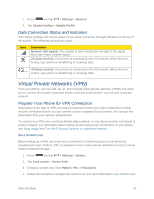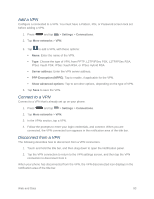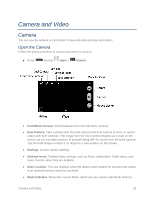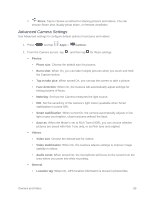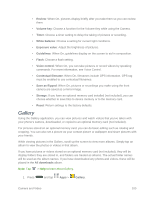Samsung SM-N900P User Manual Sprint Wireless Sm-n900p Galaxy Note 3 Jb English - Page 108
Camera and Video, Camera, Open the Camera
 |
View all Samsung SM-N900P manuals
Add to My Manuals
Save this manual to your list of manuals |
Page 108 highlights
Camera and Video Camera You can use the camera or camcorder to take and share pictures and videos. Open the Camera Follow the below procedure to access your phone's camera. ■ Press and tap Apps > Camera. ● Front/Back Camera: Switch between the front and back cameras. ● Dual Camera: Take a picture with the back camera and front camera at once, or record videos with both cameras. The image from the front camera displays as a inset on the screen, so you can take a picture of yourself along with the scene from the back camera. Tap the inset image to resize it, or drag it to a new position on the screen. ● Settings: Access camera settings. ● Settings Icons: Displays basic settings, such as Smart stabilization, Flash status, and Voice Control, when they are enabled. ● Save Location: The icon displays when the default save location for pictures and videos is an optional memory card (not included). ● Mode Indicator: Shows the current Mode, which you can choose with Mode Selector. Camera and Video 95