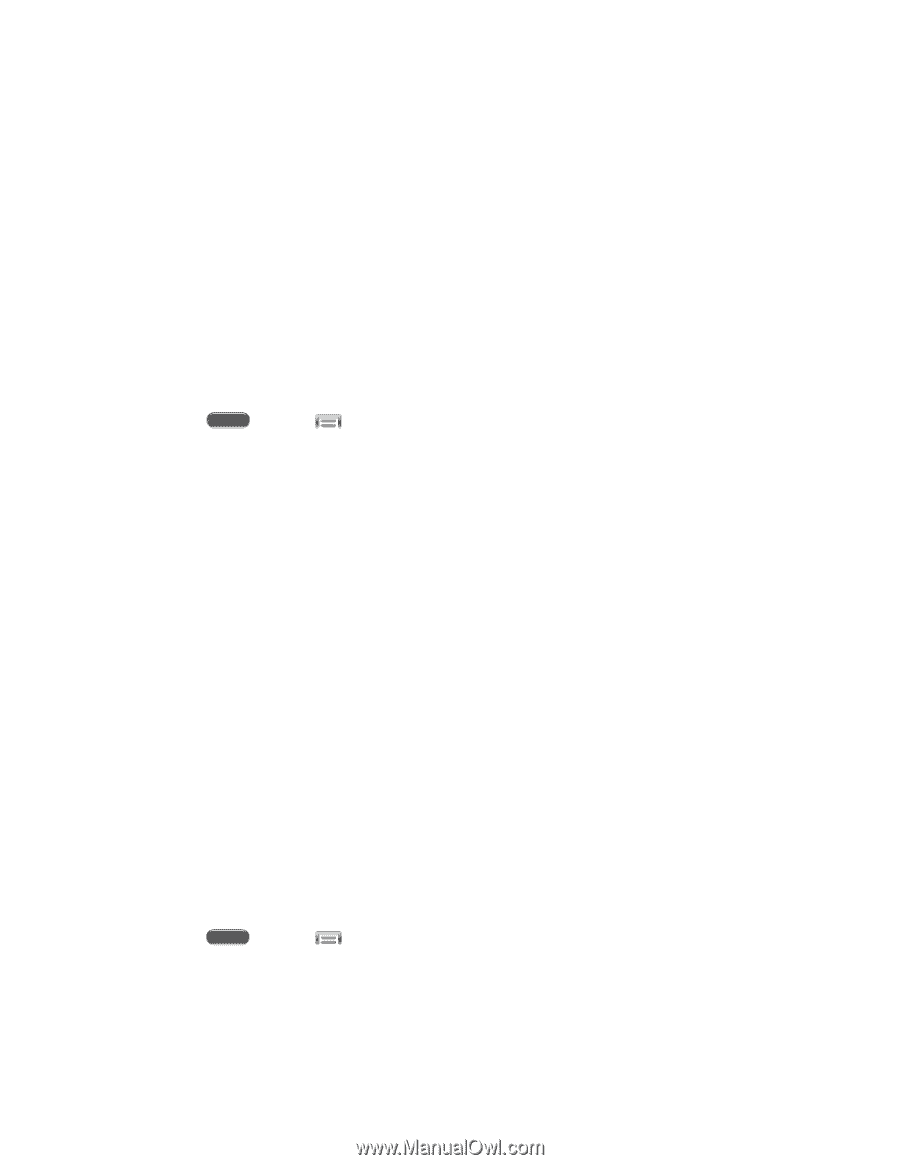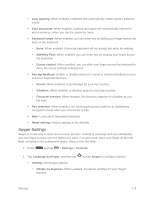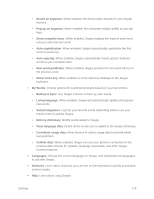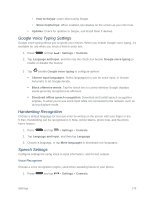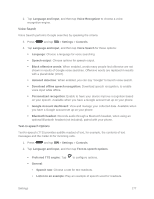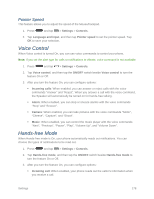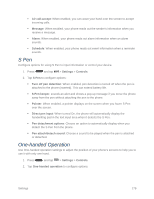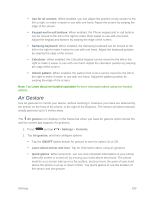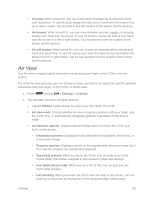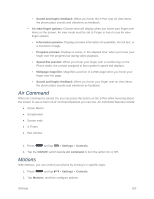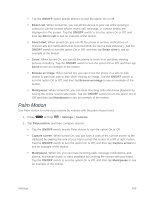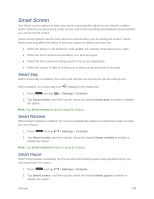Samsung SM-N900P User Manual Sprint Wireless Sm-n900p Galaxy Note 3 Jb English - Page 192
S Pen, One-handed Operation
 |
View all Samsung SM-N900P manuals
Add to My Manuals
Save this manual to your list of manuals |
Page 192 highlights
Air call-accept: When enabled, you can wave your hand over the screen to accept incoming calls. Message: When enabled, your phone reads out the sender's information when you receive a message. Alarm: When enabled, your phone reads out alarm information when an alarm sounds. Schedule: When enabled, your phone reads out event information when a reminder sounds. S Pen Configure options for using S Pen to input information or control your device. 1. Press and tap > Settings > Controls. 2. Tap S Pen to configure options: Turn off pen detection: When enabled, pen detection is turned off when the pen is attached to the phone (inserted). This can extend battery life. S Pen keeper: sounds an alert and shows a pop-up message if you move the phone away from the pen without attaching the pen to the phone. Pointer: When enabled, a pointer displays on the screen when you hover S Pen over the screen. Direct pen input: When turned On, the phone will automatically display the handwriting pad in the text input area when it detects the S Pen. Pen detachment options: Choose an option to automatically display when you detach the S Pen from the phone. Pen attach/detach sound: Choose a sound to be played when the pen is attached or detached. One-handed Operation Use One-handed operation settings to adjust the position of your phone's screens to help you to use it with only one hand. 1. Press and tap > Settings > Controls. 2. Tap One-handed operation to configure options: Settings 179