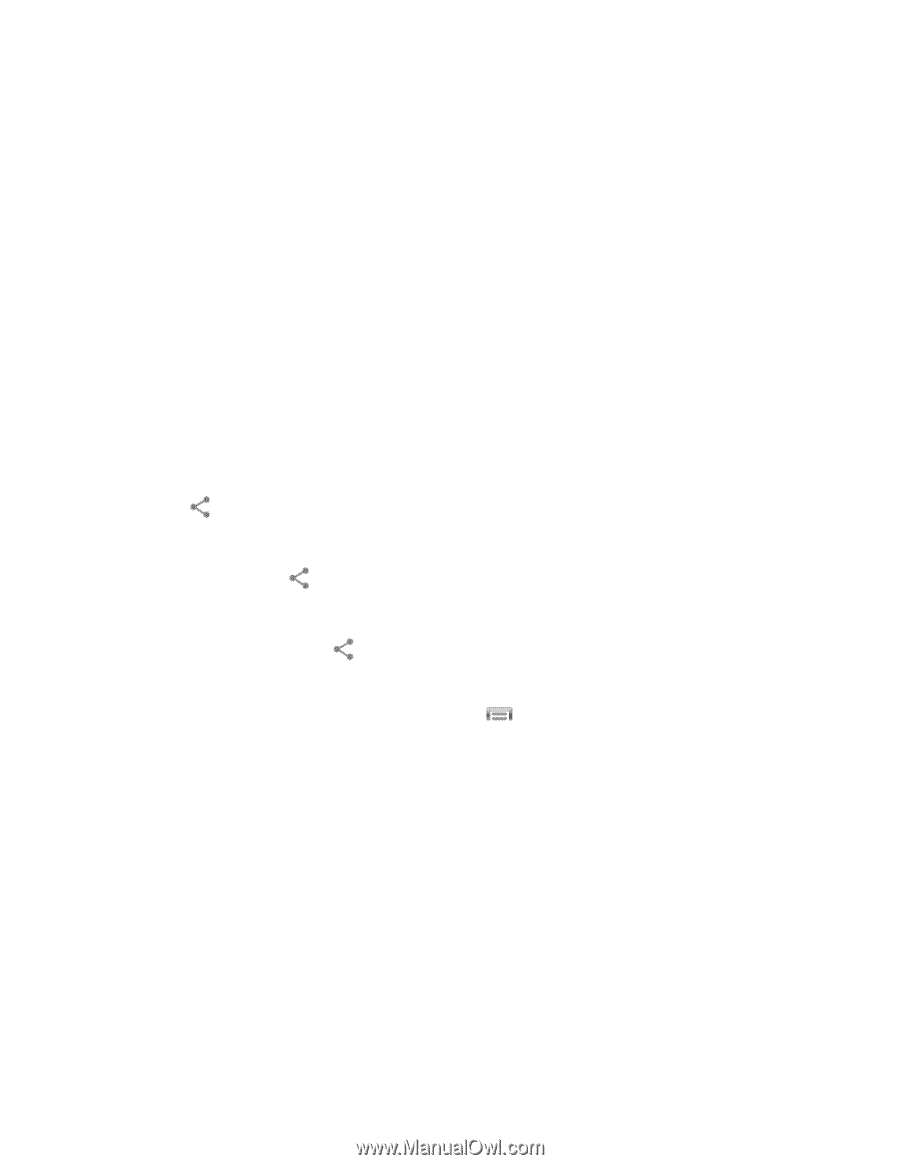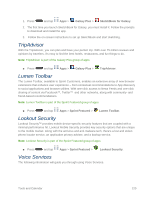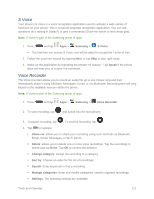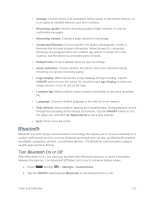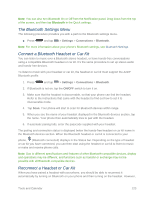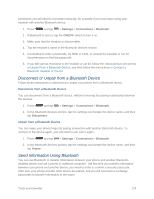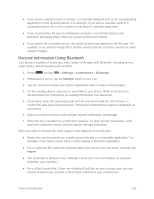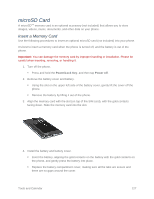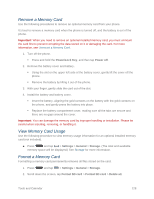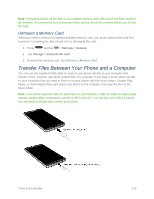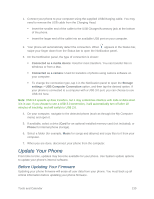Samsung SM-N900P User Manual Sprint Wireless Sm-n900p Galaxy Note 3 Jb English - Page 138
Send Information From Your Phone to Another Device, Photo or video, Bluetooth, Albums, Calendar event
 |
View all Samsung SM-N900P manuals
Add to My Manuals
Save this manual to your list of manuals |
Page 138 highlights
Send Information From Your Phone to Another Device You can send the following types of information, depending on the device you are sending to: ● Images and videos ● Calendar events ● Contacts ● Audio files 1. Set the receiving device to discoverable mode. You may also need to set it to "Receive Beams" or "Receive Files". Refer to the device's documentation for instructions on receiving information over Bluetooth. 2. On the phone, open the application that contains the information or file you want to send. Follow the steps for the type of item you want to send: Photo or video (in Camera). After capturing a photo, on the preview screen, tap > Bluetooth. Photos and videos (in Gallery). On the Albums tab, tap an album, tap a picture, and then tap > Bluetooth. Calendar event. In the Calendar's Day view, Agenda view, or Week view, tap the event and then tap > Bluetooth. Music track. This feature is available through the Music app. With the track displayed on the Now playing screen, tap > Via Bluetooth. Voice recording. On the main Voice Recorder screen, touch and hold a recording and then tap Share via > Bluetooth. 3. If you are prompted to turn on Bluetooth, tap Yes or OK. 4. Tap the name of the receiving device. 5. If prompted, accept the connection on the receiving device, and enter the same passcode on both your phone and the other device, or confirm the auto-generated passcode. 6. On the receiving device, accept the file. The location where the information is saved depends on the type of information and the receiving device: Tools and Calendar 125