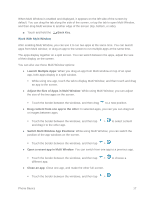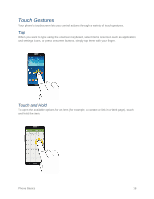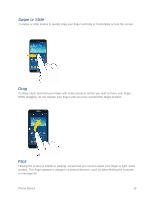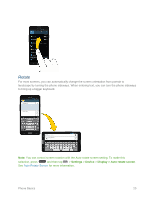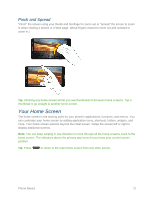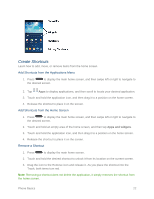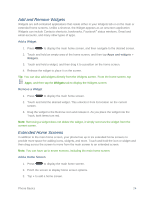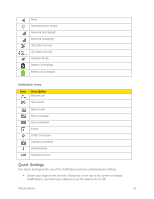Samsung SM-N900P User Manual Sprint Wireless Sm-n900p Galaxy Note 3 Jb English - Page 34
Pinch and Spread, Your Home Screen
 |
View all Samsung SM-N900P manuals
Add to My Manuals
Save this manual to your list of manuals |
Page 34 highlights
Pinch and Spread "Pinch" the screen using your thumb and forefinger to zoom out or "spread" the screen to zoom in when viewing a picture or a Web page. (Move fingers inward to zoom out and outward to zoom in.) Tip: Pinching any home screen will let you see thumbnails of all seven home screens. Tap a thumbnail to go straight to another home screen. Your Home Screen The home screen is the starting point for your phone's applications, functions, and menus. You can customize your home screen by adding application icons, shortcuts, folders, widgets, and more. Your home screen extends beyond the initial screen. Swipe the screen left or right to display additional screens. Note: You can keep swiping in one direction to move through all the home screens, back to the home screen. The indicators above the primary app icons let you know your current screen position. Tip: Press to return to the main home screen from any other screen. Phone Basics 21