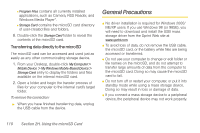Samsung SPH-I325 User Manual (user Manual) (ver.f18) (English) - Page 126
Camera Mode Options, View
 |
View all Samsung SPH-I325 manuals
Add to My Manuals
Save this manual to your list of manuals |
Page 126 highlights
To launch the camera or camcorder: ᮣ Press and hold . - or - Press and hold . Note The camera will open to its last-used function (camera or camcorder). To take a picture: 1. Press Menu > Camera to activate camera mode. (Additional camera options are available through the camera's Menu. See "Camera Mode Options" on page 112 for more information.) Shortcut To activate camera mode, you can also press and hold . (See illustration on page 111.) 2. Using the device's display screen as a viewfinder, aim the camera lens at your subject. 3. Press or the thumbwheel until the shutter sounds. (The picture will be saved in your selected storage area. See "General Settings" on page 115. Ⅲ To return to camera mode to take another picture and save your current image, press Save (left softkey). Note When the Autosave feature is enabled, your pictures are automatically stored (page 115). Camera Mode Options When the device is in camera mode, press Menu (right softkey) and navigate through the various options: Camera Menu Options Space Remaining AUTO 1280 960 OFF x HELP 36M Camera Camcorder Storage Location View Display Capture Menu Camera Menu 112 Section 2I. Camera