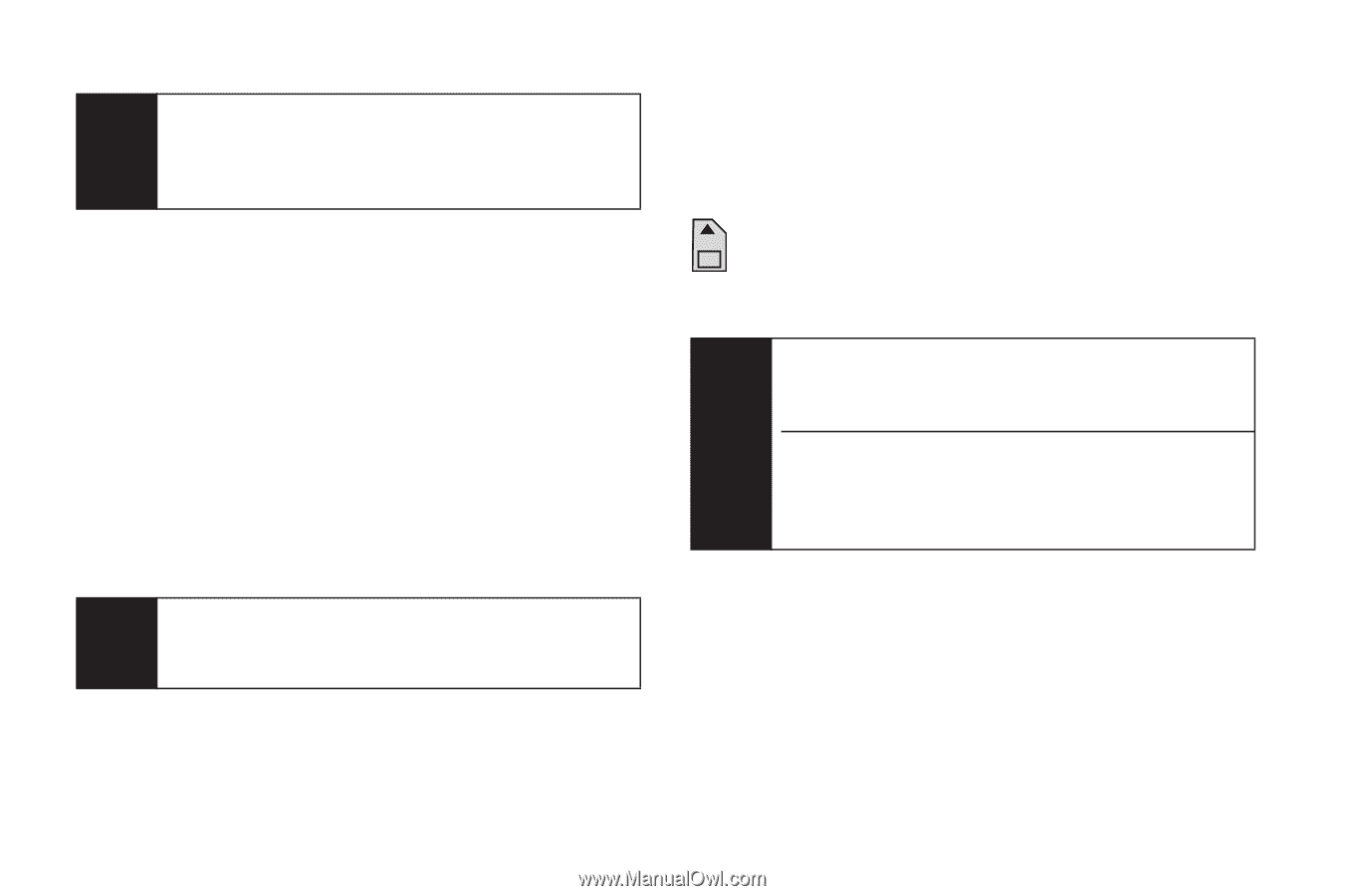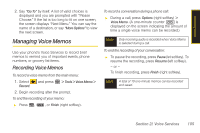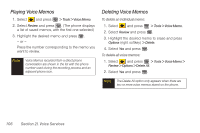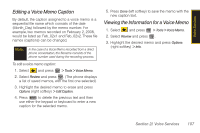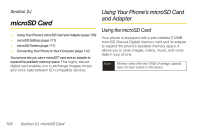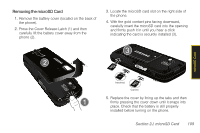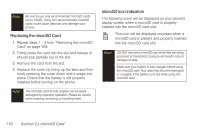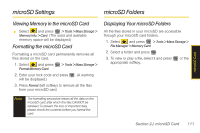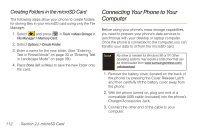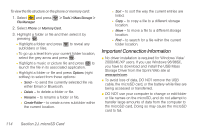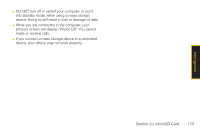Samsung SPH-M540 User Manual (user Manual) (ver.f8) (English) - Page 126
Replacing the microSD Card, microSD Icon Indicators
 |
View all Samsung SPH-M540 manuals
Add to My Manuals
Save this manual to your list of manuals |
Page 126 highlights
Note Be sure to use only recommended microSD cards (up to 16GB). Using non-recommended microSD cards could cause data loss and damage your phone. Replacing the microSD Card 1. Repeat steps 1 - 3 from "Removing the microSD Card" on page 109. 2. Firmly press the card into the slot and release (it should pop partially out of the slot. 3. Remove the card from the slot. 4. Replace the cover by lining up the tabs and then firmly pressing the cover down until it snaps into place. Check that the battery is still properly installed before turning on the phone. Note The microSD card and its adapter can be easily damaged by improper operation. Please be careful when inserting, removing, or handling them. microSD Icon Indicators The following icons will be displayed on your phone's display screen when a microSD card is properly inserted into the microSD card slot: This icon will be displayed onscreen when a microSD card is present and properly inserted into the microSD card slot. Note DO NOT remove a microSD card while files are being accessed or transferred. Doing so will result in loss or damage of data. Make sure your battery is fully charged before using the microSD card. Your data may become damaged or unusable if the battery runs out while using the microSD card. 110 Section 2J. microSD Card