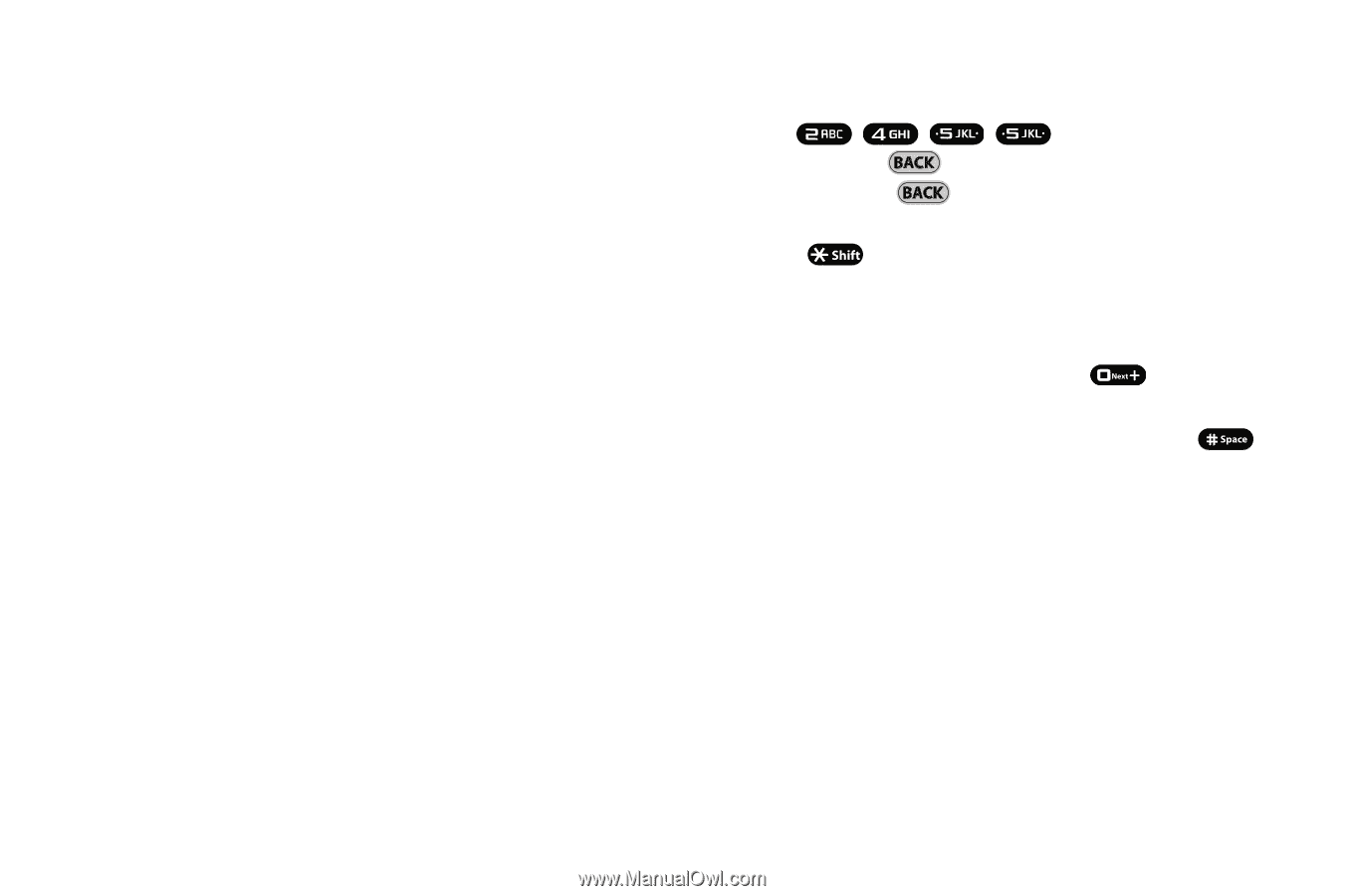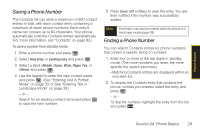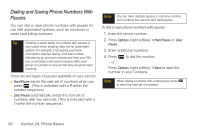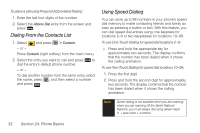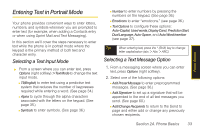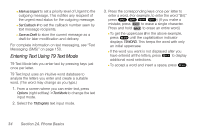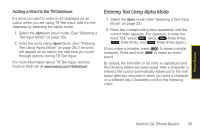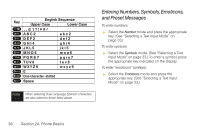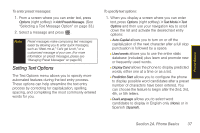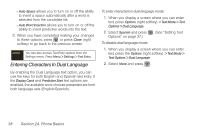Samsung SPH-M540 User Manual (user Manual) (ver.f8) (English) - Page 50
Entering Text Using T9 Text Mode, to erase a single character.
 |
View all Samsung SPH-M540 manuals
Add to My Manuals
Save this manual to your list of manuals |
Page 50 highlights
Ⅲ Mark as Urgent to set a priority level of Urgent to the outgoing message. This notifies any recipient of the urgent read status for the outgoing message. Ⅲ Set Callback # to set the callback number seen by text message recipients. Ⅲ Save as Draft to store the current message as a draft for later modification and delivery. For complete information on text messaging, see "Text Messaging (SMS)" on page 150. Entering Text Using T9 Text Mode T9 Text Mode lets you enter text by pressing keys just once per letter. T9 Text Input uses an intuitive word database to analyze the letters you enter and create a suitable word. (The word may change as you type.) 1. From a screen where you can enter text, press Options (right softkey) > Text Mode to change the text input mode. 2. Select the T9(English) text input mode. 3. Press the corresponding keys once per letter to enter a word. (For example, to enter the word "Bill," press ) (If you make a mistake, press to erase a single character. Press and hold to erase an entire word.) Ⅲ To get the uppercase B in the above example, press until the capitalization indicator displays T9WORD. This keeps the word with only an initial uppercase. Ⅲ If the word you want is not displayed after you have entered all the letters, press to display additional word selections. Ⅲ To accept a word and insert a space, press . 34 Section 2A. Phone Basics