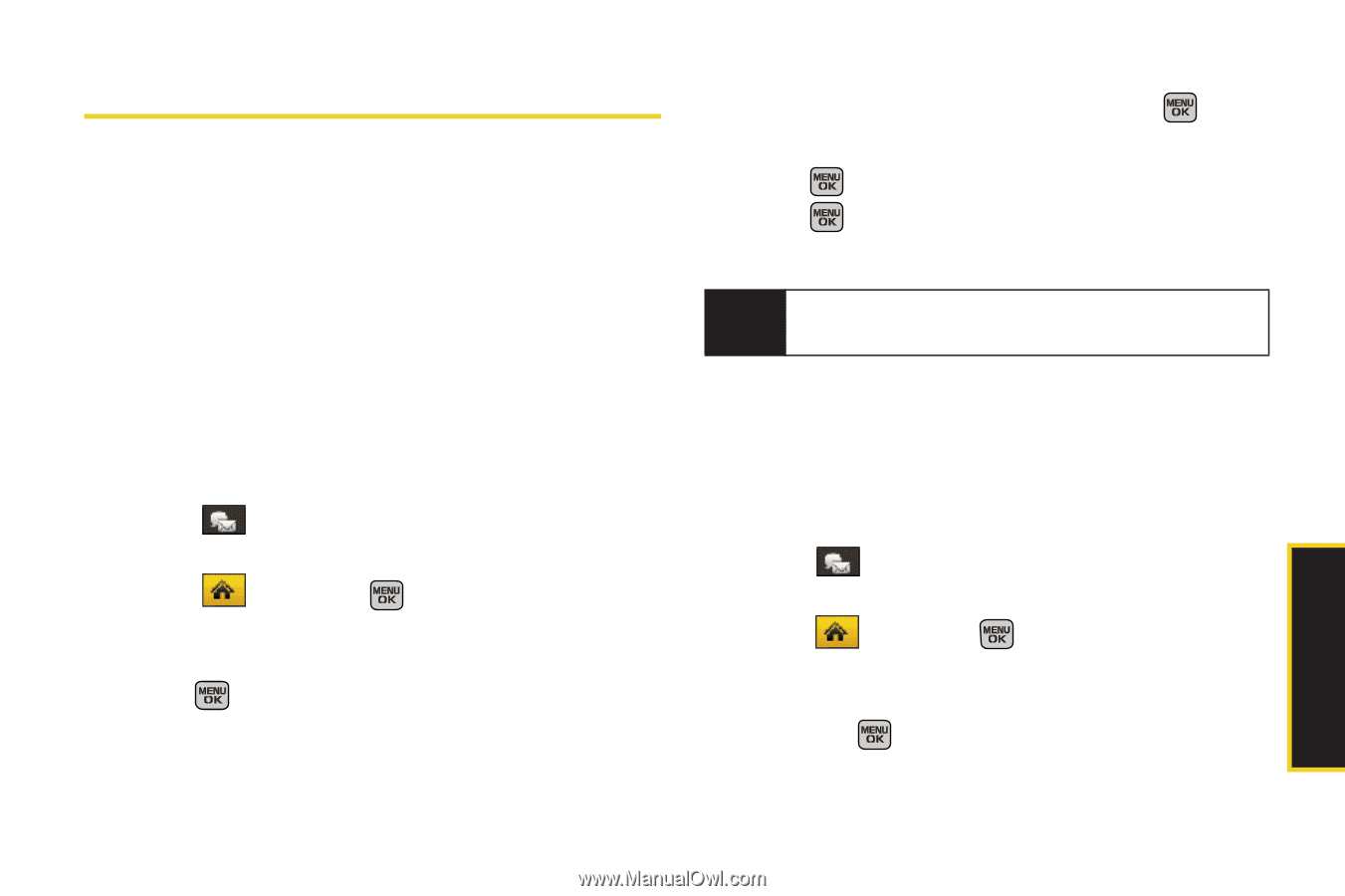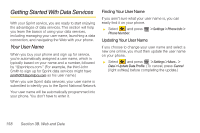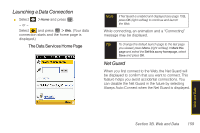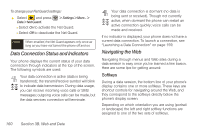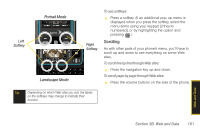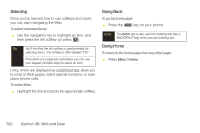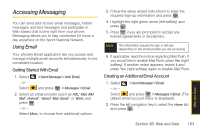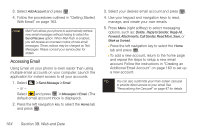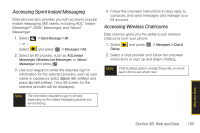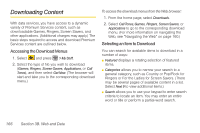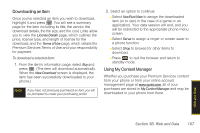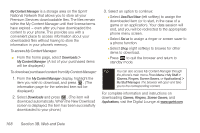Samsung SPH-M540 User Manual (user Manual) (ver.f8) (English) - Page 179
Accessing Messaging, Using Email
 |
View all Samsung SPH-M540 manuals
Add to My Manuals
Save this manual to your list of manuals |
Page 179 highlights
Accessing Messaging You can send and receive email messages, instant messages, and text messages and participate in Web-based chat rooms right from your phone. Messaging allows you to stay connected 24 hours a day anywhere on the Sprint National Network. Using Email Your phone's Email application lets you access and manage multiple email accounts simultaneously in one convenient location. Getting Started With Email 1. Select - or - Select > Send Message > Add Email. and press > Messages > Email. 2. Select an email provider (such as AOL® Mail, AIM Mail®, Hotmail®, Yahoo!® Mail, Gmail®, or Work) and press . - or - Select More... to choose from additional options. 3. Follow the setup wizard instructions to enter the required sign-up information and press . 4. Highlight the right green arrow (left softkey) and press . 5. Press if you are prompted to accept any license agreements or disclaimers. Note The information required to sign in will vary depending on the email provider you are accessing. 6. If applicable, read the notice regarding Mail Push. If you would like to enable Mail Push, press Yes (right softkey). If another notice appears, review it and press Yes (right softkey) again to enable Mail Push. Creating an Additional Email Account 1. Select > Send Message > Email. - or - Select and press > Messages > Email. (The default email account Inbox is displayed). 2. Press the left navigation key to select the Home tab and press . Web and Data Section 3B. Web and Data 163