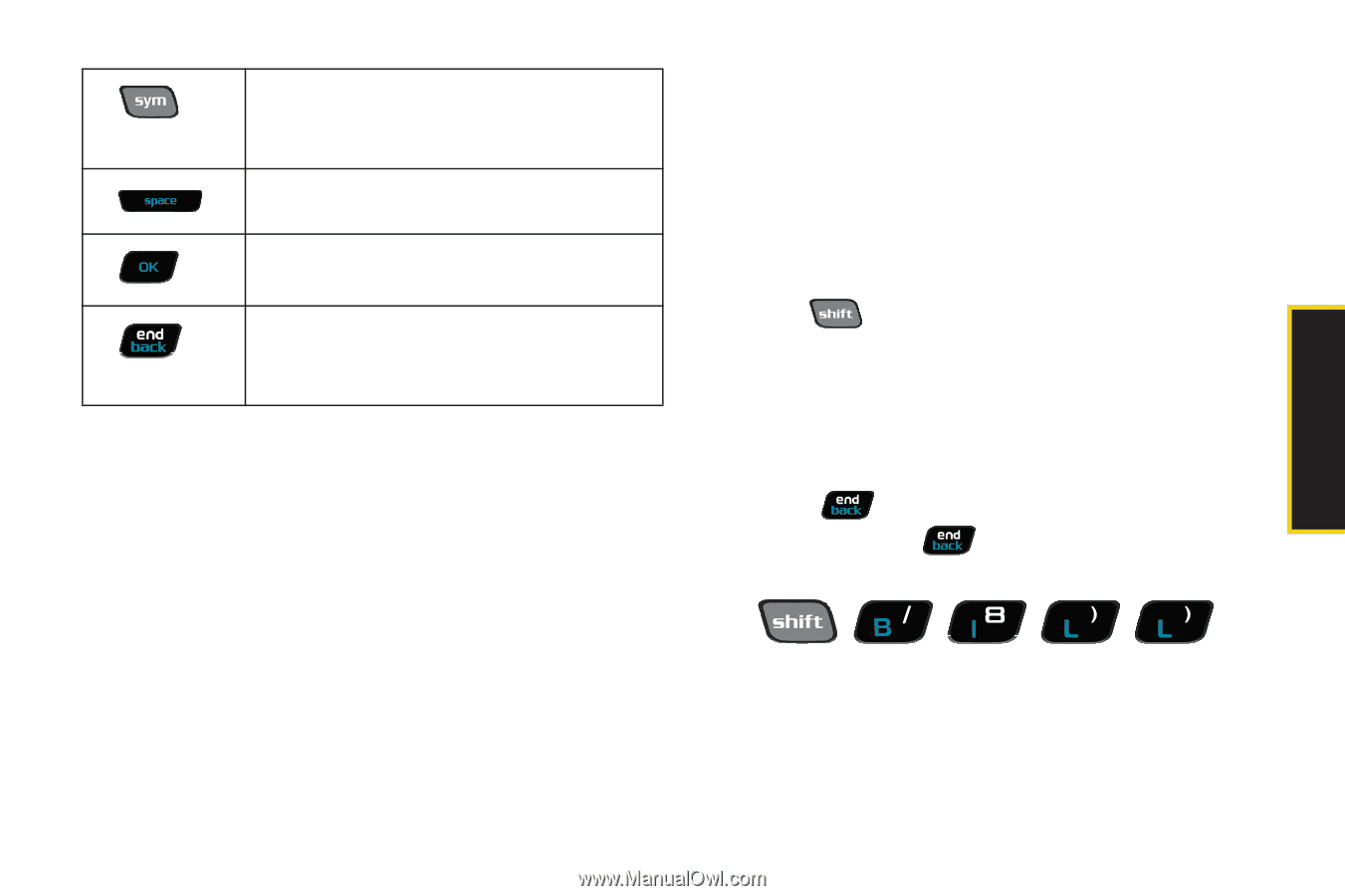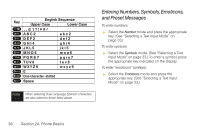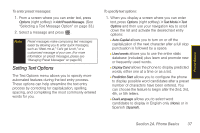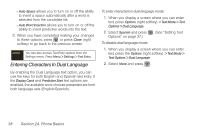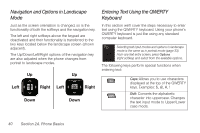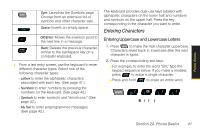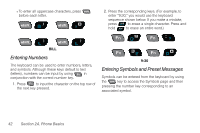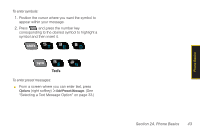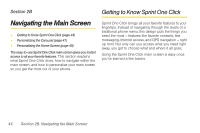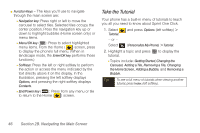Samsung SPH-M540 User Manual (user Manual) (ver.f8) (English) - Page 57
Entering Characters, Entering Uppercase and Lowercase Letters
 |
View all Samsung SPH-M540 manuals
Add to My Manuals
Save this manual to your list of manuals |
Page 57 highlights
Phone Basics Sym: Launches the Symbols page. Choose from an extensive list of symbols and other character sets. Space: Inserts an empty space. OK/Enter: Moves the insertion point to the next line in a message. Back: Deletes the previous character, similar to the backspace key on a computer keyboard. ᮣ From a text entry screen, use the keyboard to enter different character types. Select one of the following character types: Ⅲ Letters to enter the alphabetic characters associated with each key. (See page 41.) Ⅲ Numbers to enter numbers by pressing the numbers on the keyboard. (See page 42.) Ⅲ Symbols to enter symbols and "emoticons." (See page 42.) Ⅲ My Text to enter preprogrammed messages. (See page 42.) The keyboard provides dual-use keys labeled with alphabetic characters on the lower half and numbers and symbols on the upper half. Press the key corresponding to the character you want to enter. Entering Characters Entering Uppercase and Lowercase Letters 1. Press to make the next character uppercase. Characters revert back to lowercase after the next character is typed. 2. Press the corresponding text keys. Ⅲ For example, to enter the word "Bill," type the keypad sequence below. If you make a mistake, press to erase a single character. Ⅲ Press and hold to erase an entire word. Bi l l Section 2A. Phone Basics 41