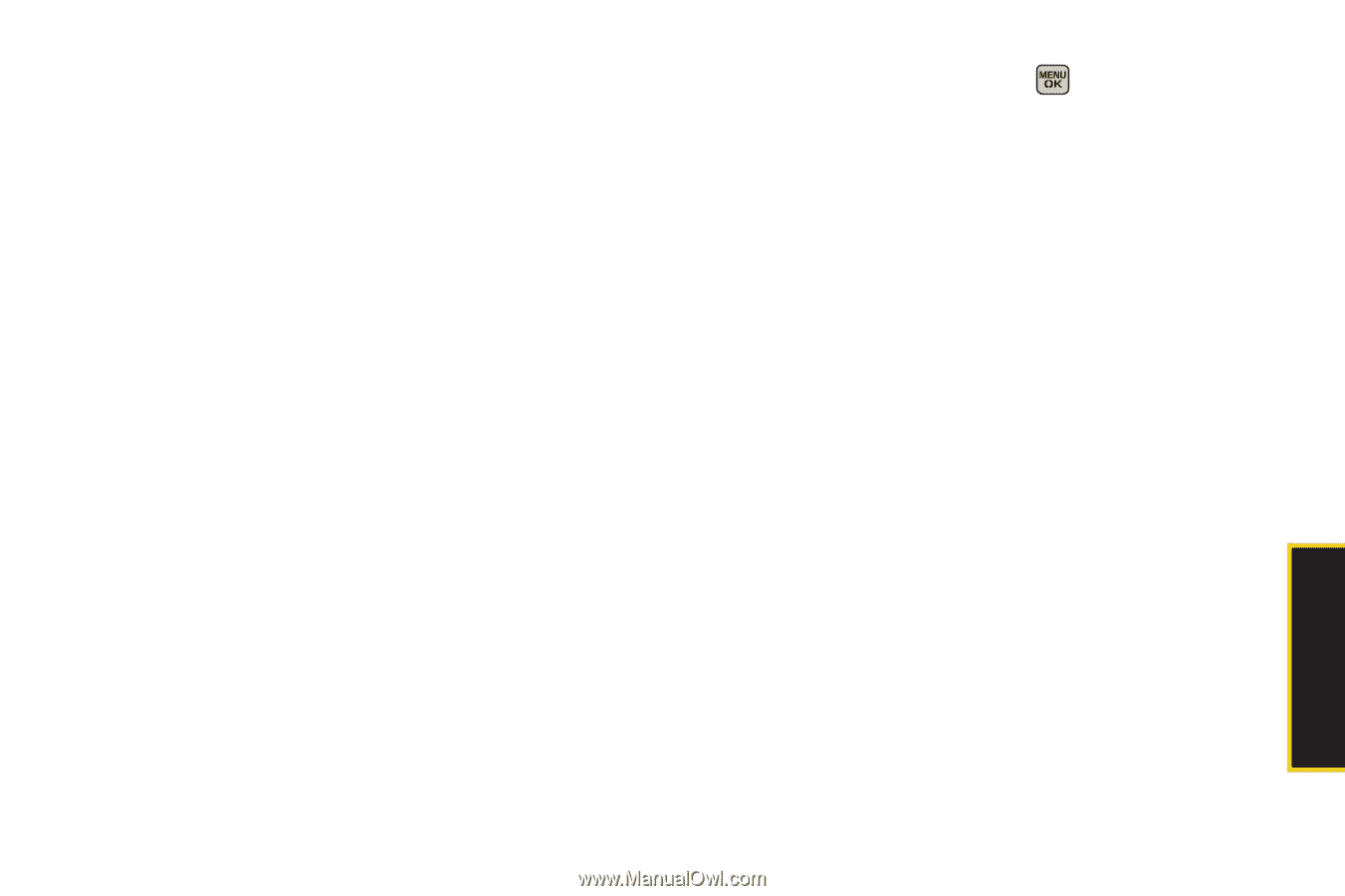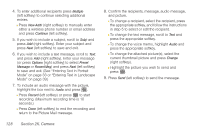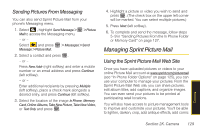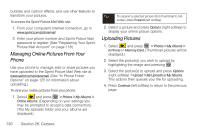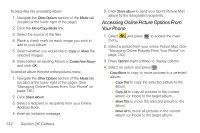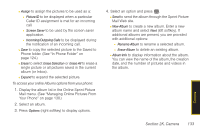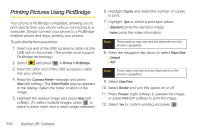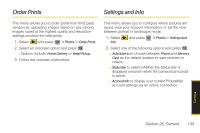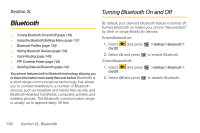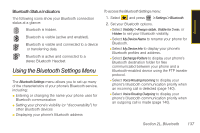Samsung SPH-M540 User Manual (user Manual) (ver.f8) (English) - Page 149
Phone folder. See In Phone Folder on, Mail menu. See Managing Online Pictures
 |
View all Samsung SPH-M540 manuals
Add to My Manuals
Save this manual to your list of manuals |
Page 149 highlights
Ⅲ Assign to assign the pictures to be used as a: ● Picture ID to be displayed when a particular Caller ID assignment is met for an incoming call. ● Screen Saver to be used by the screen saver application. ● Incoming/Outgoing Calls to be displayed during the notification of an incoming call. Ⅲ Save to copy the selected picture to the Saved to Phone folder. (See "In Phone Folder" on page 124.) Ⅲ Erase to select Erase Selection or Erase All to erase a single picture or all pictures saved in the current album (or Inbox). Ⅲ Expand to expand the selected picture. To access your online Albums options from your phone: 1. Display the album list in the Online Sprint Picture Mail menu. (See "Managing Online Pictures From Your Phone" on page 130.) 2. Select an album. 3. Press Options (right softkey) to display options. 4. Select an option and press . Ⅲ Send to send the album through the Sprint Picture Mail Web site. Ⅲ New Album to create a new album. Enter a new album name and select Next (left softkey). If additional albums are present, you are provided with additional options: ● Rename Album to rename a selected album. ● Erase Album to delete an existing album. Ⅲ Album Info to display information about the album. You can view the name of the album, the creation date, and the number of pictures and videos in the album. Camera Section 2K. Camera 133