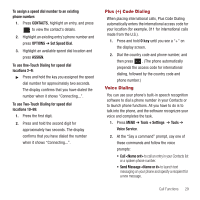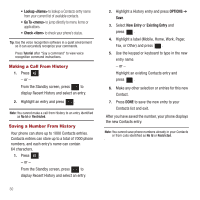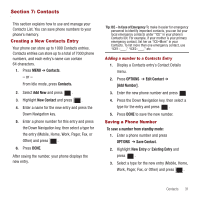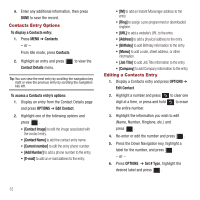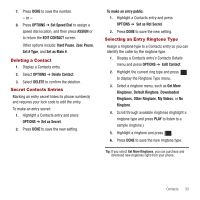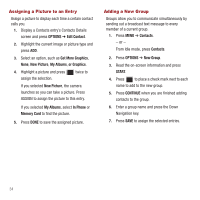Samsung SPH-M575 User Manual (user Manual) (ver.f3) (English) - Page 33
Plus (+) Code Dialing, Voice Dialing, Voice Service
 |
View all Samsung SPH-M575 manuals
Add to My Manuals
Save this manual to your list of manuals |
Page 33 highlights
To assign a speed dial number to an existing phone number: 1. Press CONTACTS, highlight an entry, and press to view the contact's details. 2. Highlight an existing entry's phone number and press OPTIONS ➔ Set Speed Dial. 3. Highlight an available speed dial location and press ASSIGN. To use One-Touch Dialing for speed dial locations 2-9: ᮣ Press and hold the key you assigned the speed dial number for approximately two seconds. The display confirms that you have dialed the number when it shows "Connecting...". To use Two-Touch Dialing for speed dial locations 10-99: 1. Press the first digit. 2. Press and hold the second digit for approximately two seconds. The display confirms that you have dialed the number when it shows "Connecting...". Plus (+) Code Dialing When placing international calls, Plus Code Dialing automatically enters the international access code for your location (for example, 011 for international calls made from the U.S.). 1. Press and hold 0 key until you see a "+" on the display screen. 2. Dial the country code and phone number, and then press . (The phone automatically prepends the access code for international dialing, followed by the country code and phone number.) Voice Dialing You can use your phone's built-in speech recognition software to dial a phone number in your Contacts or to launch phone functions. All you have to do is to talk into the phone, and the software recognizes your voice and completes the task. 1. Press MENU ➔ Tools + Settings ➔ Tools ➔ Voice Service. 2. At the "Say a command" prompt, say one of these commands and follow the voice prompts: • Call to call an entry in your Contacts list or a spoken phone number. • Send Message to launch text messaging on your phone and specify a recipient for a new message. Call Functions 29