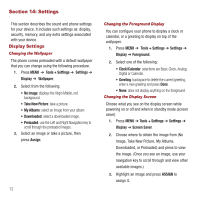Samsung SPH-M575 User Manual (user Manual) (ver.f3) (English) - Page 73
Using the Task List, Using the Countdown, Using the Memo Pad, Creating a Voice Memo, Tools + Settings
 |
View all Samsung SPH-M575 manuals
Add to My Manuals
Save this manual to your list of manuals |
Page 73 highlights
Using the Task List This option allows you to manage daily tasks that include dates, times, and priority levels. Creating a New Task 1. Press MENU ➔ Tools + Settings ➔ Tools ➔ Calendar ➔ Task List. 2. Enter a title for the new task and press NEXT. 3. Press the Left or Right Navigation key to select a priority level. 4. Highlight the Due time field and enter a time for this task to begin. 5. Select the Due date field and enter a date this task is due. 6. Press DONE to accept the settings. 7. Press OPTIONS. The following options display: • Add New: adds a new task. • Set State: sets the state of this task to Forward, In Progress, or Completed. • Delete: deletes the selected task. • Delete All: deletes all the tasks in the list. Using the Countdown Creating a New Countdown This option allows you to initiate a timer that counts down to an event based on a specified time and date. 1. Press MENU ➔ Tools + Settings ➔ Tools ➔ Calendar ➔ Countdown. 2. Enter the countdown name using the keypad and press NEXT. 3. Enter the Time for this countdown. 4. Enter the Date for this countdown. 5. Press DONE. Using the Memo Pad Your phone includes an internal memo pad used to compose and store memos. 1. Press MENU ➔ Tools + Settings ➔ Tools ➔ Memo Pad. 2. Press ADD NEW. 3. Enter the memo text using the keypad and press DONE. Creating a Voice Memo Voice Memo allows you to record a reminder message that can be up to one minute (with a maximum of ten memos). 1. Press MENU ➔ Tools + Settings ➔ Tools ➔ Voice Memo ➔ Record. 2. Record a voice memo after the beep, then press FINISH. 3. Press OPTIONS to select one of the following options: • Delete: to erase the currently selected voice memo. • Delete all: to erase all stored voice memos. • Edit Caption: to change the current file name. Tools 69