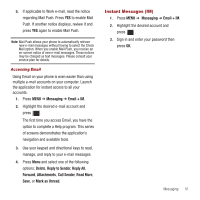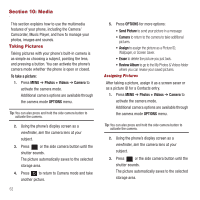Samsung SPH-M575 User Manual (user Manual) (ver.f3) (English) - Page 52
Text and Picture Messaging, Send Message
 |
View all Samsung SPH-M575 manuals
Add to My Manuals
Save this manual to your list of manuals |
Page 52 highlights
Managing Preset Messages Your phone is loaded with 20 preset messages to help make sending text messages easier. Customize or delete these messages, such as "Where are you?," "Let's get lunch," and "Meet me at" to suit your needs, or add your own messages to the list. To edit or delete a preset message: 1. Press MENU ➔ Messages ➔ Messages ➔ Preset Messages. 2. Select EDIT to edit the message and press . 3. Highlight a message and press OPTIONS ➔ Delete to delete a single message. - or - Select OPTIONS ➔ Delete All to delete all messages. To add a new preset message: 1. Press MENU ➔ Messages ➔ Messages ➔ Preset Messages. 2. Select OPTIONS ➔ Add New to add a new message. 3. Enter your message and press . (Your new message is added to the beginning of the list.) Text and Picture Messaging With text and picture messaging (SMS/MMS), you can send and receive instant text and picture messages between your wireless phone and another messaging ready phone. When you receive a new message, it will automatically display on your phone's screen. In addition, text messaging includes a variety of preset messages, such as "I'm running late, I'm on my way," that make composing messages fast and easy. Use your phone to customize your own preset messages (up to 160 characters). Note: See your service plan for applicable charges for text messaging. Composing Text/Picture Messages 1. Press MENU ➔ Messaging ➔ Send Message. 2. Select an entry method: Go to Contacts to select a recipient from your Contacts. Qualifying Contacts entries must contain a wireless phone number or an e-mail address. - or - Press MULTIPLE to select more than one recipient and press . - or - Press NEW ADDR to manually enter either a phone number or e-mail address. 48