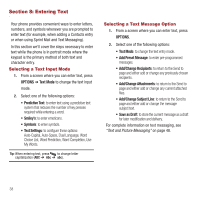Samsung SPH-M575 User Manual (user Manual) (ver.f3) (English) - Page 47
Using the Keyboard
 |
View all Samsung SPH-M575 manuals
Add to My Manuals
Save this manual to your list of manuals |
Page 47 highlights
The following keys perform special functions when entering text: Keyboard Functions Sym - Launches the Symbols page. Press and to choose from on-screen symbols by using their associated numbers. Shift - Changes the text input mode among Upper/Lower/Mixed case modes. (Press twice to turn Shift lock on.) Function - Allows you to enter the numbers or characters displayed in blue at the top of the QWERTY keys. Examples: 1 Press twice to turn Fn lock on.) Web - Launches an Internet connection. Text - Launches a new text message. WWW - Inserts either a question mark into your text or when used in conjunction with inserts www. Space - Inserts an empty space. COM - Inserts either a period into your text or when used in conjunction with inserts a .com. Keyboard Functions OK/Enter - Accepts a change or option. While entering text, moves the insertion point to the next line in a message, like the Enter key on a computer keyboard. Back - Deletes the previous character, similar to the backspace key on a computer keyboard. Smiley's - Launches the Smiley's page. Choose from an extensive list of smiley's (emoticons). Use the left and right navigation keys to scroll to the different pages. Using the Keyboard Setting Text Options The Text Mode menu allows you to specify more automated features during the text entry process. These options can help streamline the text entry process by correcting for capitalization, spelling, spacing, and completing the most commonly entered words for you. 1. From a screen where you can enter text, press OPTIONS. Note: When in Landscape mode, use the left and right option keys located below the LCD. Entering Text 43