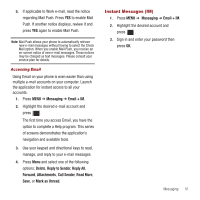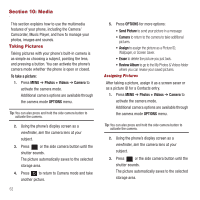Samsung SPH-M575 User Manual (user Manual) (ver.f3) (English) - Page 57
OPTIONS, Assign, Picture ID, SHOOTING MODE, WHITE BALANCE, SELF TIMER, Shutter Sound, Single Shot
 |
View all Samsung SPH-M575 manuals
Add to My Manuals
Save this manual to your list of manuals |
Page 57 highlights
4. With the picture displayed, press OPTIONS ➔ Assign, and select one of the following options: • Picture ID to assign the picture to either a Contacts entry, Unsaved Numbers, or to a Private/Unknown number. Highlight an entry and press to assign the picture. • Wallpaper to assign the picture as wallpaper. • Screensaver to assign the picture as a screen saver. Press to assign the picture. Camera Mode Options ᮣ When the phone is open and in camera mode, press OPTIONS to display additional camera options: • MODE to select a cameras mode: Camera or Camcorder. To switch to video mode. • SHOOTING MODE to select the picture mode. Choose from the following: - Single Shot to take a single image. - Continuous to take multiple shots. - Mosaic to take a series of pictures and then combine them into a single image. - Panorama to take multiple images and have them combined to create a panoramic image. - Night Shot to take a photo in low light conditions. • RESOLUTION to set the picture's resolution (2M, 1.3M, High, Med, and Low). • WHITE BALANCE to adjust white balance based on changing lighting conditions (Auto, Daylight, Cloudy, Incandescent, Fluorescent, or Manual). (The default setting is Auto.) • Brightness to adjust the image brightness level. Press the navigation key up (increase) or down (decrease) to select a setting. (The default setting is 0.) • SELF TIMER to activate the camera's timer. • EFFECT to apply an image effect. No Color Tones is the default setting. • QUALITY to select the picture quality setting (Fine, Normal, or Economy). • Shutter Sound to select a shutter sound (Shutter 1-3 or Off). • Storage to select the destination for the image files (Phone or Card). Self Timer 1. From camera mode, press OPTIONS ➔ SELF TIMER. 2. Highlight the length of delay you want the timer to use (5 Sec or 10 Sec) and press . 3. Press when you are ready to start the timer. (The timer displays on the upper-left portion of the display screen during the self-timer countdown.) 4. Get ready for the picture. (When the timer is down to three seconds, the self-timer icon turns red and the phone starts to beep.) 5. Press to cancel the self-timer once it has started. Media 53