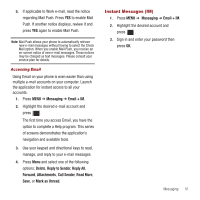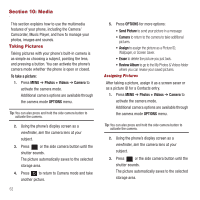Samsung SPH-M575 User Manual (user Manual) (ver.f3) (English) - Page 59
Storing Pictures and Videos
 |
View all Samsung SPH-M575 manuals
Add to My Manuals
Save this manual to your list of manuals |
Page 59 highlights
• Camcorder to return to camcorder mode. • Review Album to review all pictures and videos saved in the In Phone folder. Video Mode Options ᮣ When the phone is in camcorder mode, press OPTIONS to display additional camcorder options: • MODE to select a cameras mode: Camera or Camcorder. To switch to camera mode. (See "Taking Pictures" on page 52.) • WHITE BALANCE to adjust white balance based on changing lighting conditions (Auto, Daylight, Cloudy, Incandescent, Fluorescent, or Manual). (The default setting is Auto.) • Brightness to adjust the image brightness level. Press the navigation key up (increase) or down (decrease) to select a setting. (The default setting is 0.) • SELF TIMER to activate the camcorder's timer. (See "Self Timer" on page 53.) • EFFECT to apply an image effect. Selects a wide variety of color tones for the video. (The default setting is None.) • QUALITY to select the picture quality setting (Fine, Normal, or Economy). • Storage to select the destination for the video files (Phone or Card). Storing Pictures and Videos Your phone's picture and video storage area is called My Photos & Videos. There are two types of folders: • In Phone • Memory Card Storage Options 1. Press MENU ➔ Photos + Videos ➔ Settings ➔ Auto Save to. 2. Select Phone or Card. In Phone Folder Your phone's internal storage area is called the In Phone folder. From the In Phone folder, you can view all the pictures and videos you have stored there, send items to your Places, delete files, and access additional options. To review your stored pictures and videos in the In Phone folder: 1. Press MENU ➔ Photos + Videos ➔ My Photos + Videos ➔ In Phone. 2. Use your navigation key to view and scroll through the pictures and videos. Media 55