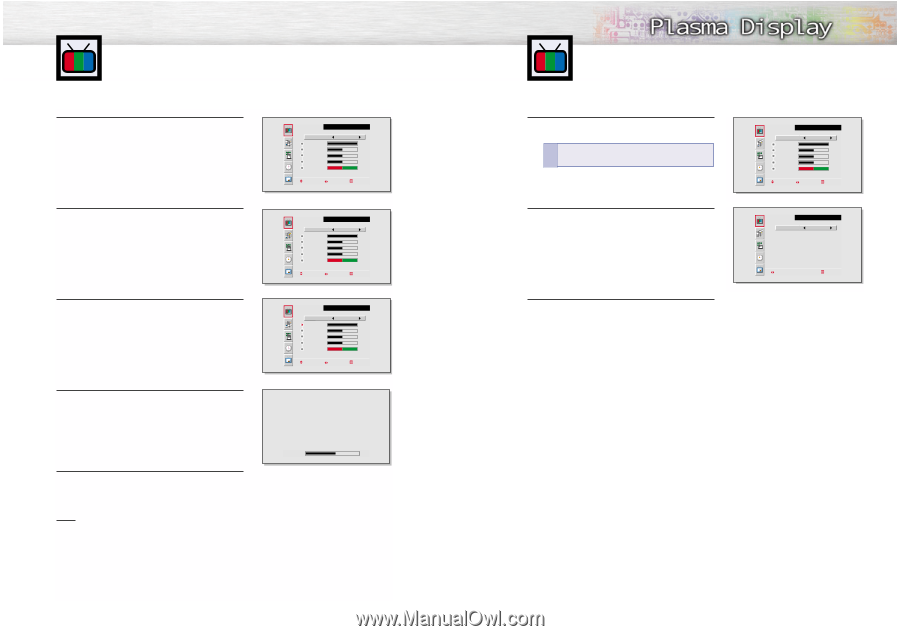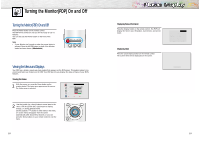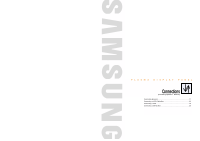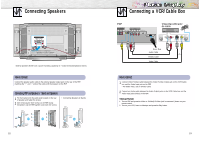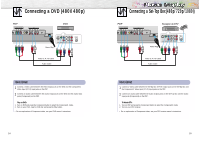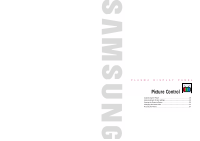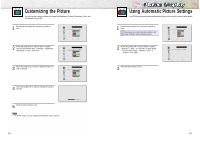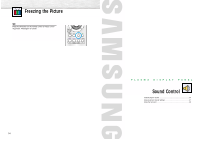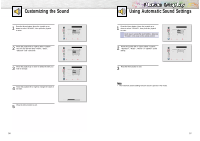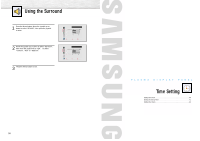Samsung SPL4225 User Manual (user Manual) (ver.1.0) (English) - Page 15
Customizing the Picture, Using Automatic Picture Settings
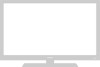 |
View all Samsung SPL4225 manuals
Add to My Manuals
Save this manual to your list of manuals |
Page 15 highlights
Customizing the Picture You can use the on-screen menus to change the Brightness, Contrast, Sharpness, Color, and Tint settings of your PDP. 1 Press the Menu button, then press the joystick to enter. 2 Move the joystick left or right to select "Custom". You will also see the items "Contrast", "Brightness", "Sharpness", "Color" and "Tint". 3 Move the joystick up or down to select the item you wish to change. 4 Move the joystick left or right to change the value of the item. Select Contrast Brightness Sharpness Color Tint R 50 VIDEO Custom 100 50 50 50 G 50 Move Adjust Exit Select Contrast Brightness Sharpness Color Tint R 50 VIDEO Custom 100 50 50 50 G 50 Move Adjust Exit Select Contrast Brightness Sharpness Color Tint R 50 VIDEO Custom 100 50 50 50 G 50 Move Adjust Exit Contrast 60 5 Press the Menu button to exit. Note • In the PC mode, you can't adjust the sharpness, color and tint. 28 Using Automatic Picture Settings Your PDP has automatic picture settings that allow you to adjust the video display easily. 1 Press the Menu button, then press the joystick to enter. ! Quick way to access the picture setting: Just press "P.Mode" on the remote control. 2 Move the joystick left or right to select "Custom", "Standard", "Mild", or "Dynamic" picture setting. • You can select "High," "Middle," "Low," or "Custom" in PC mode. 3 Press the Menu button to exit. Select Contrast Brightness Sharpness Color Tint R 50 VIDEO Custom 100 50 50 50 G 50 Move Adjust Exit Select VIDEO Standard select Exit 29