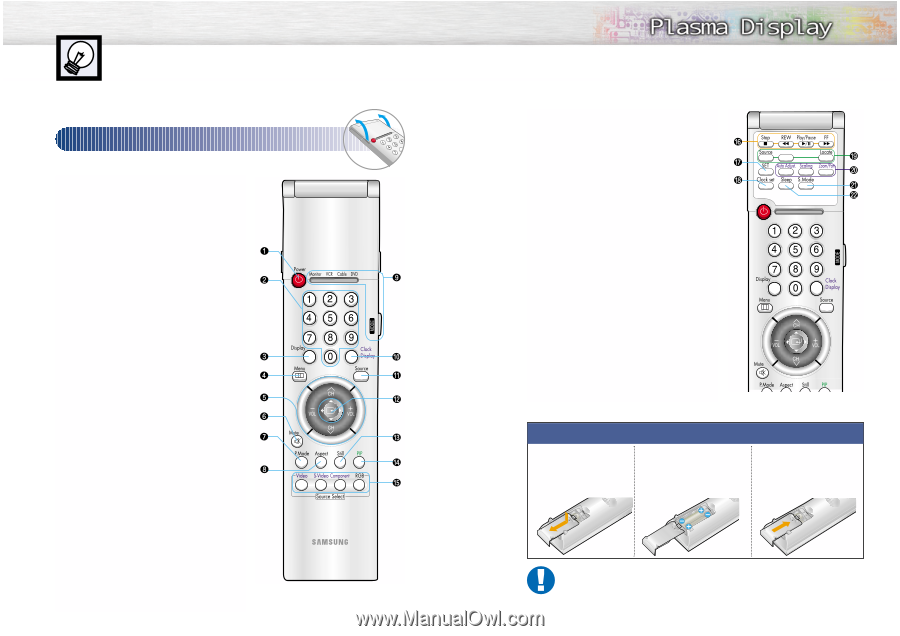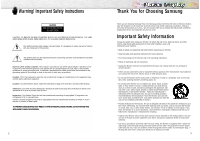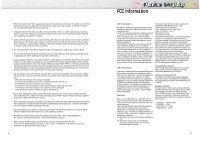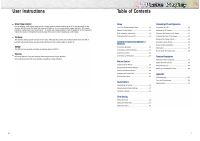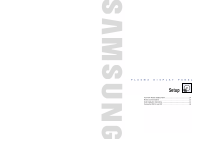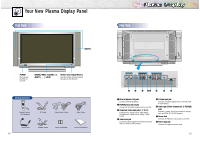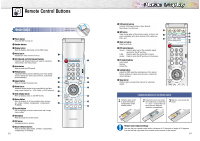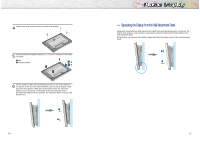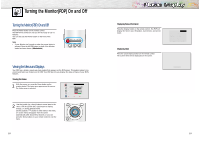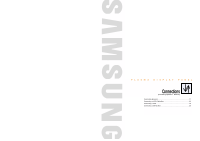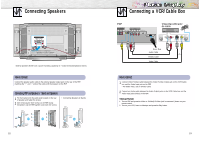Samsung SPL4225 User Manual (user Manual) (ver.1.0) (English) - Page 7
Remote Control Buttons
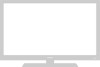 |
View all Samsung SPL4225 manuals
Add to My Manuals
Save this manual to your list of manuals |
Page 7 highlights
Remote Control Buttons Remote Control Œ Power button Turns the PDP on and off. ´ Number buttons ˇ Display button Press to display information on the PDP screen. ¨ Menu button Displays the main on-screen menu. ˆ CH (Channel) and VOL (Volume) buttons Channel and Volume buttons are used for selecting menu items in the menu mode. Ø Mute button Press to mute the PDP sound. ∏ P.Mode button Adjust the PDP picture by selecting one of the preset factory settings (or select your personal, customized picture settings.) " Aspect button Press to change the screen size. ' Mode button Selects a target device to be controlled by the Samsung remote control (ie., VCR, Cable, or DVD players). ˝ Clock Display button Press to display clock on the PDP screen. Ô Source button Press to display all of the available video sources (ie., Video, S-Video, Component1, Component2, PC(RGB)). Joystick button Use to highlight on-screen menu items and change menu values. Ò Still button Press to pause the current screen. Ú PIP button Activates picture in picture. Æ Source selection buttons Press to directly select Video, S-Video, Component1, Component2 or PC(RGB). 12 Flip the cover open in the arrow direction. ı VCR control buttons Controls VCR tape functions: Stop, Rewind, Play/Pause, Fast Forward. ˜ SET button S.Sel Used during setup of this remote control, so that it will work compatibly with other devices (VCR, cable box, DVD, etc.) ¯ Clock set button Press to set clock. ˘ PIP control buttons Source : Press to select one of the available signal sources for the PIP window. S.Sel : Press to select the Audio (PIP or Main). Locate : Press to move the PIP window on the screen. ¿ PC control buttons Auto Adjust Scaling Zoom/Pan ¸ S.Mode button Adjust the PDP sound by selecting one of the preset factory settings (or select your personal, customized sound settings.) ˛ Sleep button Press to select a preset time interval for automatic shutoff. Installing the Batteries in Your Remote Control 1 Slide the back cover to open the battery compartment of the remote control 2 Install two AAA size batteries. Make sure to match the "+" and "-" ends of the batteries with the diagram inside the compartment. 3Slide the cover back into place. Remote Control Operation Range. You can use your remote control within a distance of 23 feet and an angle of 30 degrees from the left and right sides of the remote control receiver of the monitor. 13