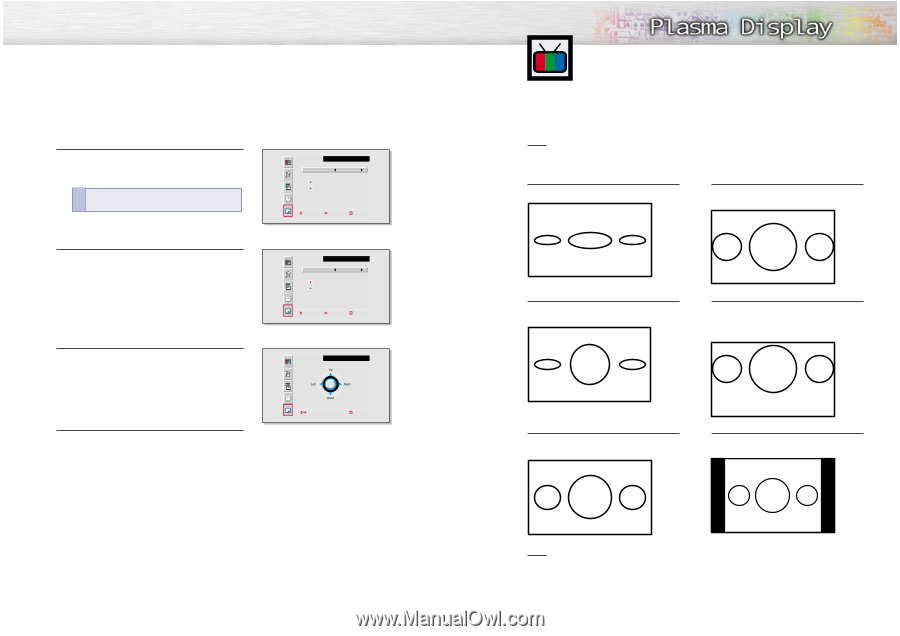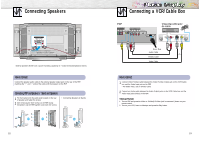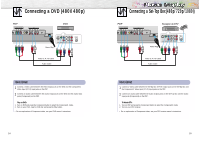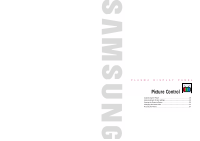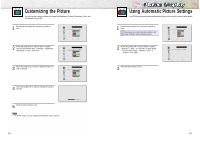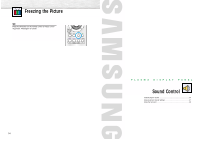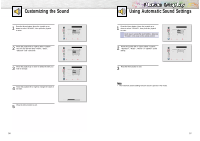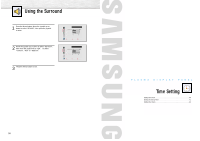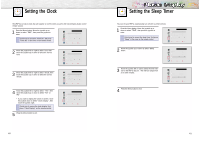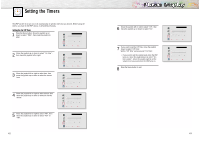Samsung SPL4225 User Manual (user Manual) (ver.1.0) (English) - Page 17
Changing the Screen Size
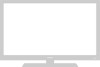 |
View all Samsung SPL4225 manuals
Add to My Manuals
Save this manual to your list of manuals |
Page 17 highlights
Changing the Location of the PIP Image 1 Press the Menu button. Move the joystick up or down to select "PIP", then press the joystick to enter. ! Quick way to access the PIP location: Just press "Locate" in the cover on the remote control. 2 Move the joystick up or down to select "Locate", then move the joystick left or right to enter. 3 Move the joystick to move the PIP screen where you want. 4 Press the Menu button to exit. PIP Select On Locate Source Move Adjust Exit PIP Select On Locate Source Move Adjust Exit PIP Adjust Exit 32 Changing the Screen Size (When entering the Video mode) When you press the Aspect button on the remote control, the PDP's screen mode should appear in sequence. The screen displays in this order: Wide, Panorama, Zoom1, Zoom2, Stretch, 4:3. Note • If you watch a still image or the 4:3 mode for a long time(over 2 hours), an image may be burned onto the screen, View the monitor in Wide or Panorama mode as much as possible. Wide Sets the picture to 16:9 wide mode. Zoom2 Magnifies the size of the picture more than Zoom1. Panorama Converts regular 4:3 aspect ratio screen to widescreen. Stretch Moves the Zoom2 picture up a little to fully show the bottom. Use this picture size if you want to view the Zoom2 picture along with captions when watching movies. Zoom1 Magnifies the picture vertically on screen. Caption 4:3 Sets the picture to 4:3 normal mode. This is a standard PDP screen size. Note • In VIDEO, S-VIDEO, and Component1 modes, all screen modes can be selected. (Wide ➝ Panorama ➝ Zoom1 ➝ Zoom2 ➝ Stretch ➝ 4:3). 33