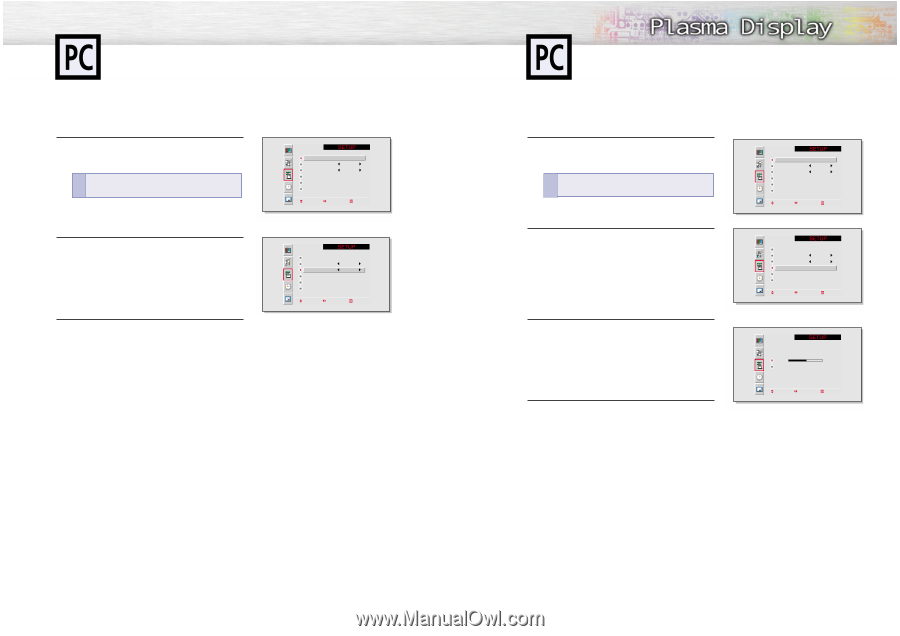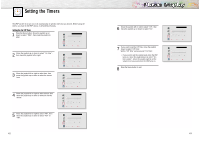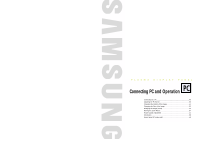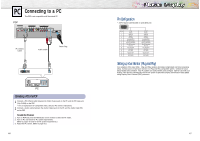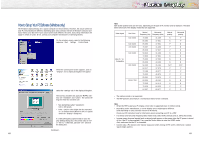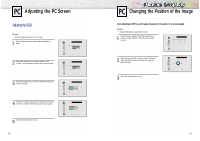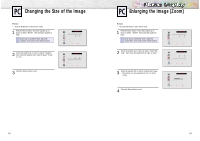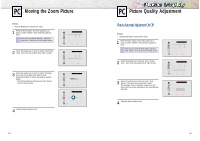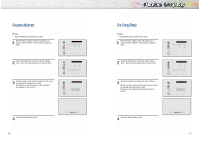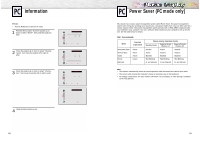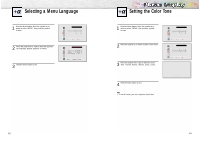Samsung SPL4225 User Manual (user Manual) (ver.1.0) (English) - Page 27
Changing the Size of the Image, Enlarging the Image Zoom
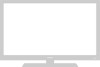 |
View all Samsung SPL4225 manuals
Add to My Manuals
Save this manual to your list of manuals |
Page 27 highlights
Changing the Size of the Image Preset: • Press the RGB button to select the PC mode. 1 Press the Menu button. Move the joystick up or down to select "SETUP" , then press the joystick to enter. ! Quick way to access the Size: Just press "Scaling" in the cover on the remote control. 2 Move the joystick up or down to select "Scaling", then move the joystick left or right to select "Wide" or "4:3". 3 Press the Menu button to exit. Position Language Scaling Zoom/Panning Image Lock Miscellaneous English Wide Move Adjust Exit Position Language Scaling Zoom/Panning Image Lock Miscellaneous English Wide Move Adjust Exit Enlarging the Image (Zoom) Preset: • Press the RGB button to select the PC mode. 1 Press the Menu button. Move the joystick up or down to select "SETUP", then press the joystick to enter. ! Quick way to access the Zoom: Just press "Zoom/Pan" in the cover on the remote control. 2 Move the joystick up or down to select "Zoom/Panning", then move the joystick left or right to enter. 3 Move the joystick left or right to enlarge the image. • The picture can be expanded 0 to 10 in Zoom mode. 4 Press the Menu button to exit. Position Language Scaling Zoom/Panning Image Lock Miscellaneous English Wide Move Adjust Exit Position Language Scaling Zoom/Panning Image Lock Miscellaneous English Wide Move Adjust Exit Zoom 5 Panning Move Adjust Exit 52 53