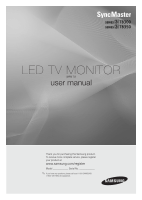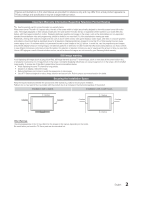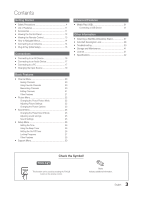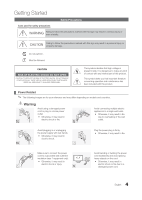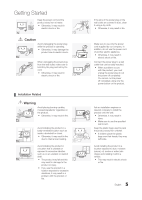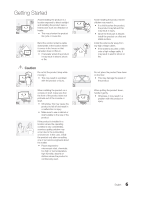Samsung T22B350ND User Manual Ver.02 (English)
Samsung T22B350ND Manual
 |
View all Samsung T22B350ND manuals
Add to My Manuals
Save this manual to your list of manuals |
Samsung T22B350ND manual content summary:
- Samsung T22B350ND | User Manual Ver.02 (English) - Page 1
TB300 TB350 LED TV MONITOR (MFM TV) user manual Thank you for purchasing this Samsung product. To receive more complete service, please register your product at www.samsung.com/register Model Serial No ✎✎ If you have any questions, please call us at 1-800-SAMSUNG (1-800-726-7864) for assistance. - Samsung T22B350ND | User Manual Ver.02 (English) - Page 2
the product. Installation with a stand. Installation with a wall-mount. 4 inches 4 inches 4 inches 4 inches 4 inches 4 inches Other Warnings The actual appearance of the TV may differ from the images in this manual, depending on the model. Be careful when you touch the TV. Some parts can be - Samsung T22B350ND | User Manual Ver.02 (English) - Page 3
27 Other Features 28 yy Support Menu 30 Advanced Features yy Media Play (USB 31 Connecting a USB Device 31 Other Information yy Attaching a Wall Mount/Desktop Stand 37 yy Anti-theft Kensington Lock 38 yy Troubleshooting 39 yy Storage and Maintenance 41 yy License 41 yy Specifications - Samsung T22B350ND | User Manual Ver.02 (English) - Page 4
your reference and may differ depending on models and countries. Warning Avoid using a damaged power cord or plug or a loose power outlet. yy Otherwise, it may result in electric shock or fire. Avoid connecting multiple electric appliances to a single wall outlet. yy Otherwise, it may result in - Samsung T22B350ND | User Manual Ver.02 (English) - Page 5
Make sure to use only the power cord supplied by our company. In addition, do not use the power cord of another electric appliance. y Otherwise, it may result in electric shock or fire. Connect the power plug to a wall outlet that can be easily reached. y When a problem occurs with the product, you - Samsung T22B350ND | User Manual Ver.02 (English) - Page 6
size of the product. If the product is installed in a location where the operating conditions vary considerably, a serious quality problem may SAMSUNG occur due to the surrounding ! environment. In this case, install the product only after consulting one of our service - Samsung T22B350ND | User Manual Ver.02 (English) - Page 7
being deformed or the print being removed. Since the exterior of the product is easily scratched, be sure to use the supplied cleansing cloth. To move the product, turn the power off and unplug the power cord, the antenna cable and any other wires connected to the product. y Otherwise, it may - Samsung T22B350ND | User Manual Ver.02 (English) - Page 8
or hairpins, or inflammable objects into the product (the vents, ports, etc). yy If water or substances enters the product, turn the power off, unplug the power cord and contact a service center. yy Otherwise, it may result in a problem with the product, electric shock or fire. 8 English - Samsung T22B350ND | User Manual Ver.02 (English) - Page 9
the product, turn the power off, unplug the power cord and contact a service center. y Otherwise, it may result in a problem with the product, electric shock or fire. Do not press down hard on the product. The product may become deformed or damaged. Caution Displaying a still image for a long - Samsung T22B350ND | User Manual Ver.02 (English) - Page 10
in a problem with the product or injury. Be careful that children do not place the batteries in their mouths when removed from the remote control. Place or the height of the stand. yy If your hand or finger is caught, you may be injured. yy If the product is tilted excessively, the product may - Samsung T22B350ND | User Manual Ver.02 (English) - Page 11
vary depending on the model. ✎✎Check that there is no accessory hidden behind packing materials when you open the box. yy Remote Control (AA59-00600A) & Batteries (AAA x 2) yy Warranty Card / Safety Guide / Quick Setup Guide yy Cleaning Cloth yy Power Cord yy User Manual (CD) D-Sub Cable (BN39 - Samsung T22B350ND | User Manual Ver.02 (English) - Page 12
the model. Control Panel SOURCE E MENU y z P (Power) Remote control sensor Power Indicator Toggles between all the available input sources. In the on-screen menu, use this button as you would use the ENTERE button on the remote control. Displays an on-screen menu, the OSD (on screen display) of - Samsung T22B350ND | User Manual Ver.02 (English) - Page 13
. Displays the channel list on the screen. Automatically shuts off the TV at a preset time. Displays information on the TV screen. Selects the on-screen menu items and changes the values seen on the menu. Returns to the previous menu. Use these buttons according to the direction on screen. P.SIZE - Samsung T22B350ND | User Manual Ver.02 (English) - Page 14
selected menu. Press ENTERE to confirm the selection. Press EXIT. Connecting to an Antenna Connecting the power cord and an antenna or cable connection ✎✎When you move or swivel the TV with Antenna cable tightly connected, there is high risk antenna jack on TV will be broken off. VHF/UHF Antenna - Samsung T22B350ND | User Manual Ver.02 (English) - Page 15
select DST (Daylight Saving Time) mode and time zone. yy Manual: Allows you to manually set the current date and time (p.26). 5 View the HDTV Connection Guide The connection method for the best HD screen quality is displayed. 6 Enjoy your TV. Press the ENTERE button. If You Want to Rerun Plug - Samsung T22B350ND | User Manual Ver.02 (English) - Page 16
DVI-HDMI (DVI to HDMI) adapter. xx The picture may not display normally (if at all) or the audio may not work if an external device that uses an older version of HDMI mode is connected to the TV. If such a problem occurs, ask the manufacturer of the external device about the HDMI version - Samsung T22B350ND | User Manual Ver.02 (English) - Page 17
standard signal modes, the screen is set automatically. However, if the signal from the PC is not one of the following signal modes, a blank screen may be displayed or only the Power LED may be turned on. Therefore, configure it as follows referring to the User Manual of the graphics card. 17 - Samsung T22B350ND | User Manual Ver.02 (English) - Page 18
Connections 1366 X 768 (T19B300 model only) Mode IBM VESA DMT MAC VESA DMT VESA DMT VESA DMT VESA DMT VESA DMT MAC VESA DMT VESA DMT VESA DMT VESA DMT VESA DMT Display Mode Resolution 720 x 400 640 x 480 640 x 480 640 x 480 640 x 480 800 x 600 800 x 600 800 x 600 832 x 624 1024 x 768 1024 x 768 - Samsung T22B350ND | User Manual Ver.02 (English) - Page 19
Connections Changing the Input Source Source List Use to select TV or an external input sources such as a DVD / Blu-ray player / cable box / STB satellite receiver. SOURCE MENUm → Input → Source List → ENTERE ■■ TV / PC / AV / Component / HDMI1/DVI / HDMI2 ✎✎TB300 series have only HDMI IN 1 ( - Samsung T22B350ND | User Manual Ver.02 (English) - Page 20
Channels Added Channels Channel Menu ¦¦ Seeing Channels Channel List MENUm → Channel → Channel List → ENTERE Select a channel in the All Channels, Added Channels, Favorite or Programmed screen by pressing the ▲ / ▼ and ENTERE buttons. Then you can watch the selected channel. 6 Air 6-1 * TV - Samsung T22B350ND | User Manual Ver.02 (English) - Page 21
in the box, or use the numeric buttons on your remote to enter the date and time. ✎✎ If you selected Once, Every Week or Everyday in Repeat, you can enter the date you want. 4. Press the ENTERE button. ✎✎ NOTE xx Only memorized channels can be reserved. xx Reserved programs will be displayed in the - Samsung T22B350ND | User Manual Ver.02 (English) - Page 22
Basic Features Programmed (in Channel List) You can view, modify or delete a show you have reserved to watch. Programmed timer viewing is displayed here. Highlight a program and press the TOOLS button to display Options. ■■ Change Info: Change a show you have reserved to watch. Begin with step 3 of - Samsung T22B350ND | User Manual Ver.02 (English) - Page 23
. When connecting a PC, you can only make changes to Gamma and White Balance. They are not available when you are watching a digital channel. To device you have connected to an input on the TV. ■■ Size: If you have a cable box or satellite receiver, it may have its own set of screen sizes as well. - Samsung T22B350ND | User Manual Ver.02 (English) - Page 24
stored for each external device you have connected to an input on the TV. Input Source ATV, AV, Component (480i, 480p) DTV(1080i), Component (1080i, 1080p), HDMI (720p, 1080i, 1080p) Picture Size 16:9, Zoom1, Zoom2, 4:3 16:9, 4:3, Wide Fit, Screen Fit Maintaining the Correct Posture when Using - Samsung T22B350ND | User Manual Ver.02 (English) - Page 25
10kHz (Bandwidth Adjustment): Adjusts the level of specific bandwidth frequencies. ■■ Reset: Resets the equalizer volume level on each channel, set to On. SPDIF Output ✎✎Only for TB350 series. SPDIF (Sony the audio receiver. In this case, set the TV to External Speaker. ✎✎ When Speaker Select is - Samsung T22B350ND | User Manual Ver.02 (English) - Page 26
of the TV. ✎✎ The current time will appear every time you press the INFO button. ✎✎ If you disconnect the power cord, you have to set the clock again. Clock Mode (Auto / Manual) -- Auto: Set the current time automatically using the time from a digital channel. ✎✎ The antenna must be connected in - Samsung T22B350ND | User Manual Ver.02 (English) - Page 27
selected. ✎✎Auto Power Off (available only when the TV is turned on by the Timer): The TV will be automatically turned off after 3 hours of being left idle to prevent overheating. ¦¦ Locking Programs MENUm → Setup → Program Rating Lock → ENTERE Program Rating Lock The PIN input screen appears, Enter - Samsung T22B350ND | User Manual Ver.02 (English) - Page 28
screen disappears, select the OK. The TV has memorized your new PIN. How to watch a restricted channel If the TV is tuned to a restricted channel, the Program Rating Lock will block it. The screen CC not available, they will not be displayed on the screen. ✎✎ The Caption feature doesn't work in - Samsung T22B350ND | User Manual Ver.02 (English) - Page 29
. ✎✎NOTE xx Precautions and limitations for game mode. -- To disconnect the game console and connect another external device, set Game Mode to Off in the setup menu. -- If you display the TV menu in Game Mode, the screen shakes slightly. xx Game Mode is not available when the input source is set to - Samsung T22B350ND | User Manual Ver.02 (English) - Page 30
can hear sound from the speakers, select No. There may be a problem with your external equipment. Please check your connections. If the problem persists, refer to the external device's user manual. ■■ Signal Strength: (Digital channels only) An HD channel's reception quality is either perfect or the - Samsung T22B350ND | User Manual Ver.02 (English) - Page 31
press the ENTERE button. 3. The USB Memory Device name is displayed in the left corner. ✎ The Media Play menu differs depending on the USB Memory Device connected to TV. ✎ Some devices may not be supported due to compatibility problems. 4. Press the ◄ or ► button to select an icon (Videos , Music - Samsung T22B350ND | User Manual Ver.02 (English) - Page 32
or loss of data. SAMSUNG is not responsible for any data file damage or data loss. x Please connect directly to the USB port of your TV. If you are using a separate cable connection, there may be a USB Compatibility problem. x The Media Play (USB) mp3 format only supports music files with a high - Samsung T22B350ND | User Manual Ver.02 (English) - Page 33
Advanced Features Supported Subtitle Formats -- External Name MPEG-4 Timed text SAMI SubRip SubViewer Micro DVD SubStation Alpha Advanced SubStation Alpha -- Internal Name Xsub SubStation Alpha Advanced SubStation Alpha - Samsung T22B350ND | User Manual Ver.02 (English) - Page 34
Divx 3.11/4.x/5.1/6.0 MPEG4 SP / ASP H.264 MPEG2 Resolution 1920x1080 1920x1080 1920x1080 640x480 1920x1080 1920x1080 1920x1080 640x480 1920x1080 the Seek (Jump) function is not supported. xx The menu may take longer to appear if the video's bit rate exceeds 10Mbps. xx Video content can not - Samsung T22B350ND | User Manual Ver.02 (English) - Page 35
option press the ENTERE button to make a change. E Pause L Previous/Next T Tools R Return The displayed image may differ depending on the model. Supported Photo Formats Image JPEG Photo Base-line Progressive Resolution 15360x8704 1024x768 Other Restrictions CMYK, YCCK Color space JPEG are not - Samsung T22B350ND | User Manual Ver.02 (English) - Page 36
the picture size for screen mode. You can see detailed information about the played file. Videos c c c c c c Music c c c Photos c c c c c c c c Settings Using the Setting Menu ■■ DivX® Video On Demand: DivX® Video On Demand Shows the registration code authorized for the set. If you connect - Samsung T22B350ND | User Manual Ver.02 (English) - Page 37
wall mount/desktop stand to the Monitor/TV and firmly fix the wall mount/desktop stand by fastening the screw. 5. Align the groove of the part of the product that is to be connected to the stand with the groove in the stand (desk-top stand, wall mount stand or another stand) and firmly fix the stand - Samsung T22B350ND | User Manual Ver.02 (English) - Page 38
Samsung shall not be held liable for any damage to the product or injury caused by using a wall mount/desktop stand that is not compatible with the specifications Lock the lock. ✎✎These are general instructions. For exact instructions, see the User manual supplied with the locking device. ✎✎The - Samsung T22B350ND | User Manual Ver.02 (English) - Page 39
Troubleshooting If the TV seems to have a problem, first review this list of possible problems and solution. If none of the troubleshooting tips apply, visit www.samsung.com/support or call Samsung customer Service at 1-800-SAMSUNG(1-800-726-7864). Issues PC Connection A Mode Not Supported - Samsung T22B350ND | User Manual Ver.02 (English) - Page 40
the AC power cord is plugged in securely to the wall outlet and the TV. • When watching TV from an antenna or cable connection, the TV will turn off after 10 - 15 minutes if there is no signal. There is no picture/video. • Check cable connections (remove and reconnect all cables connected to the - Samsung T22B350ND | User Manual Ver.02 (English) - Page 41
support dts 2.0 Channel,TB350 series support dts 2.0+Digital Out. Open Source License Notice In the case of using open source software, Open Source Licenses are available on the product menu. Open source used in this product can be found on the following webpage. ( http://opensource.samsung.com - Samsung T22B350ND | User Manual Ver.02 (English) - Page 42
Tilt Model Name Screen Size (Diagonal) VESA Mounting Interface Display Resolution Sound (Output) T19B300 18.5 inches (47 cm) 1366 x 768@60Hz Dimensions (W x H x D) (Without Stand) 444.7 x 278.2 x 52.9 mm (17.5 x 10.9 x 2.0 inches) (With Stand) 444.7 x 356.4 x 187 mm (17.5 x 14.0 x 7.4 inches - Samsung T22B350ND | User Manual Ver.02 (English) - Page 43
contact the SAMSUNG customer care center. Country CANADA U.S.A MEXICO Customer Care Center Web Site 1-800-SAMSUNG (726-7864) www.samsung.com 1-800-SAMSUNG (726-7864) www.samsung.com 01-800-SAMSUNG (726-7864) www.samsung.com Address Samsung Electronics Canada Inc., Customer Service 55 Standish
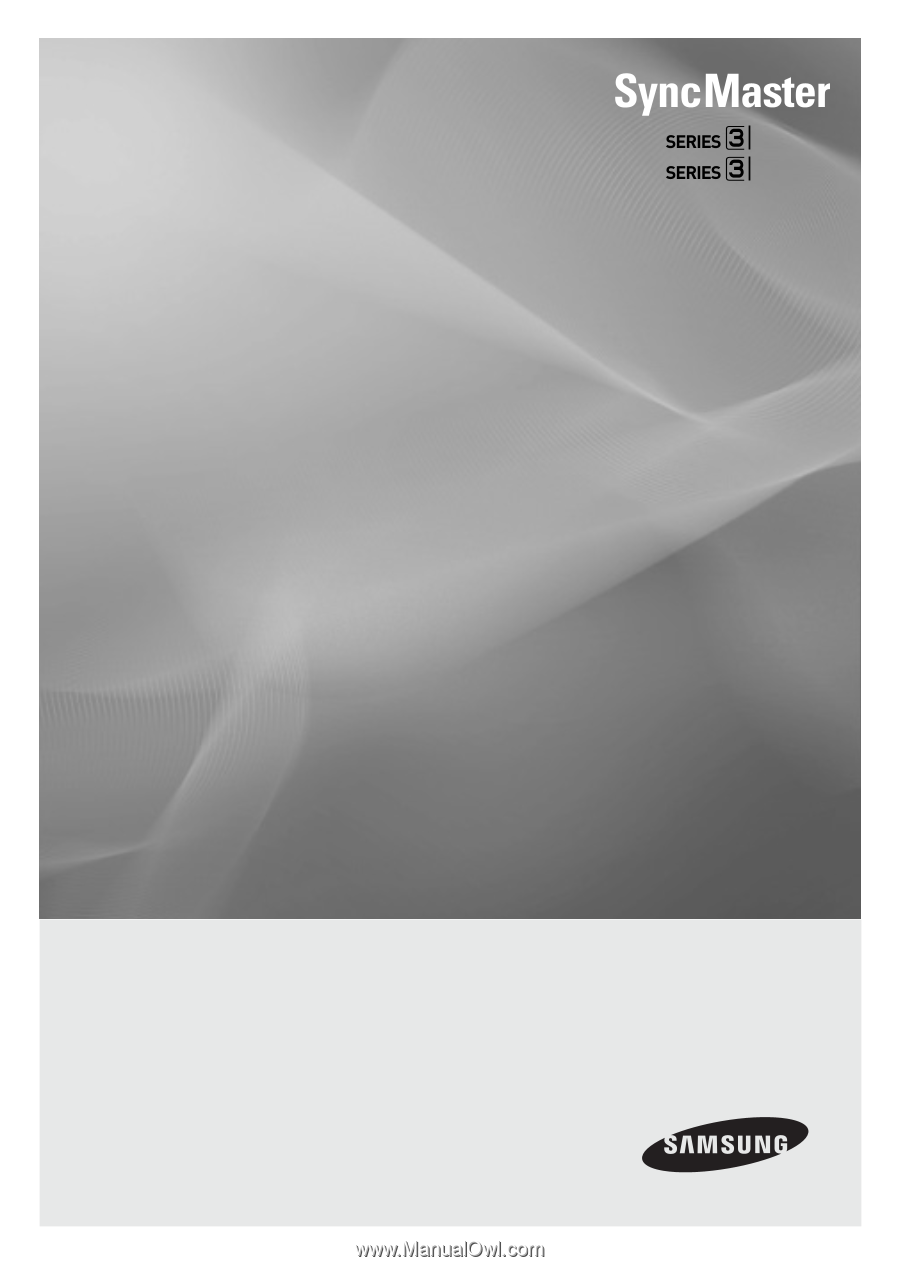
LED TV MONITOR
(MFM TV)
user manual
Thank you for purchasing this Samsung product.
To receive more complete service, please register
your product at
www.samsung.com/register
Model _____________ Serial No. _____________
TB300
TB350
✎
If you have any questions, please call us at 1-800-SAMSUNG
(1-800-726-7864) for assistance.