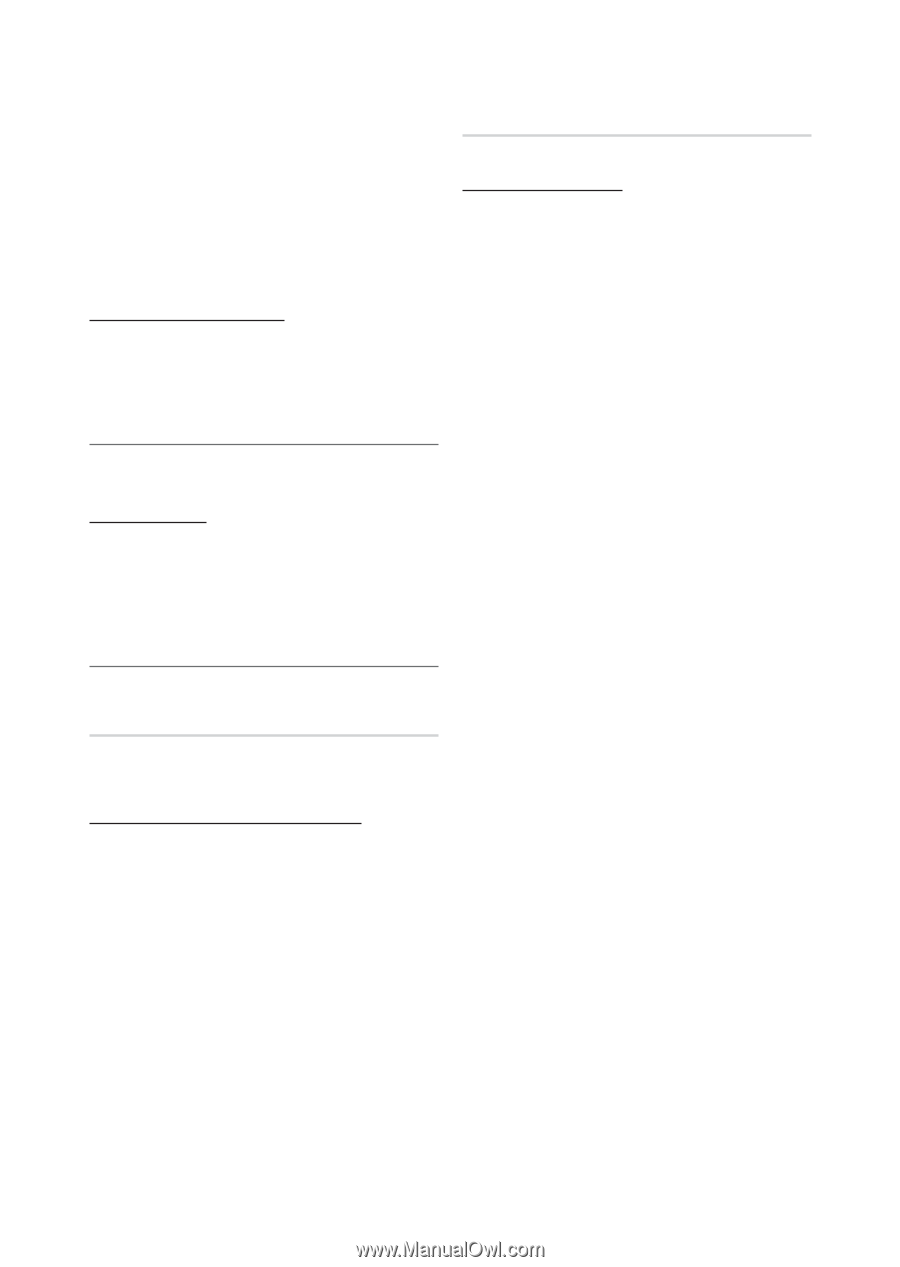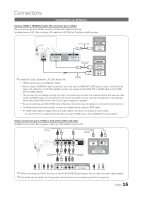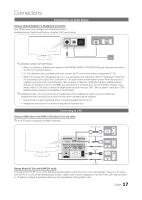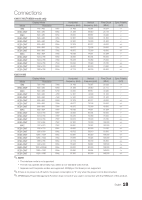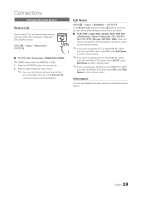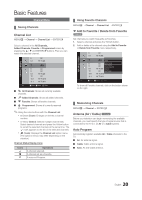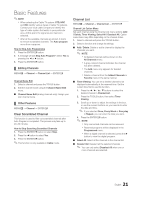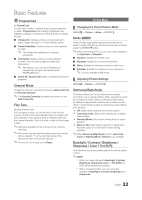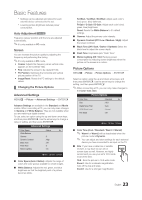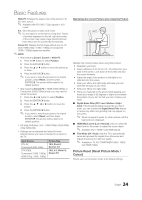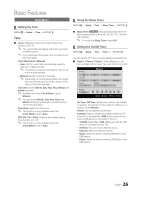Samsung T22B350ND User Manual Ver.02 (English) - Page 21
Clear Scrambled Channel, Channel List
 |
View all Samsung T22B350ND manuals
Add to My Manuals
Save this manual to your list of manuals |
Page 21 highlights
Basic Features ✎✎NOTE xx When selecting the Cable TV system: STD, HRC and IRC identify various types of cable TV systems. Contact your local cable company to identify the type of cable system that exists in your particular area. At this point, the signal source has been selected. xx After all the available channels are stored, it starts to remove scrambled channels. The Auto program menu then reappears. How to Stop Auto Programming 1. Press the ENTERE button. 2. A message will ask Stop Auto Program?. Select Yes by pressing the ◄ or ► button. 3. Press the ENTERE button. ¦¦ Editing Channels MENUm → Channel → Channel List → ENTERE Channel Name Edit 1. Select a channel and press the TOOLS button. 2. Edit the channel name using the Channel Name Edit menu. ■■ Channel Name Edit (analog channels only): Assign your own channel name. ¦¦ Other Features MENUm → Channel → ENTERE Clear Scrambled Channel This function is used to filter out scrambled channels after Auto Program is completed. This process may take up to 20~30 minutes. How to Stop Searching Scrambled Channels 1. Press the ENTERE button to select Stop. 2. Press the ◄ button to select Yes. 3. Press the ENTERE button. ✎✎This function is only available in Cable mode. Channel List MENUm → Channel → Channel List → ENTERE Channel List Option Menu Set each channel using the Channel List menu options (Add / Delete, Timer Viewing, Select All / Deselect All). Option menu items may differ depending on the channel status. 1. Select a channel and press the TOOLS button. 2. Select a function and change its settings. ■■ Add / Delete: Delete or add a channel to display the channels you want. ✎✎ NOTE xx All deleted channels will be shown on the All Channels menu. xx A gray-colored channel indicates the channel has been deleted. xx The Add menu only appears for deleted channels. xx Delete a channel from the Added Channels or Favorite menu in the same manner. ■■ Timer Viewing: You can set a desired channel to be displayed automatically at the reserved time. Set the current time first to use this function. 1. Press the buttons to select the desired channel in Channel List. 2. Press the TOOLS button, then select Timer Viewing. 3. Scroll up or down to adjust the settings in the box, or use the numeric buttons on your remote to enter the date and time. ✎✎ If you selected Once, Every Week or Everyday in Repeat, you can enter the date you want. 4. Press the ENTERE button. ✎✎ NOTE xx Only memorized channels can be reserved. xx Reserved programs will be displayed in the Programmed menu. xx When a digital channel is selected, press the ► button to view the digital program. ■■ Select All: Select all the channels in the channel list. ■■ Deselect All: Deselect all the selected channels. ✎✎ You can only select Deselect All when one or more channels are selected. 21 English